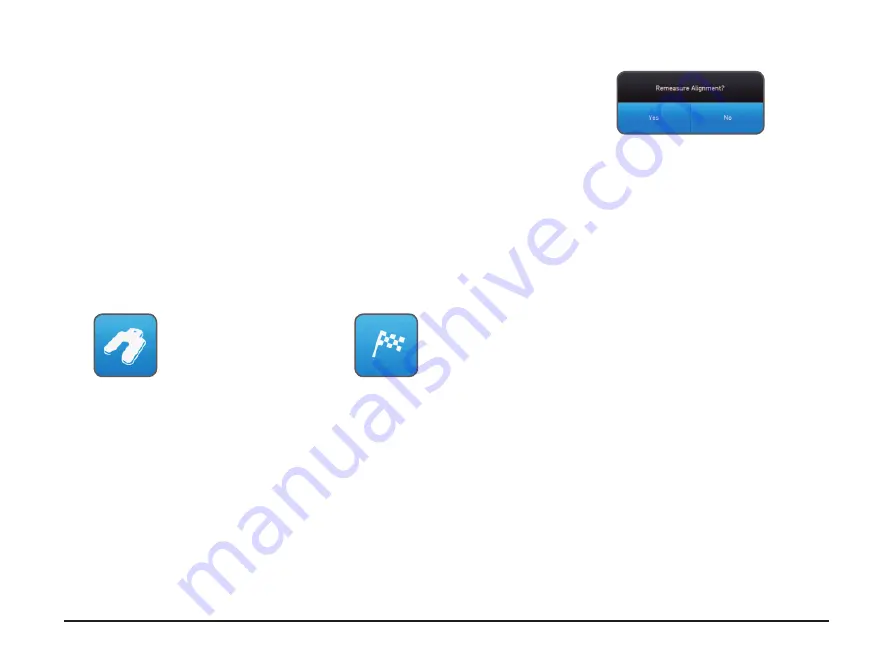
27
SKF TKSA 31 & TKSA 41
4.4 Recheck – remeasure
After the horizontal correction, it is recommended to measure again the
alignment.
• Answer
Yes
to the Recheck Popup to
measure again.
• Answer
No
to
create a report.
•
Perform the three measurements.
•
Check the result screen:
1. Click the shim button to correct
the alignment.
2. Click the flag button to end the
alignment and create a report.
Содержание TKSA 31
Страница 1: ...SKF TKSA 31 TKSA 41 Instructions for use ...
Страница 2: ......
Страница 33: ...31 SKF TKSA 31 TKSA 41 ...
Страница 54: ...52 SKF TKSA 31 TKSA 41 ...
Страница 55: ......






























