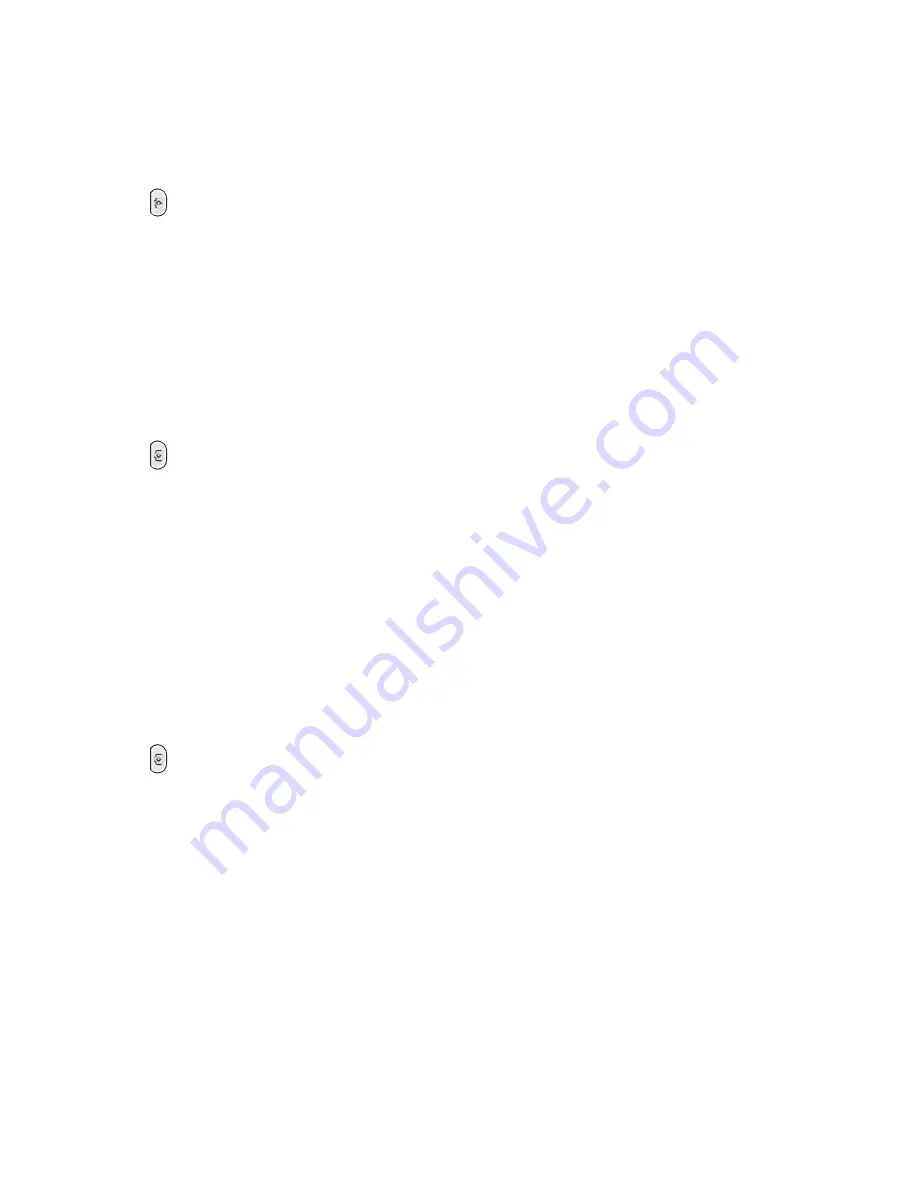
51
?
Moving Photo
You can move photos from [Folder1] to other folders.
1.
+ (3)[Photo Mgmt] +(SMS)[Check]
2. Press (WWW)[Menu], (2)[Move Folder], and select the destined folder with
(OK)[Sel].
* You have to check at least two photos to use the Slide Show function. You can check up
to 9 photos for slide show. If you create a slide show with the checked photos, the original
photos are stored separately from the slide show photos.
* You can create up to 6 slide shows. An icon is marked on the photos used in a slide show.
n
Edit Photo
1.
+ (3)[Photo Mgmt]+(OK)[Select]
2. Search the photo to edit by using (Up/Down) and press (OK)[Select].
3. (Menu)[WWW] + (6)[Edit]
- Rename : You can rename the photo.
- Resize : you can resize the photo.
- Photo Frame : You can select various frames if the photo is [176
×
240], [176
×
144] or
[128
×
96].
- Photo Effect: You can apply various effects to the photo.
(It may take time to be applied depending on the effect.)
n
Lock/Protect Photo
1.
+ (3)[Photo Mgmt]
* Search the photo to lock/protect by using (Up/Down).
2. (Menu)[WWW] + (7)[Security] + Set Protect/Lock
3. (SMS)[Save]
* The lock image is displayed if the locked photo is used for incoming call, power on,
power off or alarm screen.
* If you select a [Slide Show] for the main LCD screen, the lock image is displayed for the
locked photo.
* If you use a locked photo as a P -book ID, you should enter the password. If a cropped
photo is saved with ‘(2) Overwrite’, you should enter the password to check the photos in
P -book.
* Even when you delete all photos, the protected photos are not deleted. You should
release protection before deleting photos.
Содержание E1EP
Страница 1: ...1 E1EP User Manual...
Страница 22: ...23...
Страница 42: ...43 4 Press OK Select...
Страница 53: ...54 Icons for camera Flash blinks Flash always on instant on Multi shot Timer setting Video quality Size...






























