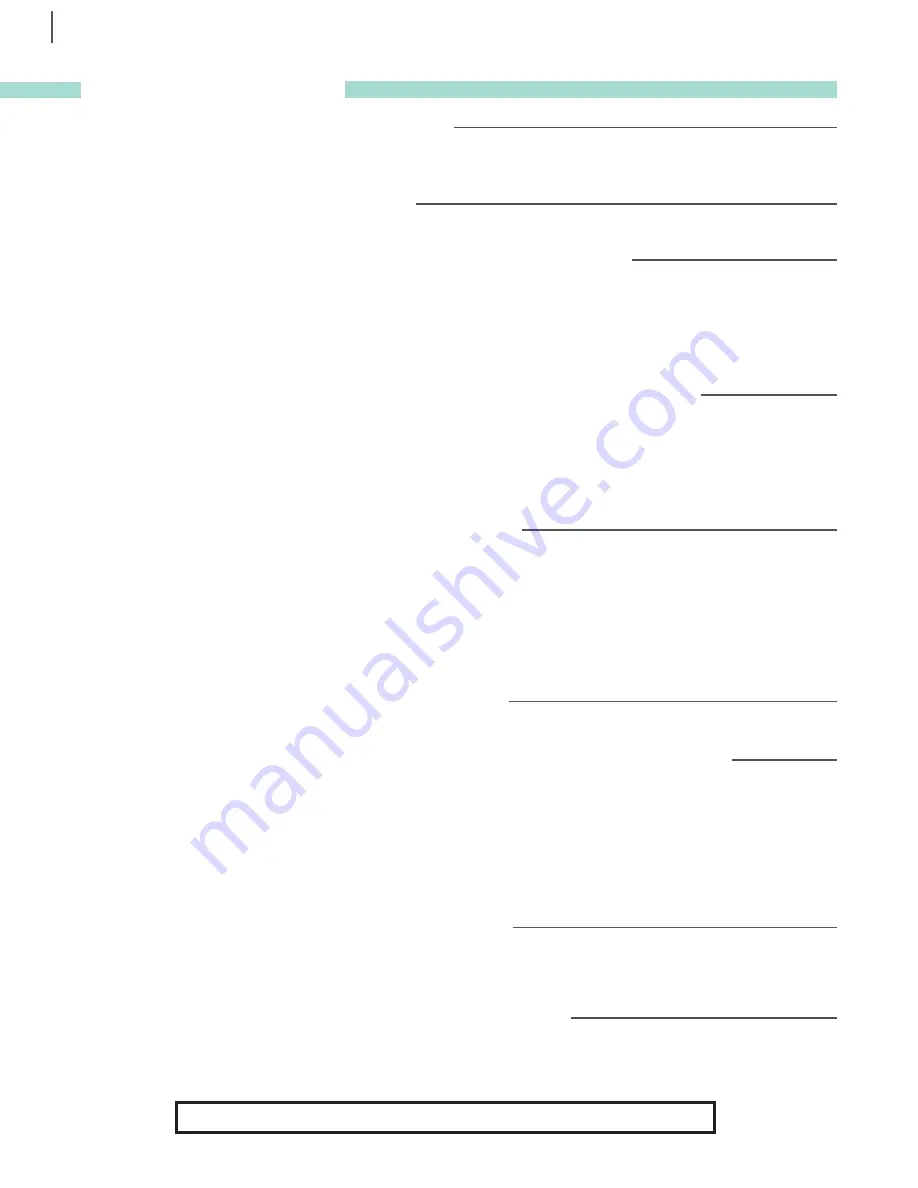
TROUBLESHOOTING
Problem: eclips
®
2 system will not turn on
• Unplug system from wall outlet before troubleshooting. Make sure all components and connectors are plugged in
properly (see pg. 4). When everything is connected, plug system into wall outlet and press power ON (see pg. 6).
Problem: eclips2 Machine freezes up
• Turn off Machine and restart (see pg. 6).
Problem: Machine is not cutting with its usual pristine quality
• Your Cutting Blade may be worn and need replacing (see pg. 7).
• Make sure material to be cut was correctly selected in the eCAL application's cut settings.
• If you are using a material not listed, manually change the Speed, Pressure and Blade Depth using the eCAL application.
Please note that not all materials will be compatible with the Machine.
Problem: Cutting Blade does not cut all the way through my material
• Make sure Cutting Blade is installed properly (see pg. 5).
• Make sure material to be cut was correctly selected in the eCAL application's cut settings.
• Increase cutting pressure or decrease cutting speed manually using the eCAL application. If Blade still does not cut through the
chosen material, the Blade needs to be adjusted (see pg. 4) or replaced (see pg. 7).
Problem: The corners of my cutouts are wrinkled
Make sure you are using recommended materials with the correct eCAL settings. If you have confirmed this:
• Blade may need to be replaced for a sharper cut.
• Pressure setting may be too high (change to a lower number for lesser pressure).
• Cutting Mat may have lost its adhesion.
• Speed setting may be too fast (change speed to a slower, lower number).
• Blade Depth Setting may be too high (change Blade Depth to a lower number).
Problem: Machine is cutting outside of material
• Laser preview the image before you cut it to see how it will fit on the material. Make any necessary adjustments.
Problem: Material keeps shifting from its original position during cutting
• Fabric must be starched, stabilized, or have an iron-on backing before cutting.
• If your material is no longer adhering to the Cutting Mat, it is time to replace the Cutting Mat* or re-coat it with eclips Spray
Adhesive (sold separately)*. Fabric mats will require 2 or 3 coats of Spray Adhesive.
• If you are using a material that has an adhesive side covered by a protective, slippery backing, turn the adhesive side face-up,
so that the material can better adhere to the Cutting Mat. Be sure to use the Mirror feature to reverse the artwork to its proper
orientation. Clean the cutting blade after use.
Problem: Material does not stick to Cutting Mat
• Remove clear protective sheet from Cutting Mat (see pg. 6). Using the eclips Scraper Tool, make sure all debris has been
removed from the Cutting Mat. Align material to top-left corner of Cutting Mat and press evenly into place. If material will not
stick to Cutting Mat, replace it or re-coat it with eclips Spray Adhesive (sold separately)*.
Problem: Cutout cannot be removed from Cutting Mat
• Use a tool, such as the eclips Scraper when removing cutouts from the Cutting Mat.
*For a complete selection of available accessories and replacement Cutting Mats, visit sizzix.com.
TROUBLESHOOTING
8
For latest updates to the User's Guide, please visit sizzix.com.




























