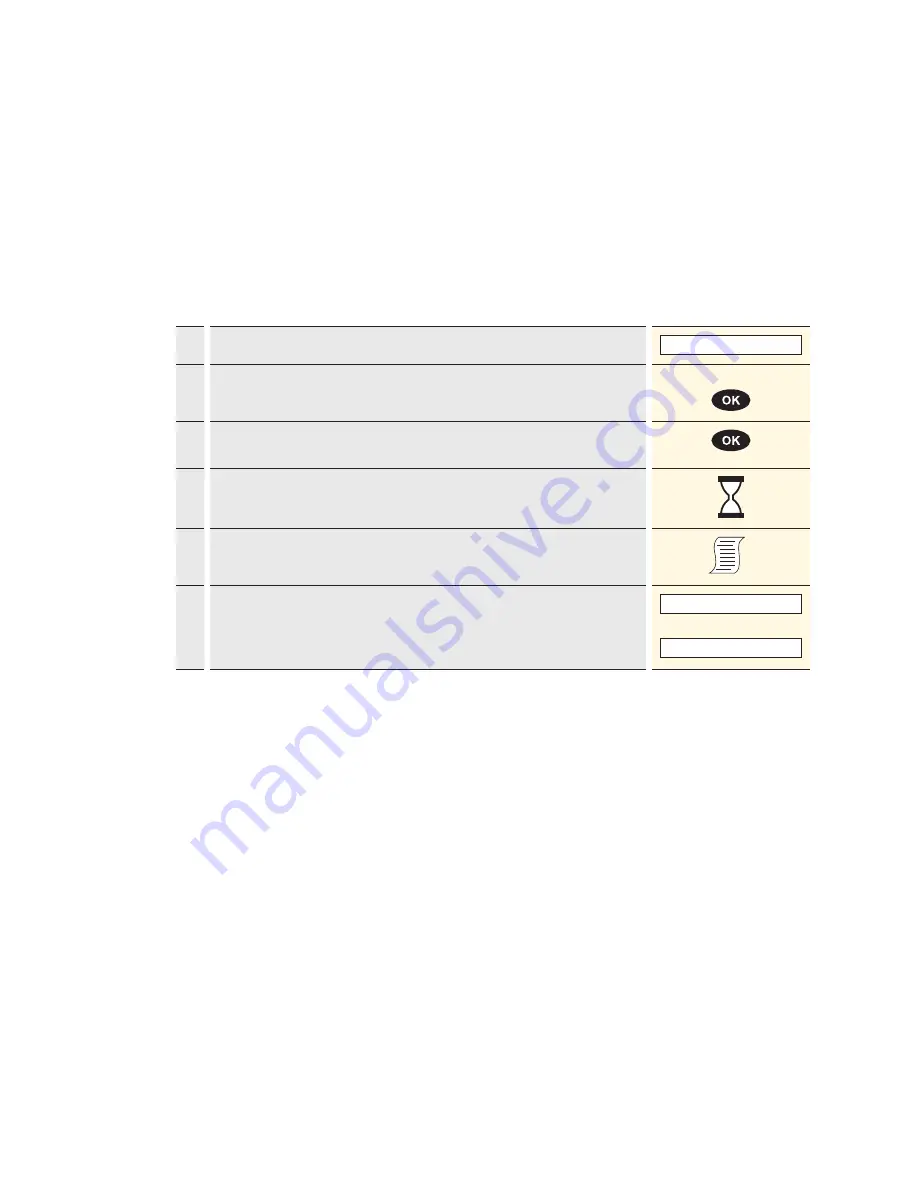
20
<3> Cancellation
The purchase which has
just been made
can be
cancelled using the “Cancellation” function.
– With some CCC’s this function may not be
activated.
– If a daily closing or shift-end has been carried
out in the meantime, or if the data has been
transmitted, then cancellation is no longer
possible.
6.2 Cancellation
Cashier handling
1.
Press “3” to activate the “Cancellation” function.
3: Cancellation
2.
Enter the terminal’s password and confirm with <OK>.
(See configuration sheet for the password.)
Password
3.
The amount of the last transaction is shown. If the amount of the last
transaction is correct, then confirm this by pressing the <OK> button.
4.
Cancellation is recorded and, if necessary, authorised online.
5.
A sales slip is printed out.
6.
If a copy is desired
→
press 1.
If no copy is desired
→
press 2.
If no button is pressed, the copy will be automatically printed out after
10 seconds.
1 : Copy
or
2 : No copy
Содержание davinci AUTONOM
Страница 1: ...User guide davinci PINPAD davinci AUTONOM ...









































