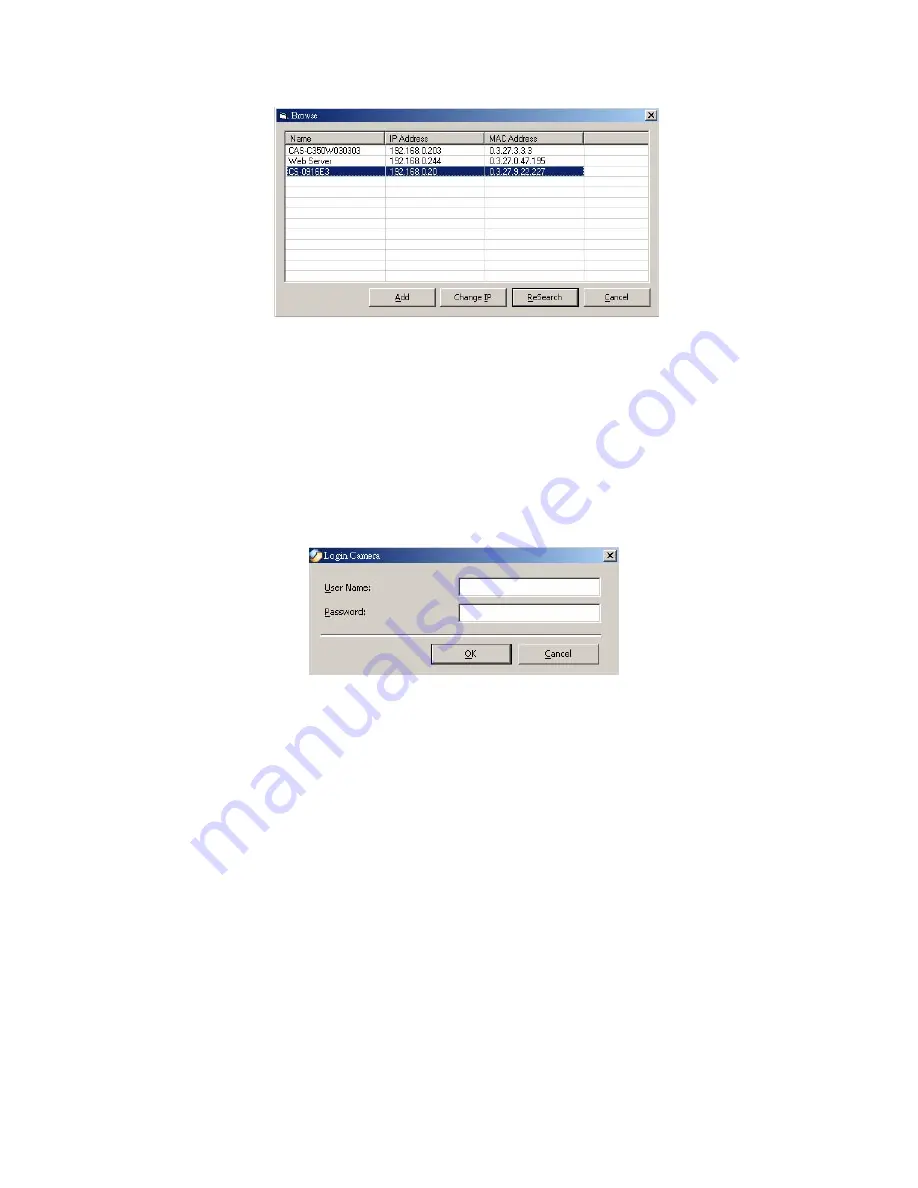
dialog box will appear with a blank screen as illustrated
below.
You must select the camera and click the
“Add”
button
to add a new camera. The
Add Camera
dialog box will
appear once again with the IP Address entered. Click the
“Add”
button, and the camera will be automatically
added into IPView SE list view format.
If the
Login Camera
dialog box appears, make sure to
enter the correct
User Name
and
Password
and click
the
“OK”
button. Then, the camera will be added into
IPView SE in list format. If the
User Name
and
Password
is entered incorrectly, the camera will not be
added into IPView SE.
58
Содержание LN-402
Страница 1: ... Wireless IP Camera LN 402 WL 400 Full Manual ...
Страница 9: ...8 address will also return to the default setting as 192 168 0 20 ...
Страница 31: ...30 network connection Speed and the Duplex mode ...
Страница 46: ...8 1 Internet Camera Application Diagrams 8 1 2 Home Applications SOHO Internet Camera 45 ...
Страница 47: ...8 1 3 SOHO Applications 46 ...
Страница 55: ...10 1 IPView SE control panel 54 Exit Play Minimize Scan About Combine System Config Add Camera ...
Страница 65: ...Disconnect the Image Click the Connect Disconnect button again the camera will be disconnected 64 ...
Страница 67: ...10 6 Extra Information Extra Information The screen displays the camera s information 66 ...
Страница 86: ...Click the Finish button to complete Setup of the Xplug Control Utility program for the Internet Camera 85 ...
Страница 100: ...99 ...






























