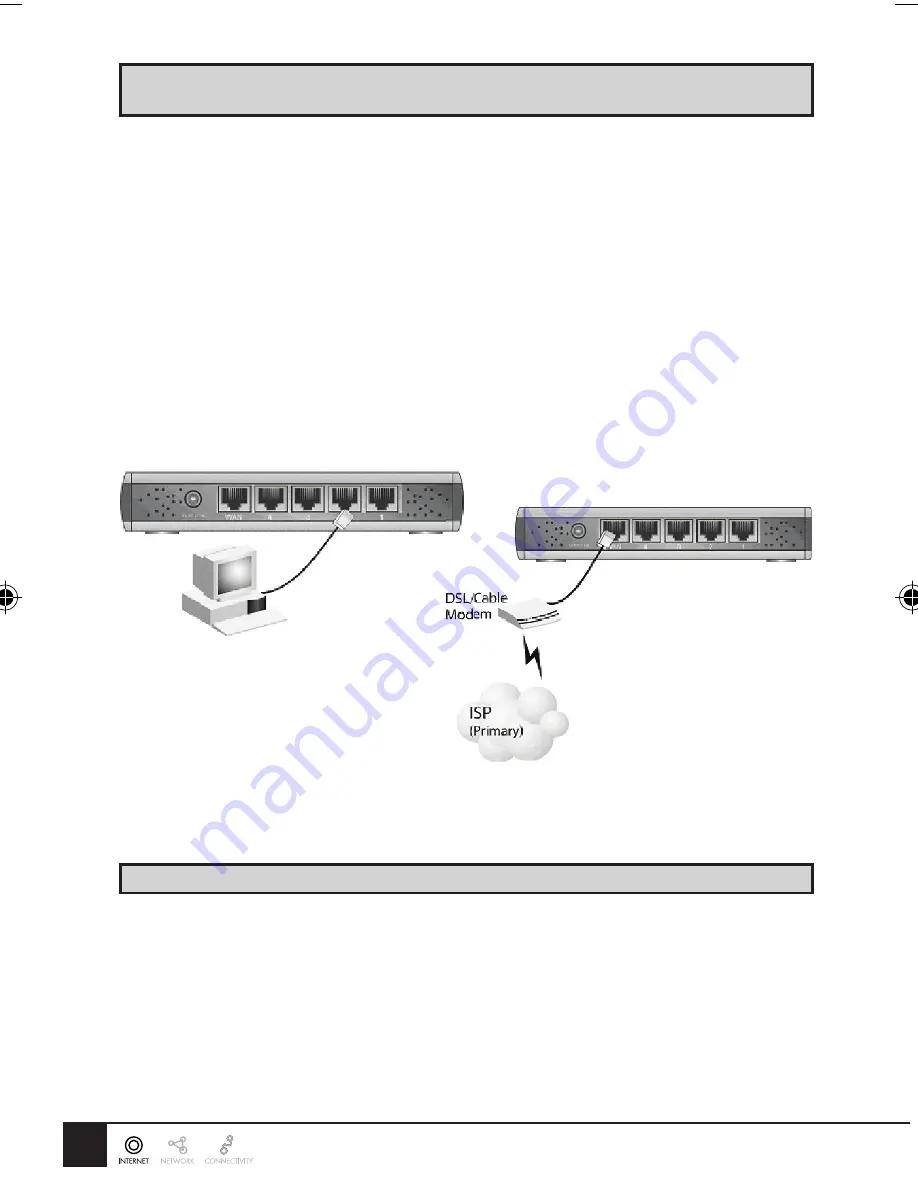
2
his guide only covers the most common situations. See the complete User’s Manual on the CD-ROM for
advanced confi guration
Requirements
• Cable modem or DSL/ADSL modem.
• Standard 10/100BaseT (UTP) network cables with RJ45 connectors.
• PC with an installed network adapter.
• OS with TCP/IP network protocol support.
1
Setting up the broadband router
1.1
Physical installation
1 For the installation of the Broadband router it is assumed that you have at least one PC with a working
broadband Internet connection. It is also assumed that the modem is confi gured in accordance with the
requirements of your ISP and of the modem manufacturer. If not, consult your ISP support literature.
2 Before you begin, ensure that the power lead is not connected to either the broadband router or the cable
modem/DSL modem. Leave your cable modem/DSL modem plugged in (telephone line or cable input).
Installation - DC-202
3 Connect the LAN cables: For the DC-202, use standard LAN cables to connect the PCs to the LAN ports
(hub) on the broadband router. If necessary connect the “Uplink” port to a standard port on another hub.
You must use a standard LAN cable for this.
Note:
If you use the “Uplink” port, then port 4 CANNOT be used.
4 Connect your cable modem/DSL modem to the WAN-port on the broadband router. Use the cable
supplied with your cable modem/DSL modem. If no cable was supplied with your modem, use a standard
network cable.
5 Switch on the cable modem/DSL modem.
6 Connect the power supply adapter to the broadband router. Use only the adapter supplied with the router.
7 Check the LEDs
• The Power LED must be ON.
• The WAN LED must be ON.
• For each active LAN connection, the associated LAN Link/Act LED must be ON.
2004079_DC-202 V4
22-06-2004, 11:19
2








