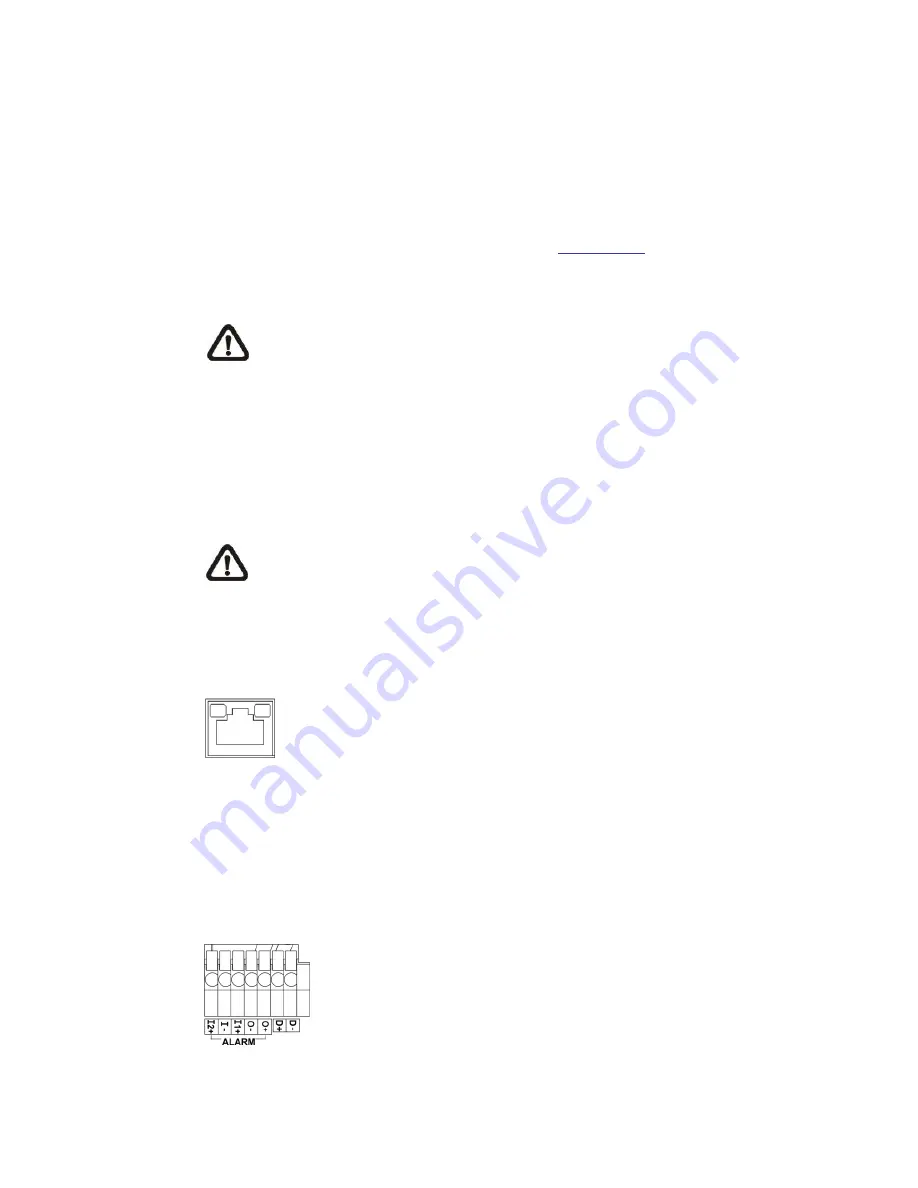
6
2.
Camera Cabling
Please follow the instructions below to complete the cable connections.
2.1
Power Connection
For power connection, please refer to section
Connectors
. Alternatively, users
can power the camera by PoE if a Power Sourcing Equipment (PSE) switch is
available. Refer to the section below for Ethernet cable connection.
NOTE:
If PoE is used, make sure PSE is in used in the network.
2.2
Ethernet Cable Connection
To have best transmission quality, cable length shall not exceed 100 meters.
Connect one end of the Ethernet cable to the RJ-45 connector of the camera,
and plug the other end of the cable to the network switch or PC.
NOTE:
In some cases, Ethernet crossover cable might be needed when
connecting the camera directly to the PC.
Check the status of the link indicator and the activity indicator LEDs. If the LEDs
are unlit, please check the LAN connection.
Green Link Light indicates good network connection.
Orange Activity Light flashes for network activity indication.
2.4
Alarm I/O Connection
The camera supports one alarm input and one relay output for alarm application.
Refer to alarm pin definition below to connect alarm devices to the IP camera if
needed.
1. Alarm In 2 +
2. Alarm In
−
3. Alarm In 1 +
4. Alarm Out -
5. Alarm Out +
Содержание SCI1132
Страница 1: ......
Страница 5: ...4 1 3 Dimensions The dimensions of the camera are shown below...


































