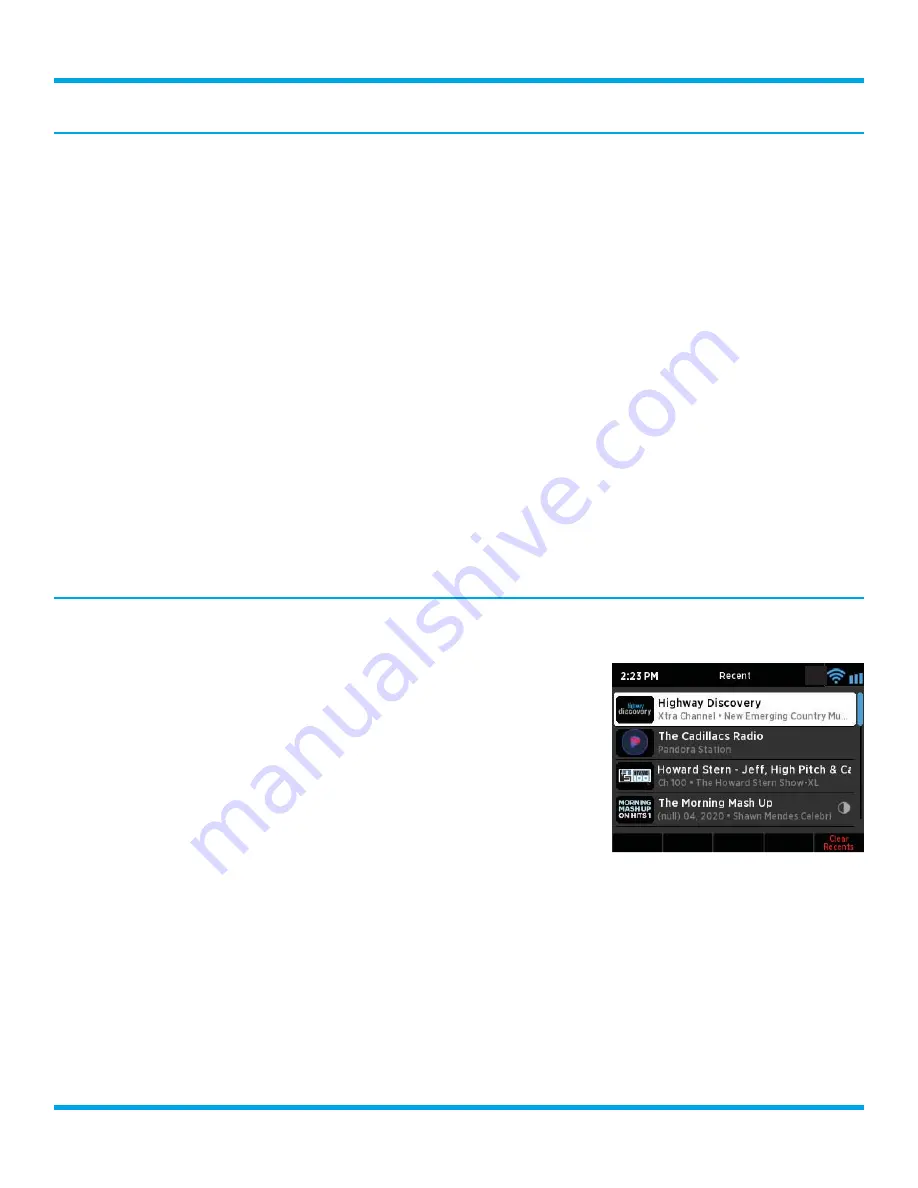
23
SXBR3 Business User Guide
Pause/Play, Rewind, Fast Forward, Skip Back & Forward, and Go to Live
The Business Radio is able to pause, rewind, fast forward, skip back and forward, and go-to-live. Navigation
options are dependent upon the type of content that is tuned and may also be subject to restrictions
imposed by the Digital Millennium Copyright Act (DMCA).
Navigation options are displayed at the Now Playing screen when available.
Play/Pause:
Pause or resume playing the content.
Rewind:
(Available when listening to live channels and On Demand episodes.) Rewinds back through
content. When listening to live channels, you can rewind 5 hours. When listening to On Demand episodes,
you can rewind back through the episode to the beginning.
Fast Forward:
(Available when listening to live channels and On Demand episodes.) Fast forward through
the content. When listening to live channels in replay mode, you can fast forward until you reach live.
When listening to On Demand episodes, you can fast forward through the through the episode until you
reach the end.
Skip Forward:
(Available when listening to Pandora Stations and Xtra channels.) Skip forward to the next
song.
Skip Back:
(Available when listening to Xtra channels.) Skip back to the previous song.
Go to Live:
When you are listening to a live channel, pressing
Go to Live
will jump to the live point of the
broadcast.
Recent
Recent displays a list of content that has been recently tuned, beginning with the most recent content. You
can easily locate and tune content again.
1.
Press the
Home
button.
2.
Turn the
Tune knob
to highlight
Recent
and press the
Tune knob
.
3.
Turn the
Tune knob
to highlight a selection and press the
Tune knob
to tune the selection.
Advanced Features






























