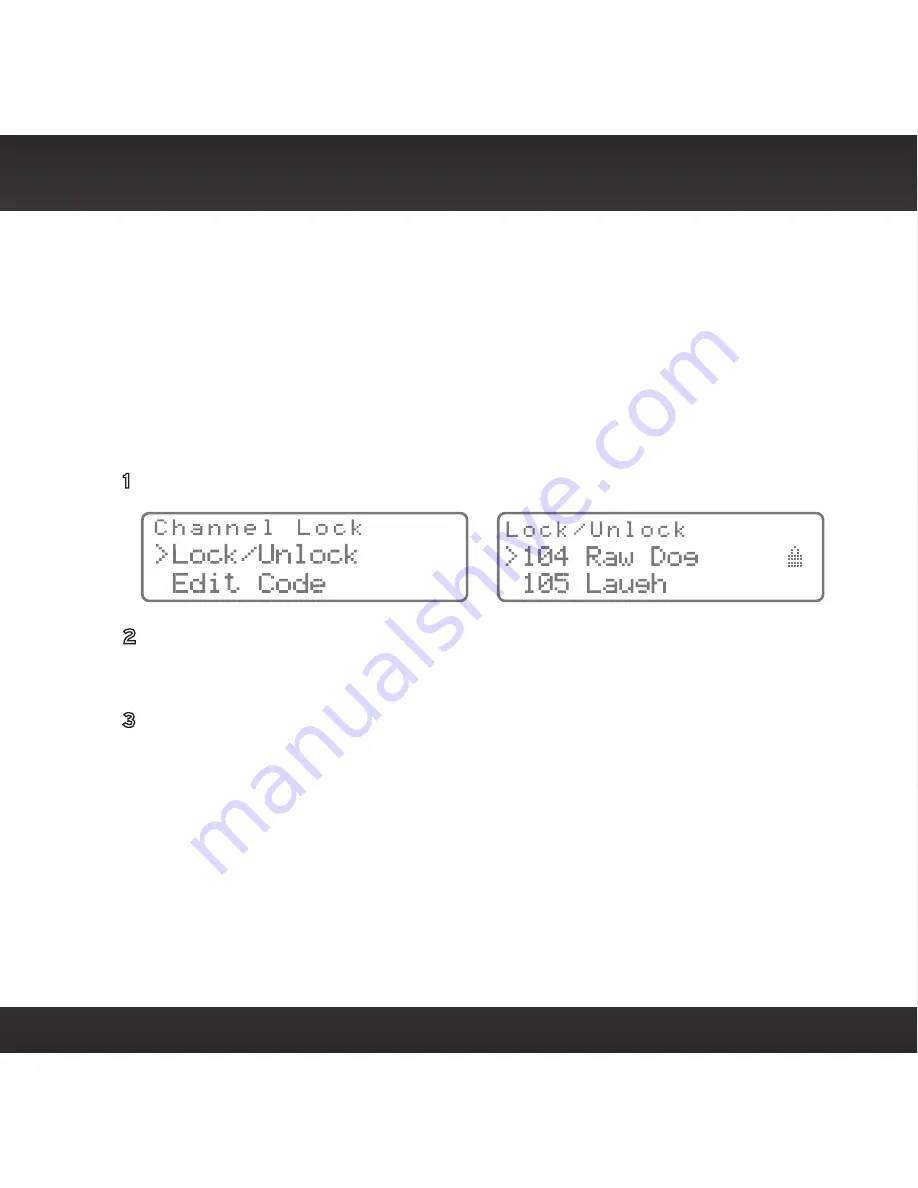
69
Channel Lock
Your Stratus 7 has the ability to lock channels you do not want others (such as
children) to access without your permission . Locked channels will not appear
on the Channel List screen, or when browsing channels with the Channel UP/
DOWN buttons . When the anyone tries to access a locked channel using the
Direct Tuning function (see page 53), an Enter Code screen will be displayed and
the channel won’t be accessed until the correct code is entered .
Locking and Unlocking Channels
1
Select the Channel Lock menu option . The Channel Lock screen will appear .
2
Select Lock/Unlock . You will need to enter a lock code to proceed . Refer to
Setting the Lock/Unlock Code on the next page for information on how to
set the lock code .
3
Once you enter the lock code the Lock/Unlock screen will appear . Use the
Channel UP/DOWN buttons to highlight the channel you wish to lock or
unlock from the channel list . Pressing the Select button will either add a
padlock icon next to the channel name to indicate that the channel will be
locked, or unlock a locked channel by removing the padlock icon .
Содержание Stratus 7
Страница 1: ...Stratus 7 Radio Vehicle Kit User Guide ...
Страница 2: ......
Страница 4: ...4 ...
Страница 5: ...5 Introduction ...
Страница 12: ...12 ...
Страница 13: ...13 Vehicle Installation ...
Страница 15: ...15 A B A B ...
Страница 47: ...47 Subscribing to the SiriusXM Service ...
Страница 49: ...49 Controls ...
Страница 52: ...52 ...
Страница 53: ...53 Operation ...
Страница 59: ...59 Menu Options ...
Страница 73: ...73 Troubleshooting ...
Страница 75: ...75 Product Specifications ...


























