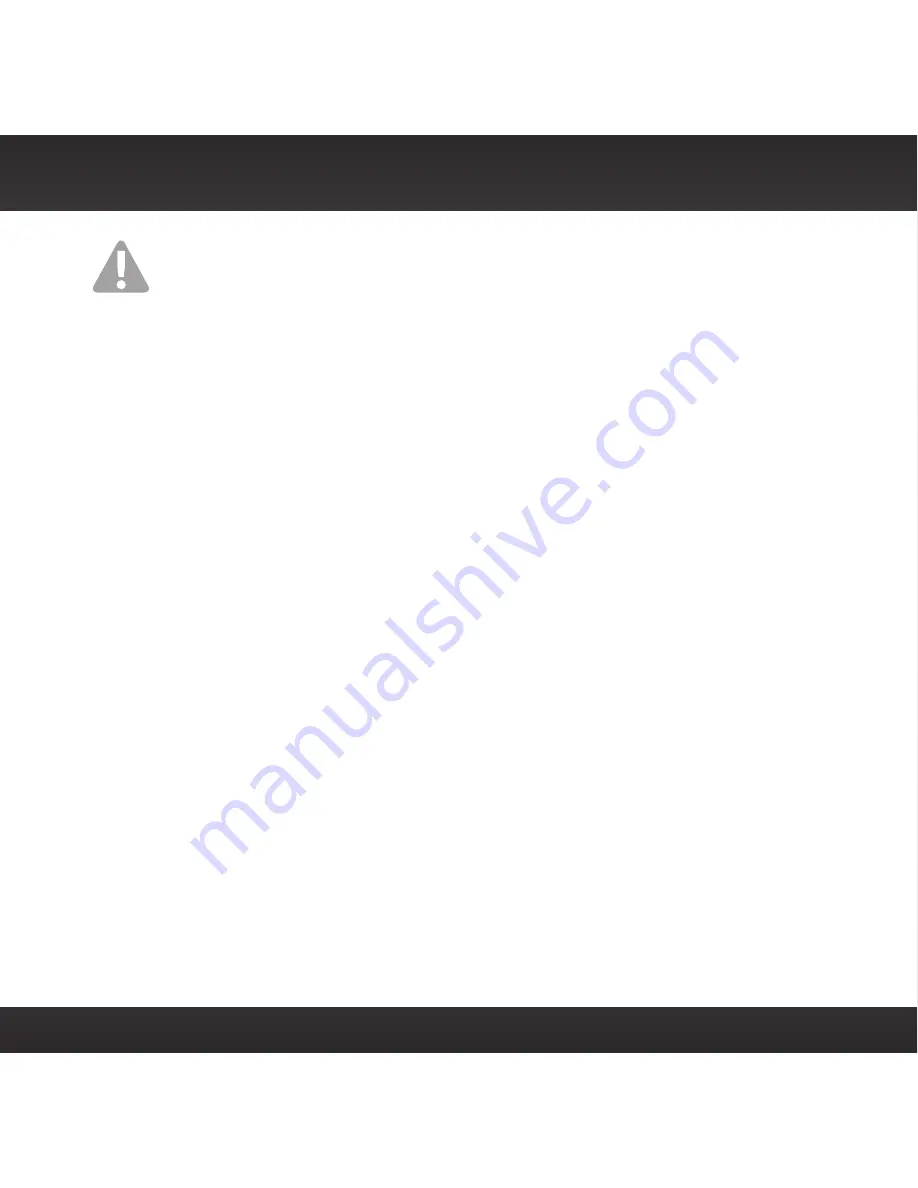
99
Specifications
IC Statement
Warning
Changes or modifications not expressly approved by the manufacturer could void
the user’s authority to operate the equipment .
Canadian Compliance
This Class B digital apparatus complies with Canadian ICES-003 .
IC STATEMENT
Operation is subject to the following two conditions: (1) this device may not
cause interference, and (2) this device must accept any interference, including
interference that may cause undesired operation of the device . For product
available in the Canada market, only channel 1~11 can be operated . Selection
of other channels is not possible . This device and its antenna(s) must not be
co-located or operation in conjunction with any other antenna or transmitter . To
reduce potential radio interference to other users, the antenna type and its gain
should be so chosen that the equivalent isotropically radiated power (e .i .r .p) is not
more than that permitted for successful communication . IC Radiation Exposure
Statement: This equipment complies with IC RSS-102 radiation exposure limits
set forth for an uncontrolled environment . This equipment should be installed and
operated with minimum distance 20cm between the radiator & your body .
Содержание Starmate 7
Страница 1: ...Starmate 7 Radio Vehicle Kit User Guide ...
Страница 2: ......
Страница 5: ...5 Introduction ...
Страница 12: ...12 ...
Страница 13: ...13 Vehicle Installation ...
Страница 48: ...48 ...
Страница 49: ...49 Subscribing to the SiriusXM Service ...
Страница 51: ...51 Controls ...
Страница 55: ...55 Operation ...
Страница 74: ...74 ...
Страница 75: ...75 Menu Options ...
Страница 94: ...94 ...
Страница 95: ...95 Troubleshooting ...
Страница 97: ...97 Product Specifications ...


















