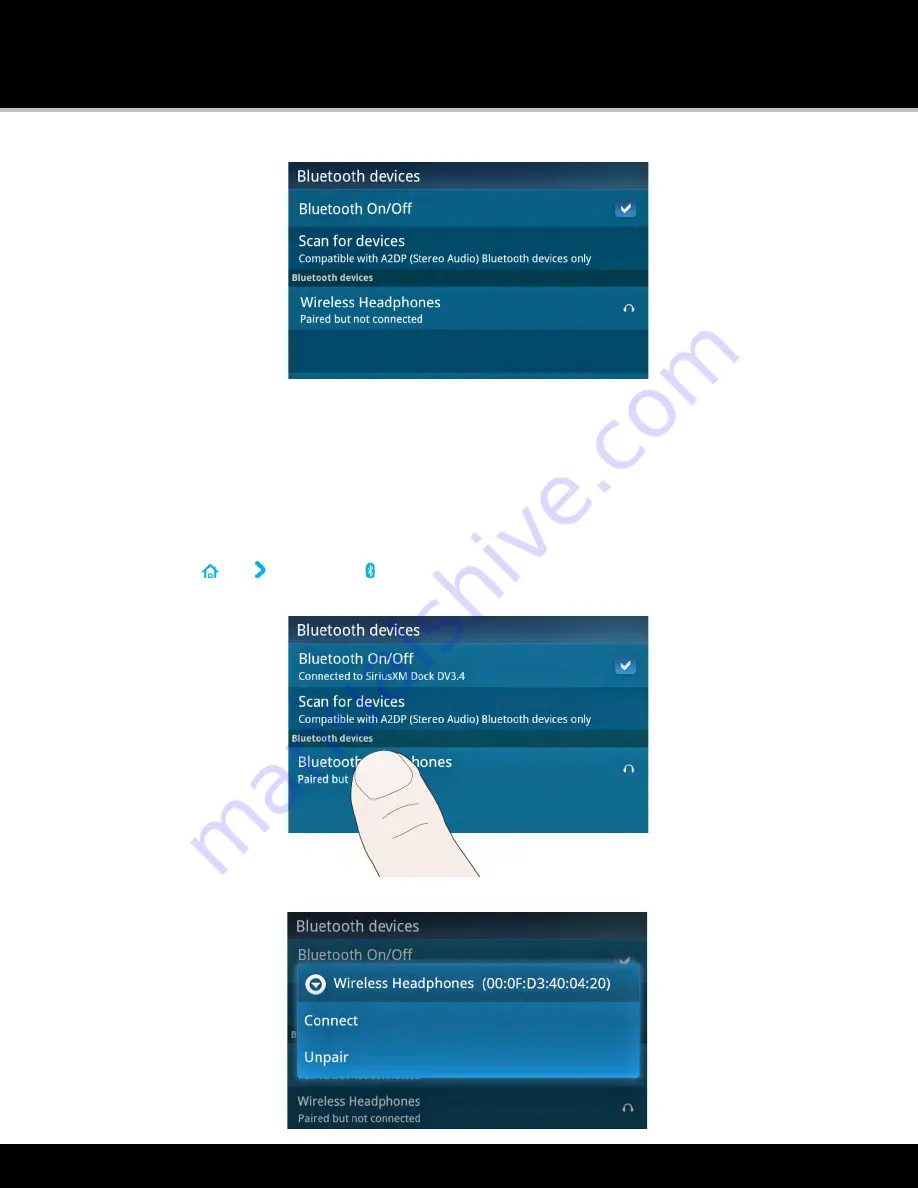
Bluetooth
®
Setup
93
6. Tap your
Bluetooth
device name again and Lynx will connect to the device. If successful, the
Connected to
...
message will be displayed below your
Bluetooth
device name. You should now hear the SiriusXM audio
playing through your
Bluetooth
device.
Unpair (Disconnect) a Bluetooth Device
If you no longer use a
Bluetooth
device which had been previously connected to Lynx, you can unpair the device which
will cause Lynx to “forget” the device so it will no longer be displayed in the
Bluetooth devices
list. To unpair a device,
follow these steps:
1. Tap
Home
, tap , tap
Connect
.
2. In the
Bluetooth devices
menu, locate the
Bluetooth
device name and tap+hold until a menu is displayed.
3. Tap
Unpair
to remove the device.
Содержание LYNX
Страница 1: ...Lynx User Guide 121214a ...






























