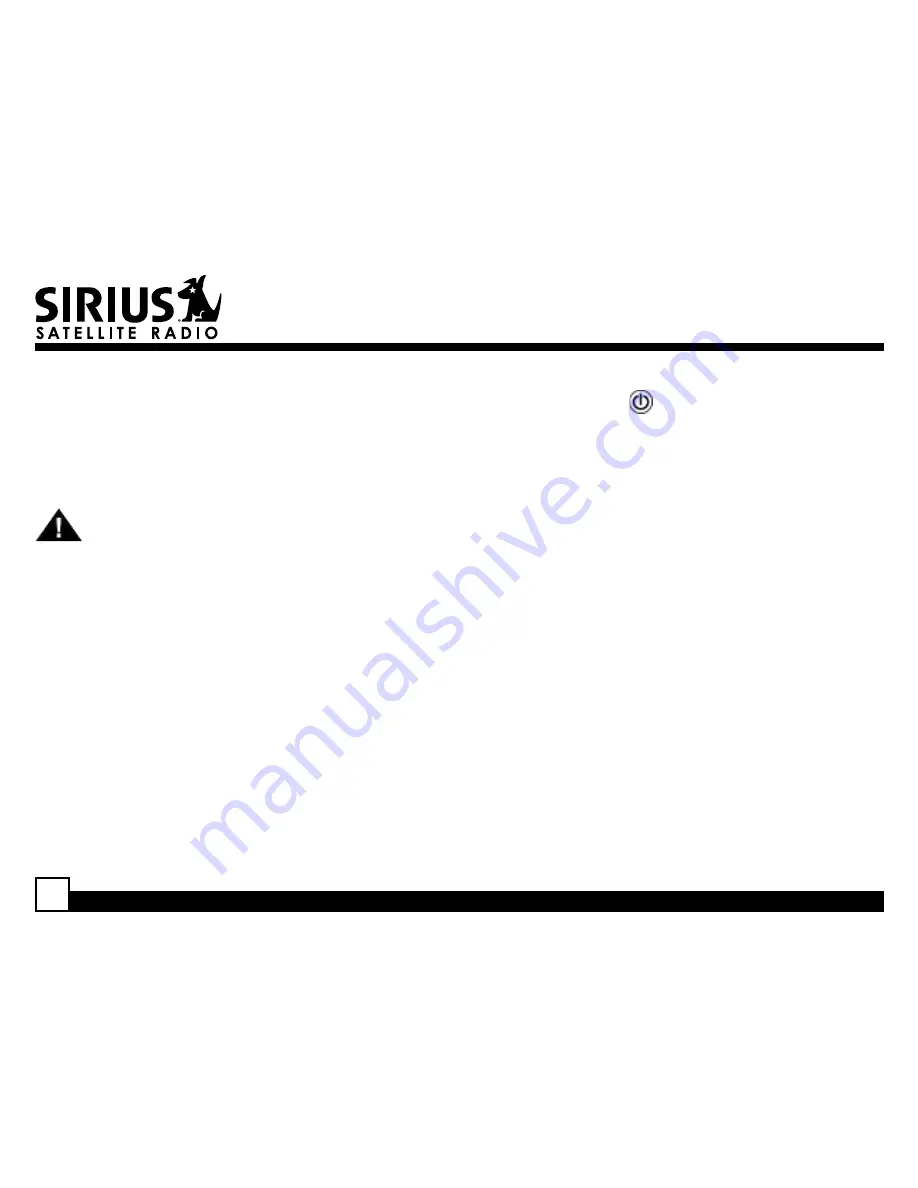
Streamer GT SIR-SL1C User Guide
Receiver Controls and Features
1. POWER Button :
Turns Receiver On and Off.
. Channel Switch (CHAN) & Select Button:
Navigates through channels & display screens
and makes selections of items highlighted on the
display. Pressing up increases or moves up in the
menus. Pressing down decreases or moves down
in the menus. Pressing in duplicates the function
of the Select button.
. CATEGORY Buttons:
Navigates through
Category List Screen which displays SIRIUS
Channel Categories.
. Display Button:
Toggles display between
category and channel name.
. Menu Button:
Used to access menu options to
make setup and feature changes.
. Select Button:
Selects an option on the screen.
7. Preset Number Buttons (0-):
Sets and selects
preset channels.
8. Memory (MEMO) Button (S-Seek Function):
Saves and recalls artist names and song
titles. You can store up to 10 artist/song title
combinations.
Cleaning the Unit
If the unit becomes dirty, turn its power off and wipe
it clean with a soft dry cloth. Do not use hard cloths,
paint thinner, alcohol, or other volatile solvents to
clean the unit. These may cause damage or remove
indicator characters.
Warning
Do not operate the unit in a way that might divert your
attention from driving safely. As a driver, you alone
are responsible for safely operating your vehicle in
accordance with traffic safety laws at all times.







































