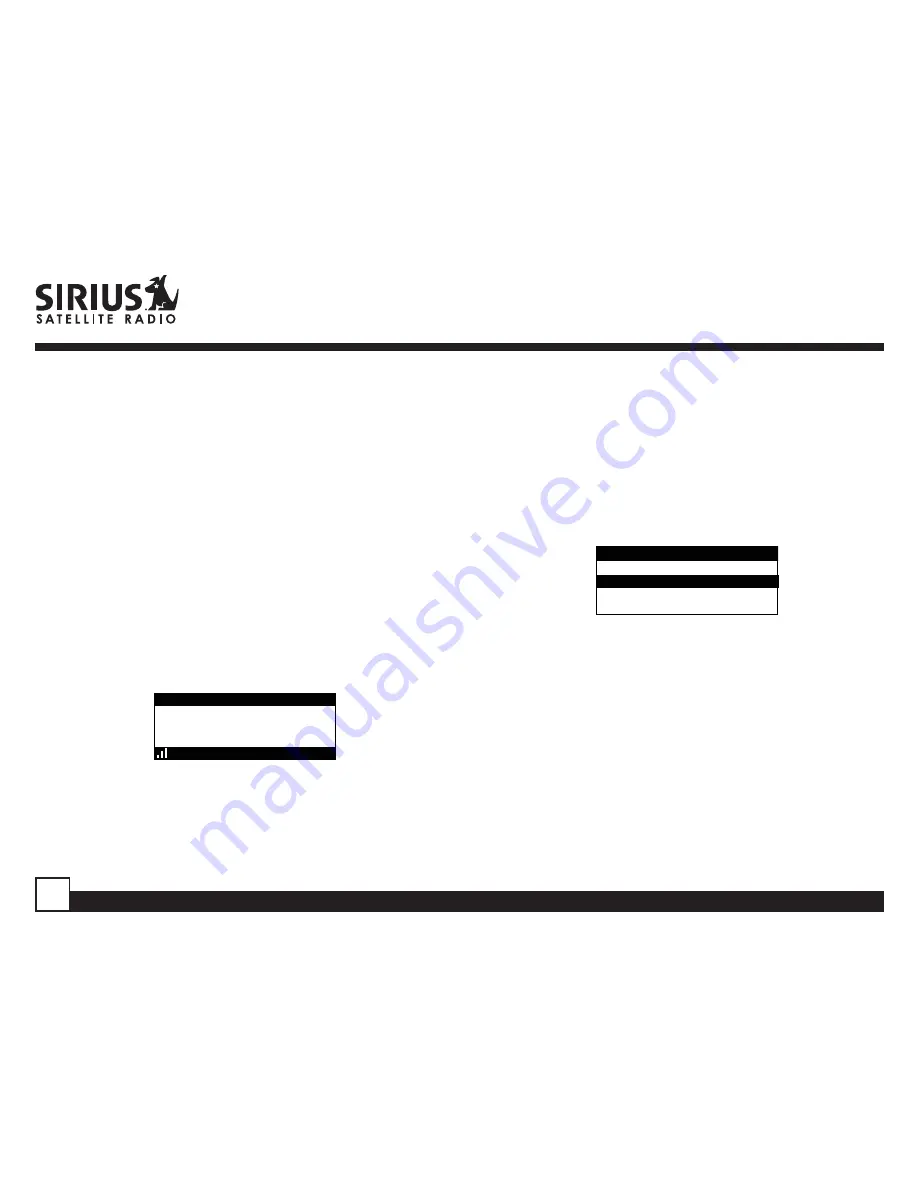
ST2 Starmate Replay User and Installation Guide
52
Channel Number
To set the channel to which the receiver will tune
when the Program Alert feature is On, do the
following:
1. Use the channel up and down buttons to
highlight “Channel Number”, and press the
select button.
2. When the default display screen is displayed,
use the channel up and down buttons to
navigate to the channel which you wish to select
for the Program Alert feature. Use the category
previous and next buttons to navigate between
categories. When the channel is displayed,
press the select button.
A
001
Artist Name
Artist Name
Song Title
Song Title
Category 12:00P
Channel Name
A
To exit the Channel Number menu, press the
MENU
button.
Program Alert On/Off
To turn the Program Alert feature is On or Off, do the
following:
1. Use the channel up and down buttons to
highlight “Program Alert On/Off”, and press the
select button.
2. Use the channel up and down buttons to
highlight “Program Alert On” or “Program Alert
Off”, and press the select button.
Program Alert On/Off
On
Off
Off
To exit the Program Alert On/Off menu, press the
MENU
button.
Auto Shutdown
You can set the Receiver to automatically power off
after a 1 hour period of inactivity, that is, no buttons
have been pressed for 1 hour.
When the Auto Shutdown feature is enabled, after
59 minutes of inactivity, a beep tone will sound and a
display prompt will appear on the screen, “Cancel
Auto Shutdown”
.
At this point the auto shutdown can
be reset to 1 hour of inactivity by pressing the select









































