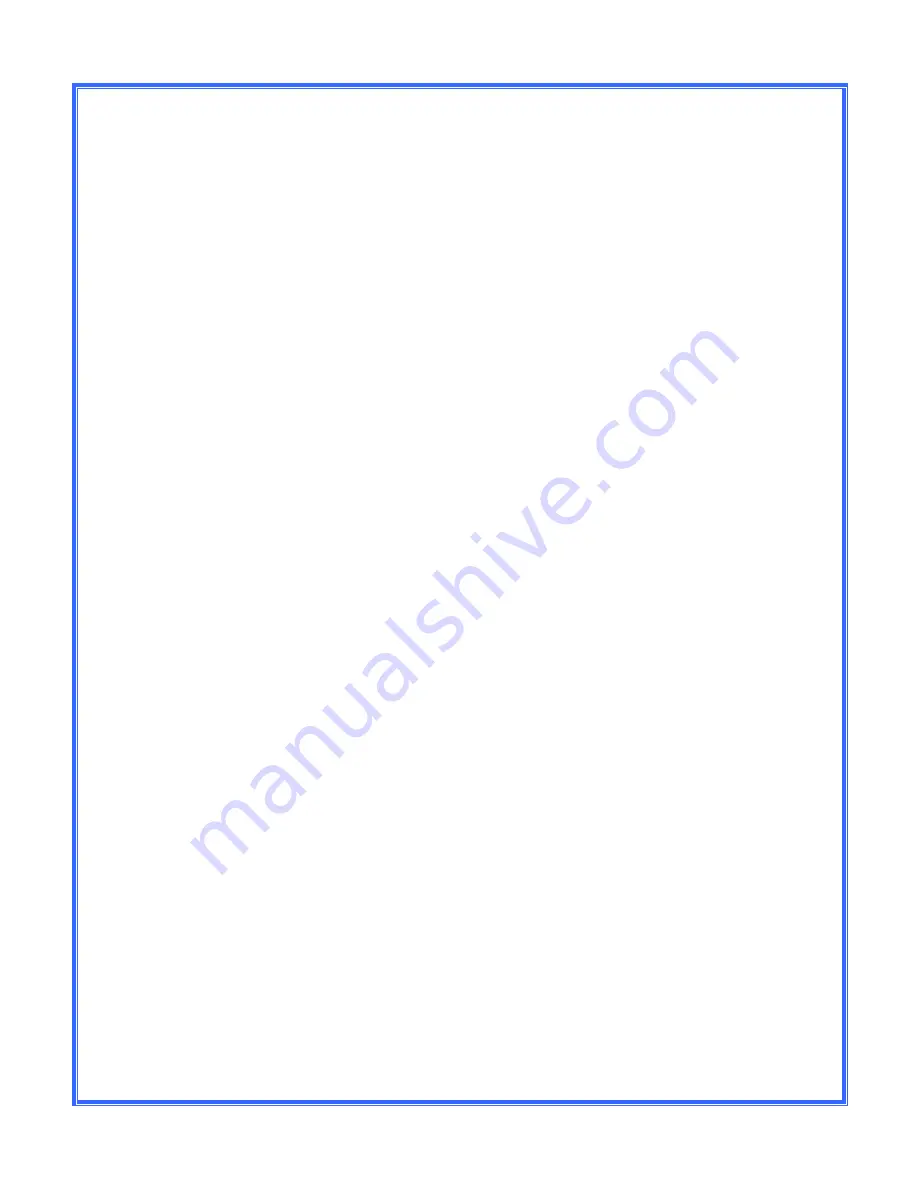
S310_USER GUIDE_V1 04/07/2013
13
Call intrusion:
Note: Permission must be assigned by the system administrator in order to use
this feature.
The call intrusion features enables an extension to “listen in” to another
extensions conversation provided they have been assigned permission to do so.
There are three modes.
1.
Call Barge-In
: Is this mode a tone will be played to both parties to indicate
that someone has barged into the conversation. Both parties will be able
to hear the user that has barged in.
2.
Call Tech Mode
: In this mode only the extension on the PBX is made
aware that someone has barged into the conversation. The user joining
the call can speak to the extension user with out the 3
rd
party being aware.
3.
Listen In Mode:
Neither party in the conversation is aware that another
user is listening and neither party can hear the user that has barged in.
·
To Barge into another extensions call dial
*81+extension number
and
press
Send
or
OK
.
·
To Barge in using Tech Mode, dial
*82+extension number
and press
Send
or
OK
.
·
To Barge in using Listen In Mode, dial
*83+extension number
and press
Send
or
OK
.
Call recording:
The call recording feature allows you to record a call into your web mail mailbox.
·
To start recording, press the Record On button if configured or dial *12.
·
To stop recording, press the Record Off button if configured or dial *13.
·
To access the recordings, log onto your web mail account and go to
lists/mailbox.
Note: For instructions for logging onto your web mail account see the Webmail
user guide.













