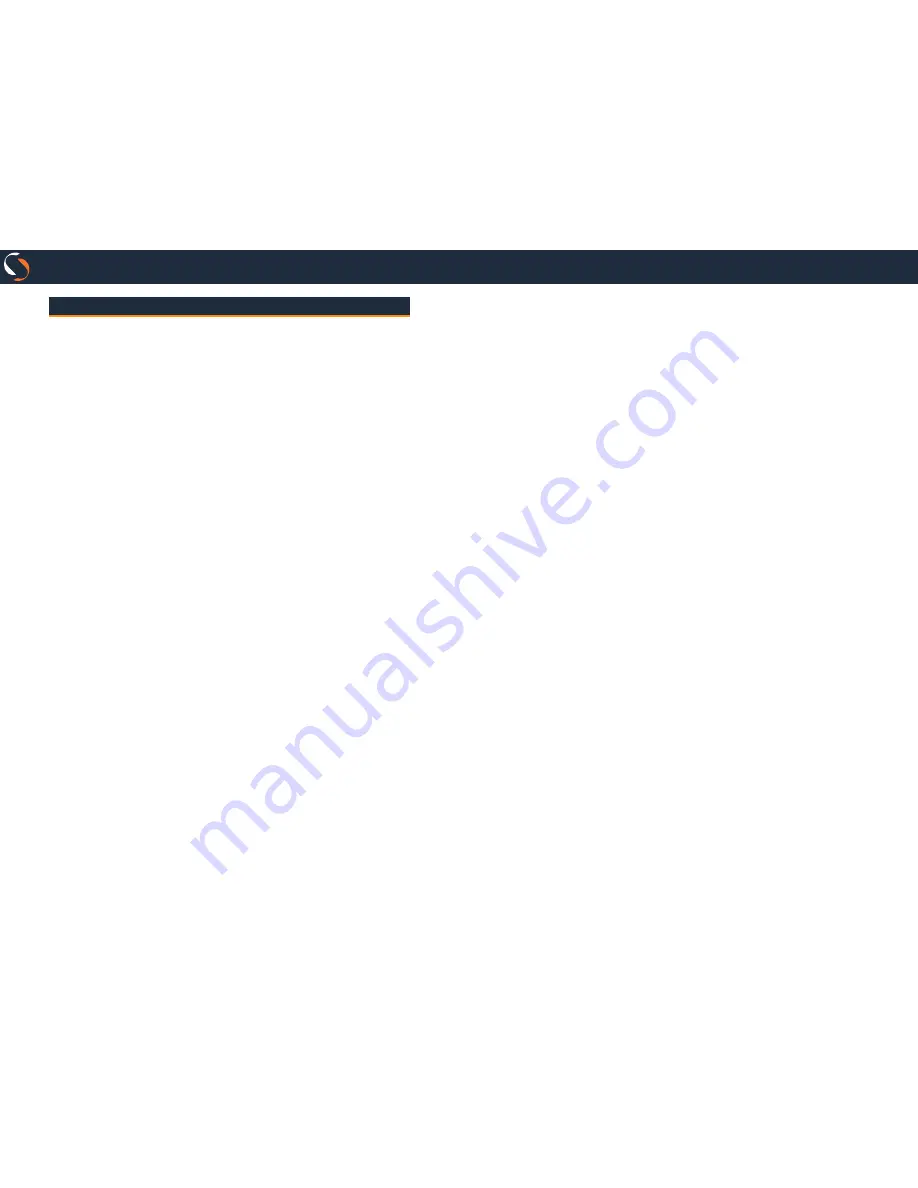
Page
7
Page
6
SIOGES
one
pro
/
Setup Wizard
When you first start the program displays a wizard that guides
you through the setup process.
In the wizard, you can configure the following items:
A) Selecting program language
Select program language.
B) Entering the program registration key
Enter the activation key of the program. If you have internet
connection, the process is automatic. Otherwise, contact your
dealer.
C) Setting date and time
Check the date and time of the computer are correct.
Otherwise, enter the new values.
D) Region selection
Select the region of its business. This process automatically
creates the taxes associated with their region.
E) Business Model Selection
Select the most closely business model.
F) Device configuration
Configure the devices you want to work.
The devices able to configure are:
•
Receipt printer
•
Cash drawer
•
Up to 3 Kitchen printer
•
Magnetic stripe reader
•
Barcode scanner
•
Customer Display
•
Scale
•
NANO Device
G) Definition of business data and selecting the type
of ticket
Enter your business information, customize the ticket by
entering your logo and text of the foot of the ticket and choose
among the three models printed ticket.
Press the print button to get a sample print of the selected
format.
H) Configuring currency
Choose which is the currency you want to work.
I) Configuring tax
Check if the taxes have been created correctly.
You can modify or create new taxes.
J) Define whether the prices include VAT
Indicate whether your prices include taxes.
K) Configuration of payment methods
Set up payment methods allowed in your business (by default
the program comes with the cash payment, credit card, defe-
rred payment and ticket restaurant).
L) User Settings
Create the users allowed to use the program and set permis-
sions for each user.
It is not mandatory but it is recommendable to assign each
user a password.
M) Have Differentiations?
Indicate if your business works with differentiations in pro-
ducts (eg sizes and colors).
N) Differentiations
If your business works with differentiation, believes in this
display various settings.
O1) Have Classifications?
Indicate whether you need to associate classifications to pro
-
ducts.














