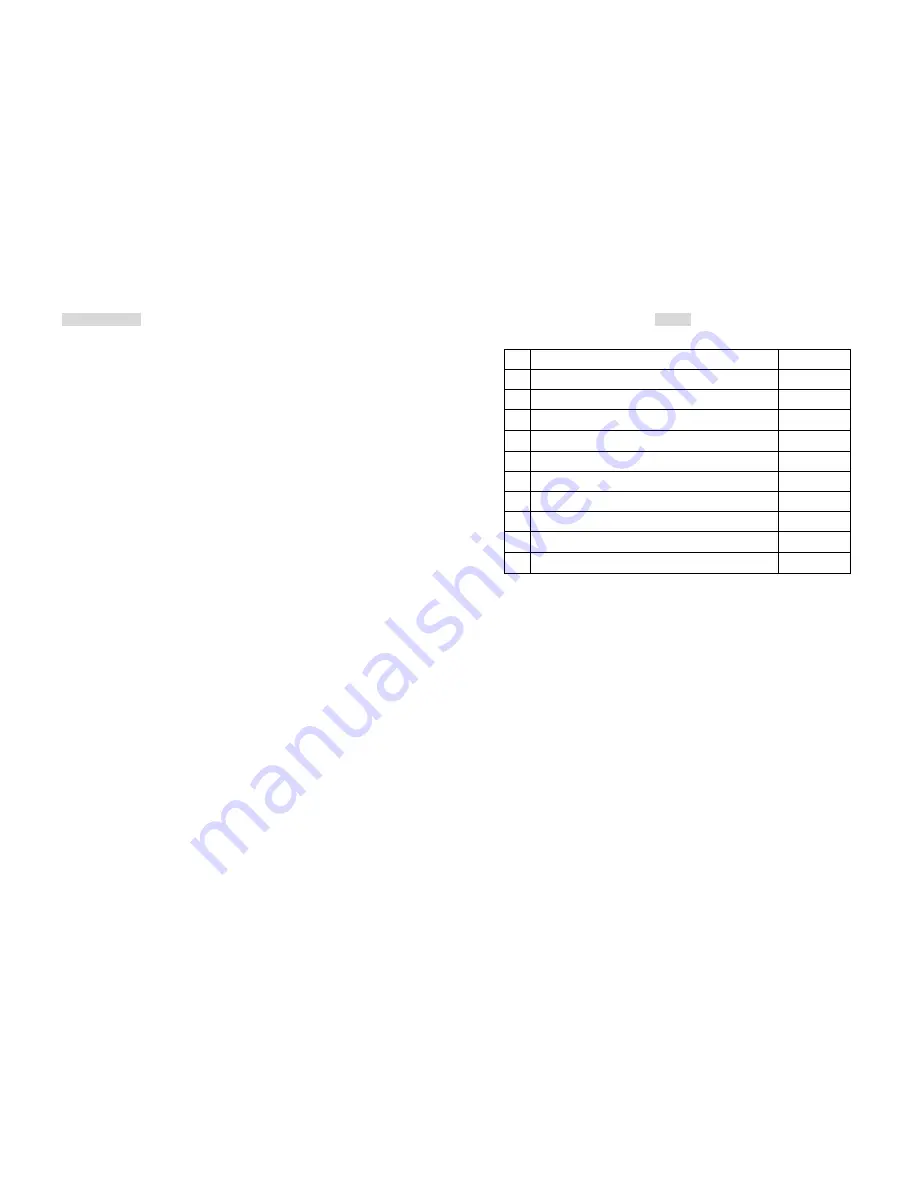
10. Precaution
1. To prevent the traffic accident, do not operate the monitor while
driving.
2. Do not add pressure to the screen.
3. Do not sprinkle any liquid to clean LCD. If you need to clean it,
please use LCD Clean cloth.
4. Please do not add any parts or use any accessory which is not
provided from the manufacturer.
5. Please do not use and store in the high temperature. (Storage
-30~+85
℃
, Operating -30~+85
℃
)
6. When you connect cable, please make sure Anode (Positive) and
Cathode (Negative) is correct. If incorrect, it might damage
your LCD.
7. Please be careful when moving the monitor, avoid to damage
the LCD.
-20-
INDEX
NO
CONTENT
PAGE
1 Features
2
2 Specification
3
3 Installation
4~9
4 Video Control Keys
10
5 Video Remote Controller Function
11~12
6 Content of OSD Function
13~14
7 Content of VGA Function
15~17
8 Replacing Batteries Of Remote Controller
18
9 Standard Package
19
10 Precaution
20
-1-
VDM-102W User's Manual




























