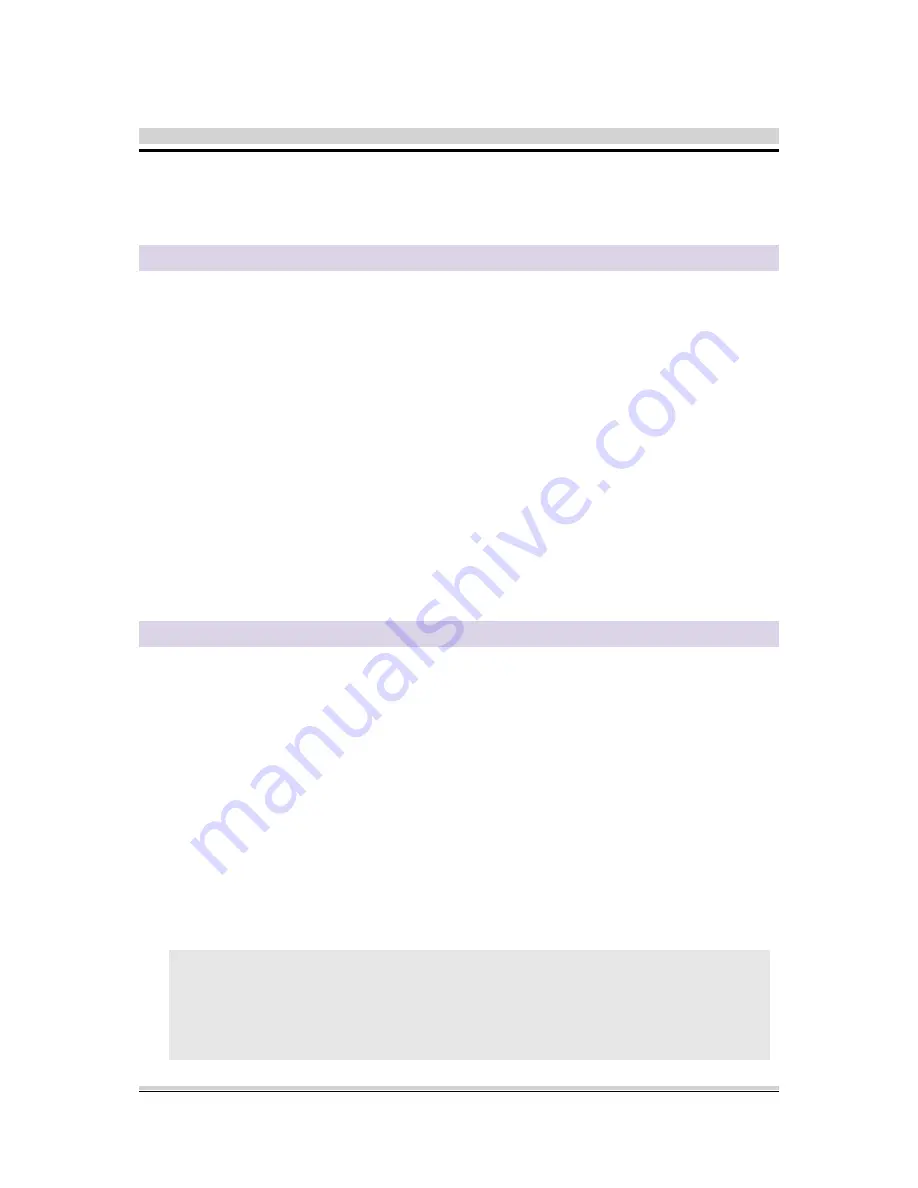
CAUTION
Incorrectly replacing the battery may damage this computer. Replace only with
the same or its equivalent as recommended by SINTRONES® Technology
Corp. Dispose used battery according to the manufacturer's instructions.
Safety Information
Read the following precautions before setting up a SINTRONES Product.
Electrical safety
•
To prevent electrical shock hazard, disconnect the power cable from the electrical
outlet before relocating the system.
•
When adding or removing devices to or from the system, ensure that the power
cables for the devices are unplugged before the signal cables are connected.
If possible, disconnect all power cables from the existing system before you add a
device.
•
Before connecting or removing signal cables from the motherboard, ensure that all
power cables are unplugged.
•
Seek professional assistance before using an adapter or extension cord.
These devices could interrupt the grounding circuit.
•
Make sure that your power supply is set to the correct voltage in your area.
If you are not sure about the voltage of the electrical outlet you are using, contact
your local power company.
• If the power supply is broken, do not try to fix it by yourself. Contact a qualified
service technician or your retailer.
Operation safety
•
Before installing the motherboard and adding devices on it, carefully read all the
manuals that came with the package.
•
Before using the product, make sure all cables are correctly connected and the
power cables are not damaged. If you detect any damage, contact your dealer
immediately.
•
To avoid short circuits, keep paper clips, screws, and staples away from connectors,
slots, sockets and circuitry.
•
Avoid dust, humidity, and temperature extremes. Do not place the product in any
area where it may become wet.
•
Place the product on a stable surface.
• If you encounter technical problems with the product, contact a qualified service
technician or your retailer.
Содержание VBOX-3110
Страница 8: ...8 English 1 2 VBOX 3110 Illustration Mainboard...
Страница 9: ...9 English System...
Страница 11: ...11 English 1 4 Architecture...
Страница 12: ...12 English 1 5 Principal Component Specification CPU South Bridge...
Страница 13: ...13 English 1 6 Internal connector specification...
Страница 14: ...14 English...
Страница 15: ...15 English...
Страница 16: ...16 English...
Страница 17: ...17 English...
Страница 18: ...18 English...
Страница 19: ...19 English...
Страница 20: ...20 English...
Страница 21: ...21 English...
Страница 22: ...22 English...
Страница 23: ...23 English...
Страница 24: ...24 English...
Страница 25: ...25 English...
Страница 26: ...26 English...
Страница 27: ...27 English...
Страница 28: ...28 English...
Страница 29: ...29 English...
Страница 30: ...30 English...
Страница 31: ...31 English 1 7 External connector specification...
Страница 32: ...32 English...
Страница 33: ...33 English...
Страница 34: ...34 English...
Страница 35: ...35 English...
Страница 49: ...49 English 3 3 Advanced CPU Configuration...
Страница 51: ...51 English PCI PCIE Device Configuration...
Страница 57: ...57 English 3 6 Chipset...
Страница 58: ...58 English Select Graphic Output Mode...




































