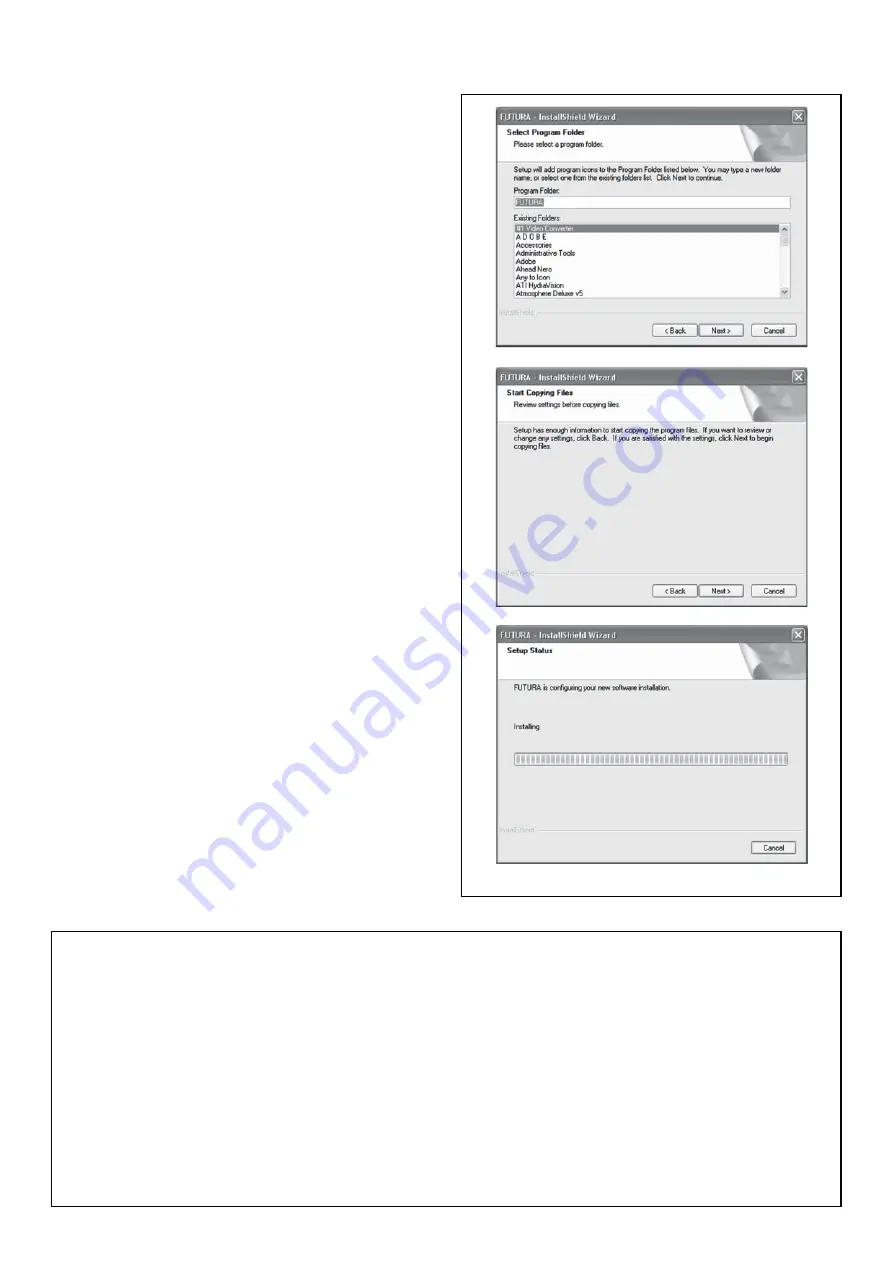
42
Now you are prompted to select the
Program Folder
where
the shortcut for the software will be stored.
Simply click on
³1H[W´
to continue.
)LQDOO\\RXDUHUHTXHVWHGWRFRQ¿UPDOOWKHVHOHFWLRQVPDGH
during the installation set-up.
Pressing the
"Next"
button will finally
start the copy and
LQVWDOODWLRQRIWKHVRIWZDUH¿OHV
to the given directory on the
hard disk.
A
progress bar
will indicate the stage at which the installation
SURFHGXUHLV,WZLOO¿QLVKZKHQLWKDVUHDFKHGWR
100%.
7KHLQVWDOODWLRQSURFHGXUHLV¿QDOL]LQJDOOUHTXLUHGDFWLRQVDQG
will automatically close after finish. Please wait for a short
while until this happens.
If the installation utility identifies
a lack of available space
on your hard disk,
an
error message
will prompt you to free
some hard disk space before proceeding with the installation.
You can always abort the installation procedure by clicking on
³&DQFHO´
CORRECT START-UP PROCEDURE
WHEN EMBROIDERING
The following steps must be followed for proper start-up
protocol. If these steps are not followed precisely, you will
get a “Transmission Pending” error message.
Boot up your computer, but do not open the embroidery
software. Next attach the embroidery unit to your sewing
machine and connect the USB cable between your
computer and sewing machine.
1. Turn on your sewing machine. Make sure the needle has
been moved to the highest position by turning the hand
wheel towards you.
2. Double click on the
FUTURA icon shortcut
your desktop
to open up the embroidery software.
3. You are now ready to select and transmit a design to
your machine.
Содержание SEQS-6700
Страница 1: ...67 SEQS 6700 INSTRUCTION MANUAL...
Страница 67: ...65 MEMO...
Страница 68: ...Part No 83959 5 12 9 14 1...






























