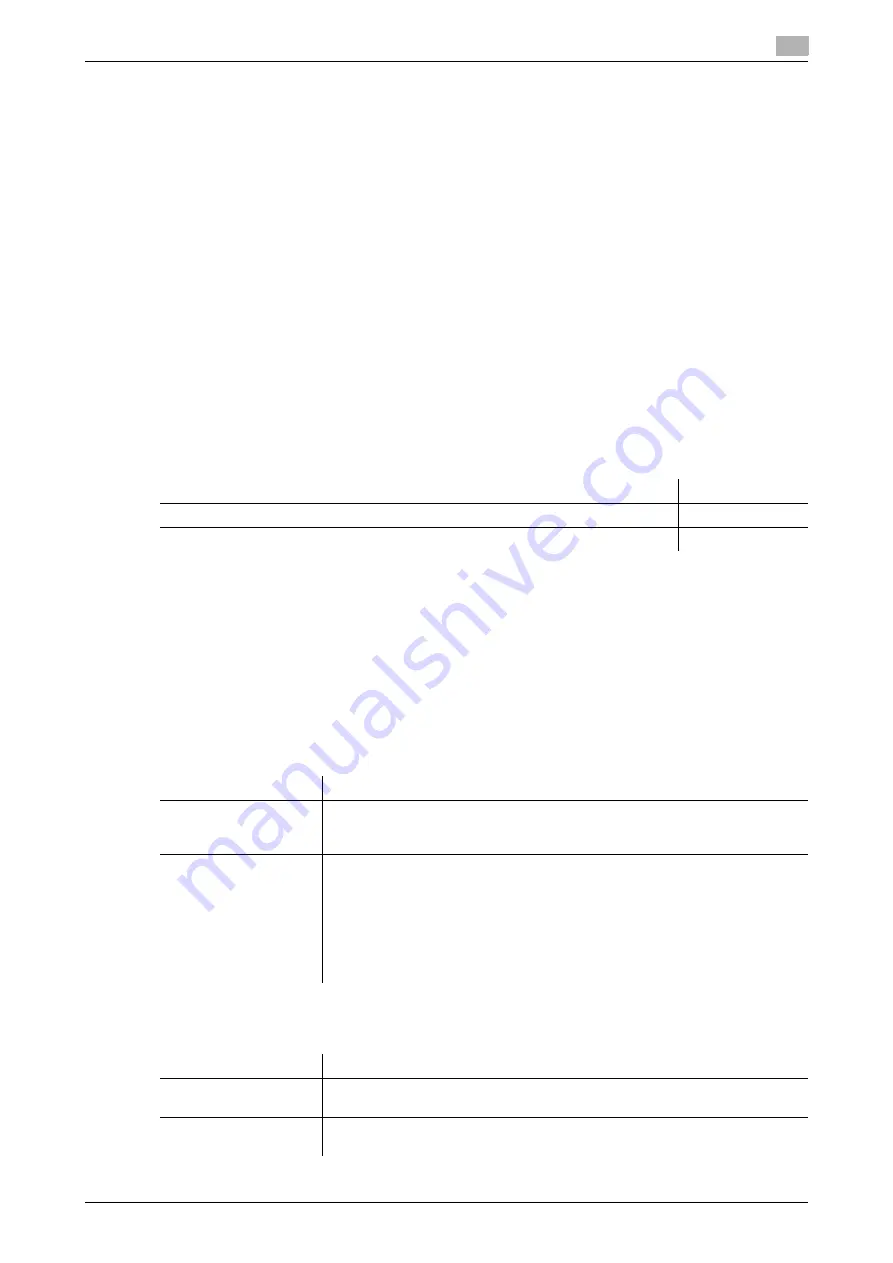
7.5
Configuring the WS scan environment
7
[Web Management Tool]
7-14
7.5
Configuring the WS scan environment
Overview
The WS scan transmission is a function that transmits original data scanned on this machine to the computer
on the network on the computer loaded with Windows Vista or later (Windows Vista/7/8.1/10/Server
2008/Server 2008 R2/Server 2012/Server 2012 R2).
The computer uses the Web service function of Windows to automatically detect this machine connected to
the network and smoothly install this function as a Web service scanner.
HTTP is used for communication between this machine and the computer. Use SSL to encrypt a communi-
cation between the this machine and the computer; you can send a file more securely.
When using the WS scan transmission, follow the below procedure to configure the settings.
1
Configure settings for connecting to the network such as setting of the IP address of this machine
%
For details on configuring the setting, refer to page 2-2.
2
Configure the basic settings for the WS scan transmission
%
For details on configuring the setting, refer to page 7-14.
3
Set the following options according to your environment
d
Reference
For details on how to configure settings in the computer side, refer to "User's Guide[Scan Operations]/[Send-
ing with Web Service (WS Scan)]".
Configure the basic settings for the WS scan transmission
Enable the scan using the Web service. In addition, configure settings used to detect this machine using the
Web service, information for this machine as a scanner, and the method to connect to this machine.
1
In the administrator mode, select [Network] - [DPWS Settings] - [DPWS Common Settings], then con-
figure the following settings.
2
In the administrator mode, select [Network] - [DPWS Settings] - [Scanner Settings], then configure the
following settings.
Purpose
Reference
WS scan using the discovery proxy
Communicate with the computer using SSL
Settings
Description
[Friendly Name]
Enter the name of this machine to be displayed when being searched using the
Web service from the computer (using up to 62 characters).
Use a name that helps you easily identify this machine.
[Publication Service]
When using this machine in one of the following environments, select [Enable].
•
Environment where NetBIOS is disabled on the computer loaded with Win-
dows Vista or later
•
Environment constructed so that only communications using IPv6 are al-
lowed.
Up to 512 destinations can be detected in Publication Service (including de-
tection counts by NetBIOS).
[Enable] is specified by default.
Settings
Description
[Scan Function]
Select [ON] to use the WS scan transmission function.
[OFF] is specified by default.
[Scanner Name]
Enter the name of this machine when using it as the WS scanner (using up to
63 characters).
Содержание D310 Series
Страница 12: ...1 Web Connection...
Страница 14: ...2 Operations Required to Use Web Connection...
Страница 18: ...3 Basic Usage...
Страница 40: ...4 ConfiguringBasicInformation Settings of this Machine...
Страница 44: ...5 Configuring Network Settings of this Machine...
Страница 56: ...6 Setting up the Operating Environment of Web Connection...
Страница 61: ...6 4 Changing the time period until automatic log out 6 Web Management Tool 6 6...
Страница 62: ...7 Configuring the Scan Environment...
Страница 82: ...8 Configuring the Printing Environment...
Страница 106: ...9 Configuring the Fax Environment...
Страница 120: ...10 Configuring the Network Fax Environment...
Страница 132: ...11 Configuring the User Box Environment...
Страница 147: ...11 8 Managing files saved in a User Box using the Scan to URL function 11 Web Management Tool 11 16...
Страница 148: ...12 Restricting Users from Using this Device...
Страница 199: ...12 22 Using a mobile terminal for authentication purposes 12 Web Management Tool 12 52...
Страница 200: ...13 Reinforcing Security...
Страница 225: ...13 14 Restricting the firmware update using a USB memory with a password 13 Web Management Tool 13 26...
Страница 226: ...14 Managing the Machine Status...
Страница 264: ...15 Registering Various Types of Information...
Страница 292: ...16 Associating with External Application...
Страница 324: ......






























