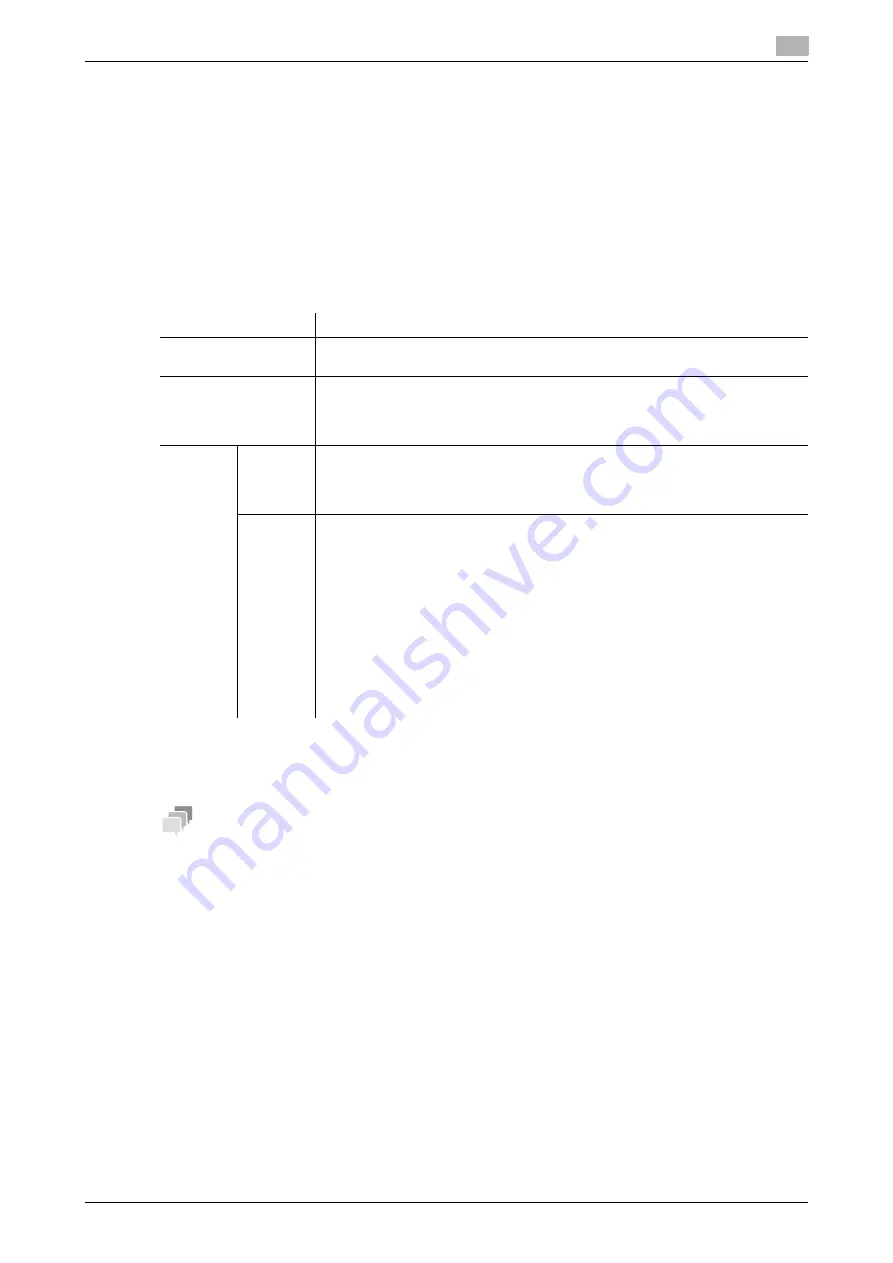
16.14
Associating this machine with an Android/iOS terminal using the QR code
16
[Web Management Tool]
16-28
16.14
Associating this machine with an Android/iOS terminal using the
QR code
Displaying network information of this machine using the QR code
Configure settings to display network information of this machine as the QR code on the screen of this ma-
chine. Also, set network information of this machine, including the QR code.
Using the QR code allows you to only read the QR code on the Android/iOS terminal to easily establish a
pairing between this machine and the Android/iOS terminal.
In the administrator mode, select [System Settings] - [Quick Connection Setting] - [Mobile Connection Set-
tings] - [Quick Connection Setting], then configure the following settings.
d
Reference
A shortcut key to the QR code can be placed on the main menu. For details on the setting procedure, refer
to "User's Guide[Control Panel]/[Operations of Touch Panel and Explanation of Major Screens]".
Tips
-
When [Network] - [Network I/F Configuration] is set to [Wireless Only] in the administrator mode, a pair-
ing is established by applying the wireless settings of this machine; therefore, [Wireless Connection
Setting] is not displayed.
Reading the QR code to pair with an Android/iOS terminal
This section describes how to read the QR code displayed on the screen of this machine using an An-
droid/iOS terminal and establish a pairing.
0
Install
Mobile (for iPhone/iPad/Android)
on your Android/iOS terminal.
0
Configure a setting to display the QR code on this machine. For details, refer to page 16-28.
1
On the
Control Panel
of this machine, tap [Utility] - [Device Information] - [QR Code Display].
%
If the shortcut key to the QR code is placed on the main menu, you can also display the QR code
from the main menu.
2
Start
Mobile (for iPhone/iPad/Android)
to read the QR code.
%
For details on the procedure, refer to the help of
Mobile (for iPhone/iPad/Android)
.
This starts a pairing with this machine, and registers this machine in
Mobile (for iPhone/iPad/Android)
.
Settings
Description
[QR Code Display Set-
ting]
Select whether to display the QR code on the screen of this machine.
[OFF] is specified by default.
[Wireless Connection
Use Setting]
Select whether to specify a method to establish a wireless connection between
an Android/iOS terminal and this machine.
The information specified in this option is applied to the QR code.
[Disable] is specified by default.
[Wireless
Connec-
tion
Method]
Specify the method to establish a wireless connection between an Android/iOS
terminal and this machine.
Selecting [Individual Settings] allows you to configure detailed settings.
[Use MFP Wireless Setting] is specified by default.
[Individu-
al Set-
tings]
Specify the method to establish a wireless connection between an Android/iOS
terminal and this machine when [Individual Settings] is selected for [Wireless
Connection Method].
•
[SSID]: Enter the SSID of the access point (using up to 32 bytes).
•
[Authentication/Encryption Algorithm]: Select the algorithm used for authen-
tication or encryption. [No Authentication/Encryption] is specified by default.
•
[WEP Key]: This is required when [WEP] is selected in [Authentication/En-
cryption Algorithm]. Select the method to enter the WEP key in [WEP Key
Input Method], check [Change WEP Key] and enter the WEP key.
•
[Passphrase]: This is required when an algorithm other than [WEP], [802.1X],
or [No Authentication/Encryption] is selected in [Authentication/Encryption
Algorithm]. Select the method to enter the passphrase in [Passphrase Input
Method], check [Change Passphrase] and enter the passphrase.
Содержание D310 Series
Страница 12: ...1 Web Connection...
Страница 14: ...2 Operations Required to Use Web Connection...
Страница 18: ...3 Basic Usage...
Страница 40: ...4 ConfiguringBasicInformation Settings of this Machine...
Страница 44: ...5 Configuring Network Settings of this Machine...
Страница 56: ...6 Setting up the Operating Environment of Web Connection...
Страница 61: ...6 4 Changing the time period until automatic log out 6 Web Management Tool 6 6...
Страница 62: ...7 Configuring the Scan Environment...
Страница 82: ...8 Configuring the Printing Environment...
Страница 106: ...9 Configuring the Fax Environment...
Страница 120: ...10 Configuring the Network Fax Environment...
Страница 132: ...11 Configuring the User Box Environment...
Страница 147: ...11 8 Managing files saved in a User Box using the Scan to URL function 11 Web Management Tool 11 16...
Страница 148: ...12 Restricting Users from Using this Device...
Страница 199: ...12 22 Using a mobile terminal for authentication purposes 12 Web Management Tool 12 52...
Страница 200: ...13 Reinforcing Security...
Страница 225: ...13 14 Restricting the firmware update using a USB memory with a password 13 Web Management Tool 13 26...
Страница 226: ...14 Managing the Machine Status...
Страница 264: ...15 Registering Various Types of Information...
Страница 292: ...16 Associating with External Application...
Страница 324: ......




















