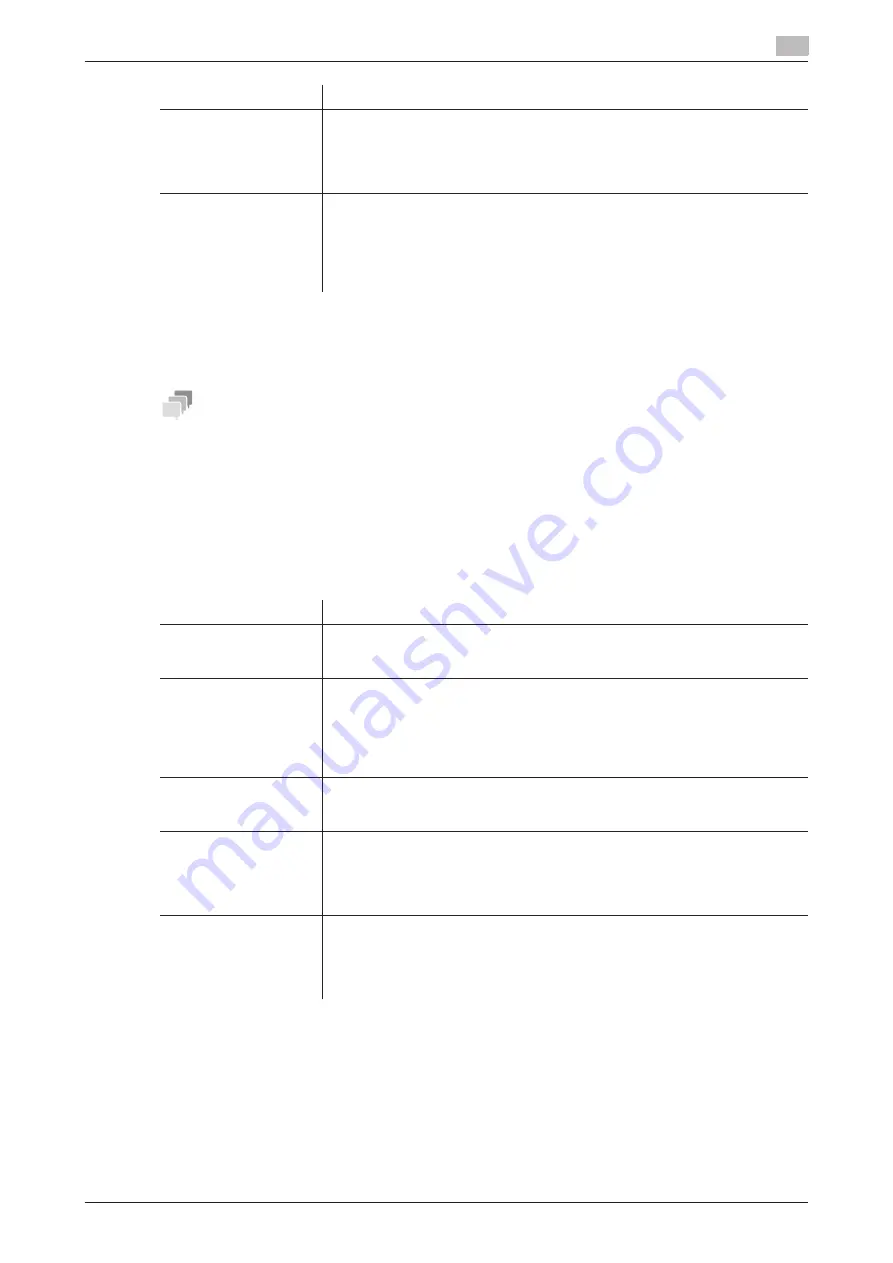
16.12
Operating the machine Control Panel remotely
16
[Web Management Tool]
16-24
Using an Android/iOS terminal for operations
Configure communication settings to connect an Android/iOS terminal to this machine using
Remote Ac-
cess
and transfer image data or operation contents of the
Control Panel
.
Tips
-
To remote-control the
Control Panel
of this machine through an Android/iOS terminal using
Remote
Access
, [TCP Socket] must be set to [ON] (selected) (default: [ON] (selected) by selecting [Network] -
[TCP Socket Settings] in the administrator mode.
-
To connect the terminal to this machine through
Remote Access
using NFC, configure a setting to en-
able NFC on this machine in advance. For details, refer to page 16-29.
-
To connect the terminal to this machine through
Remote Access
using Bluetooth LE, configure a set-
ting to enable Bluetooth LE on this machine in advance. For details, refer to page 16-31.
In the administrator mode, select [Network] - [bizhub Remote Access Setting], then configure the following
settings.
[Password Authentica-
tion]
Select whether to request password entry for connecting with this machine. To
request for a password entry, select [ON], and enter the password (using up to
64 characters).
To enter (change) the password, select the [Password is changed.] check box,
and enter the current password and new password.
[IP Filtering(Permit Ac-
cess)]
Select [Enable] to specify IP addresses allowed to access. Also enter the range
of IP addresses allowed to access.
To allow access from a single IP address, you can only enter the address in
one side of the range.
•
Example of entry: "192.168.1.1"
[Disable] is specified by default.
Settings
Description
Settings
Description
[bizhub Remote Access
Setting]
Select whether to allow a connection from an Android/iOS terminal using
Re-
mote Access
.
[OFF] is specified by default.
[Connection Method]
Compresses image data of the
Control Panel
of this machine before sending
it to an Android/iOS terminal.
Select whether to give priority to the operation speed at an Android/iOS termi-
nal or give priority to the image quality of the Android/iOS terminal screen when
compressing images.
[Standard] is specified by default.
[Connection Timeout]
If necessary, specify the timeout period to establish a communication between
this machine and an Android/iOS terminal.
[20] minutes is specified by default.
[Operation Change
Screen]
Select whether to display the screen for checking whether to continue a re-
mote operation on the screen of an Android/iOS terminal when the
Control
Panel
of this machine has been touched while a remote operation is being per-
formed using an Android/iOS terminal.
[ON] is specified by default.
[Connection Permis-
sion Screen]
Select whether to display the screen for checking whether to allow a connec-
tion on the
Control Panel
of this machine when a remote control connection
is requested from the Android/iOS terminal while you are operating the
Con-
trol Panel
of this machine.
[ON] is specified by default.
[Remote Access Setting], then configure the following
[Remote Access
Setting]
Содержание D310 Series
Страница 12: ...1 Web Connection...
Страница 14: ...2 Operations Required to Use Web Connection...
Страница 18: ...3 Basic Usage...
Страница 40: ...4 ConfiguringBasicInformation Settings of this Machine...
Страница 44: ...5 Configuring Network Settings of this Machine...
Страница 56: ...6 Setting up the Operating Environment of Web Connection...
Страница 61: ...6 4 Changing the time period until automatic log out 6 Web Management Tool 6 6...
Страница 62: ...7 Configuring the Scan Environment...
Страница 82: ...8 Configuring the Printing Environment...
Страница 106: ...9 Configuring the Fax Environment...
Страница 120: ...10 Configuring the Network Fax Environment...
Страница 132: ...11 Configuring the User Box Environment...
Страница 147: ...11 8 Managing files saved in a User Box using the Scan to URL function 11 Web Management Tool 11 16...
Страница 148: ...12 Restricting Users from Using this Device...
Страница 199: ...12 22 Using a mobile terminal for authentication purposes 12 Web Management Tool 12 52...
Страница 200: ...13 Reinforcing Security...
Страница 225: ...13 14 Restricting the firmware update using a USB memory with a password 13 Web Management Tool 13 26...
Страница 226: ...14 Managing the Machine Status...
Страница 264: ...15 Registering Various Types of Information...
Страница 292: ...16 Associating with External Application...
Страница 324: ......
























