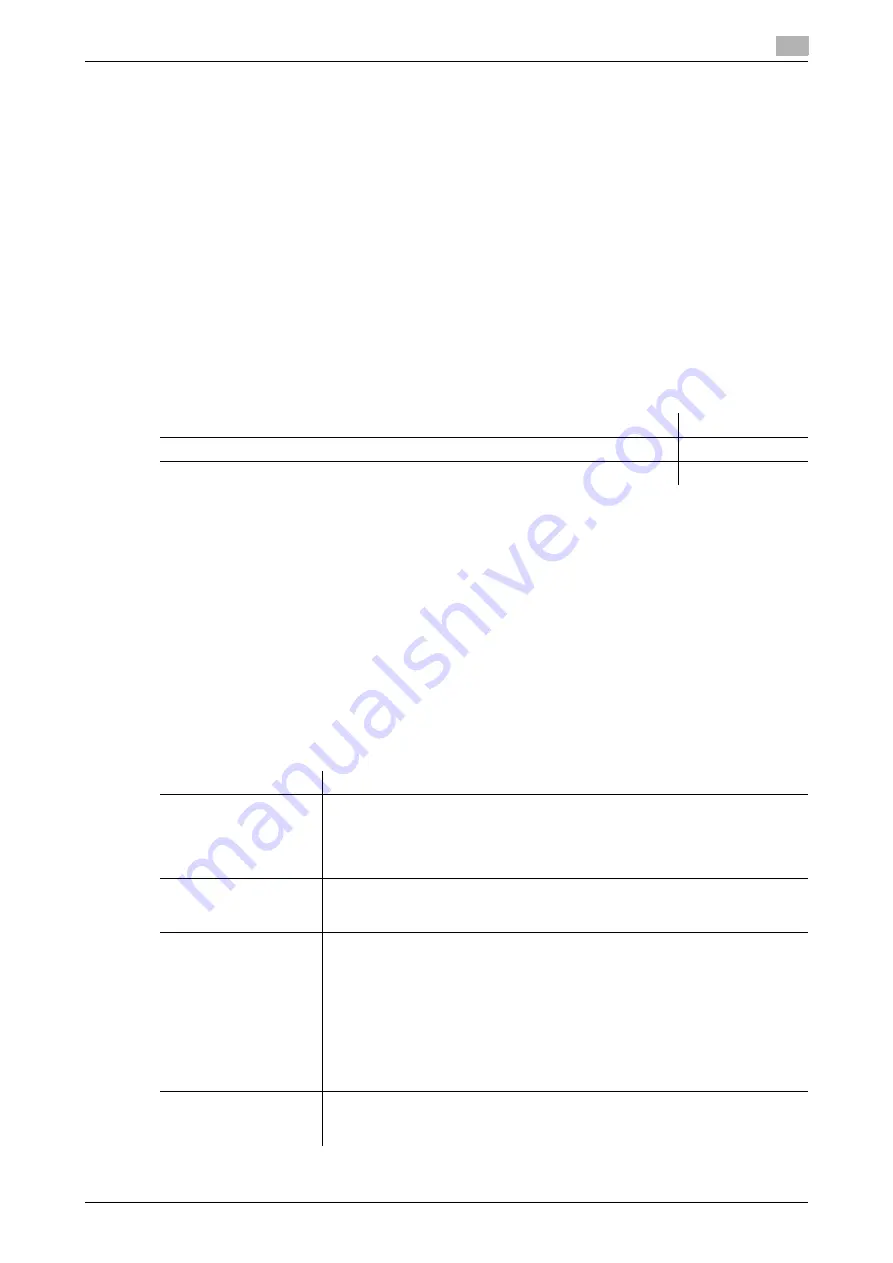
[Web Management Tool]
12-35
12.18
Printing without password (Quick authentication)
12
12.18
Printing without password (Quick authentication)
Overview
Configure settings so that authentication (without a password) based only on the user name is allowed when
the printer driver is used for printing in an environment where user authentication is employed. This function
is called the quick authentication.
When using the quick authentication, follow the below procedure to configure the settings.
1
Permit the quick authentication
%
For details on configuring the setting, refer to page 12-35.
2
Register information of the LDAP server for confirming the user name (quick authentication server) in
an environment where external server authentication is employed
%
For details on configuring the setting, refer to page 12-35.
3
Set the following options according to your environment
Permitting the quick authentication
Permit the quick authentication. By this, you can print data from the printer driver only based on user name
authentication (without a password) in an environment where MFP authentication is employed.
In the administrator mode, select [User Auth/Account Track] - [Simple Authentication Setting] - [Simple Au-
thentication Setting], and then set [Simple Authentication Setting] to [Allow] (default: [Restrict]).
Registering the quick authentication server
You must inquire the LDAP server about the user name to obtain permission to access this machine in an
environment where external server authentication is employed. This LDAP server is called the quick authen-
tication server.
In the administrator mode, select [User Auth/Account Track] - [Simple Authentication Setting] - [Register Sim-
ple Authentication Server] - [Edit], then register information of the quick authentication server.
Purpose
Reference
Communicate with the LDAP server using SSL
Provide against shutdown of the quick authentication server
Settings
Description
[Server Address]
Enter the LDAP server address.
Use one of the following formats.
•
Example of host name entry: "host.example.com"
•
Example of IP address (IPv4) entry: "192.168.1.1"
•
Example of IP address (IPv6) entry: "fe80::220:6bff:fe10:2f16"
[Port No.]
If necessary, change the LDAP server port number.
In normal circumstances, you can use the original port number.
[389] is specified by default.
[Search Base 1] to
[Search Base 3]
Specify the starting point and range to search for a user to be authenticated.
•
[Search Base]: Specify the starting point to search for a target (using up to
255 characters).
Example of entry: "cn=users,dc=example,dc=com"
•
[Search Range]: Select a tree search range. [Full Tree] is specified by de-
fault.
Selecting [Full Tree] makes a search, including the tree structure under the
entered starting point. Selecting [Next hierarchy only] searches for only one
level directly beneath the entered starting point. In this case, the level at the
starting point is not included as a search target.
[Timeout]
If necessary, change the time-out time to limit a communication with the LDAP
server.
[60] sec. is specified by default.
Содержание D310 Series
Страница 12: ...1 Web Connection...
Страница 14: ...2 Operations Required to Use Web Connection...
Страница 18: ...3 Basic Usage...
Страница 40: ...4 ConfiguringBasicInformation Settings of this Machine...
Страница 44: ...5 Configuring Network Settings of this Machine...
Страница 56: ...6 Setting up the Operating Environment of Web Connection...
Страница 61: ...6 4 Changing the time period until automatic log out 6 Web Management Tool 6 6...
Страница 62: ...7 Configuring the Scan Environment...
Страница 82: ...8 Configuring the Printing Environment...
Страница 106: ...9 Configuring the Fax Environment...
Страница 120: ...10 Configuring the Network Fax Environment...
Страница 132: ...11 Configuring the User Box Environment...
Страница 147: ...11 8 Managing files saved in a User Box using the Scan to URL function 11 Web Management Tool 11 16...
Страница 148: ...12 Restricting Users from Using this Device...
Страница 199: ...12 22 Using a mobile terminal for authentication purposes 12 Web Management Tool 12 52...
Страница 200: ...13 Reinforcing Security...
Страница 225: ...13 14 Restricting the firmware update using a USB memory with a password 13 Web Management Tool 13 26...
Страница 226: ...14 Managing the Machine Status...
Страница 264: ...15 Registering Various Types of Information...
Страница 292: ...16 Associating with External Application...
Страница 324: ......






























