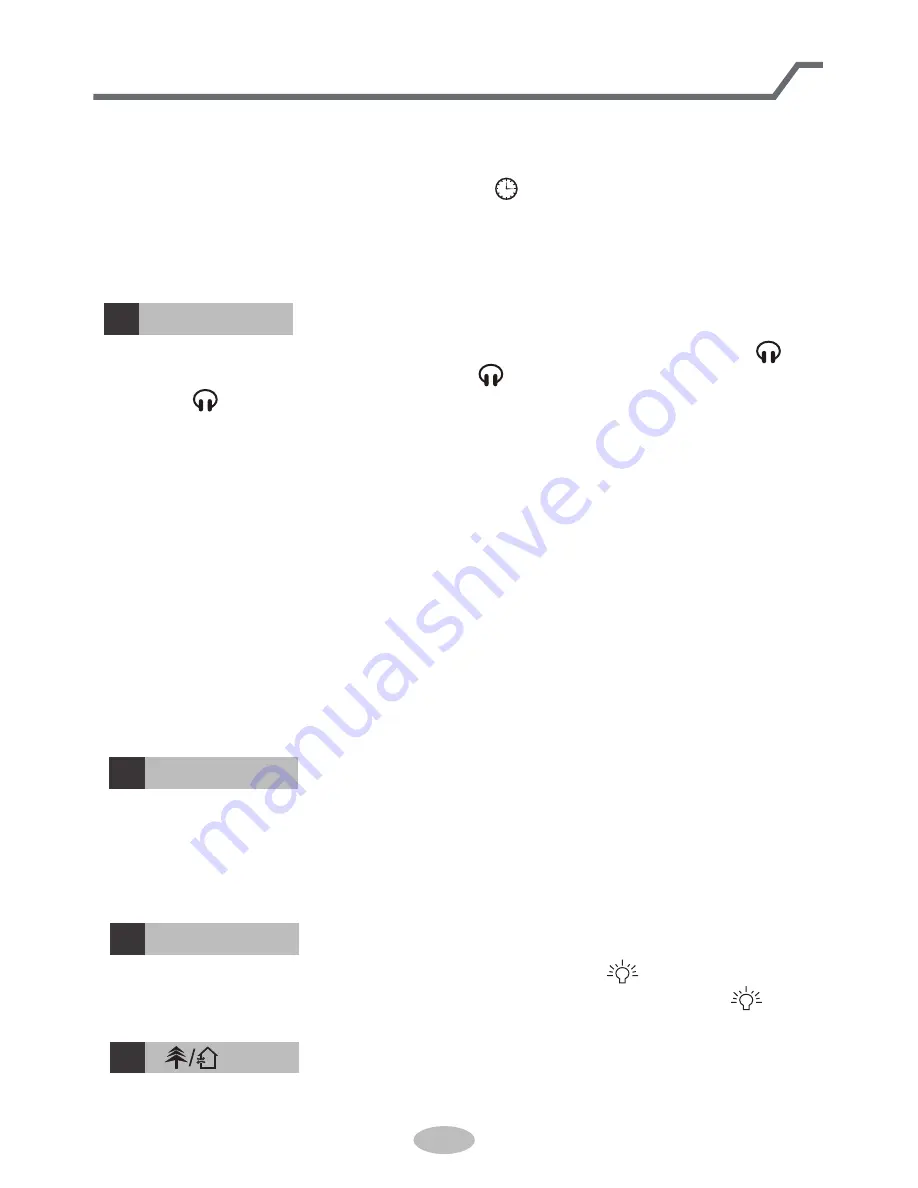
1
5
14
LIGHT button
Press this button to turn off display light on indoor unit. " " icon on remote
controller disappears. Press this button again to turn on display light. " " icon is
displayed.
Introduction for buttons on remote controller
15
button
Press this button to achieve the on and off of healthy and scavenging functions in
operation status. Press this button for the first time to start scavenging function;
13
WiFi button
12
QUIET button
Press this button, the Quiet status is under the Auto Quiet mode (display " " and
"AUTO" signal ) and Quiet mode (display " " singal) and Quiet OFF (there is no
signal of " " displayed), after powered on, the Quiet OFF is defaulted.
Note:
●
The Quiet function can be set up in all modes; Under the Quiet mode,the fan
speed is not available.
●
●
The Quiet function is only available for some models.
When quiet function is selected
Under cooling mode: indoor fan operates at notch 4 speed. 10 minutes later or
when indoor ambient temperature≤28
℃
, indoor fan will operate at notch 2 speed
or quiet mode according to the comparison between indoor ambinet temperature
and set temperature.
Under heating mode: indoor fan operates at notch 3 speed or quiet mode according
to the comparison between indoor ambient temperature and set temperature.
Under dry, fan mode: indoor fan operates at quiet mode.
Under auto mode: the indoor fan operates at the auto quiet mode according to
actual cooling, heating or fan mode.
●
This function is only available for so
me
models.
Press "
WiFi
" button to turn on or turn off WiFi function. When WiFi function is
turned on, the "
WiFi
" icon will be displayed on remote controller; Under status
of remote controller off, press "MODE" and "
WiFi
" buttons simultaneously for 1s,
WiFi module will restore to factory default setting.
Note:
● Clock time adopts 24-hour mode.
●
The interval between two operation can
’t exceeds 5s. Otherwise, remote contro-
ller will quit setting status. Operation for TIMER ON/TIMER OFF is the same.
clock time will increase or decrease 1 min
ute. If hold "▲" or " " button, 2s later
▲
,
time will change quickly. Release this button when reaching your required time.
Press "CLOCK" button to confirm the time. " " icon stops blinking.
▲
"▲" or " " button within 5s to set clock ti
m
e. Each pressing of "▲" or " " button,
▲
















































