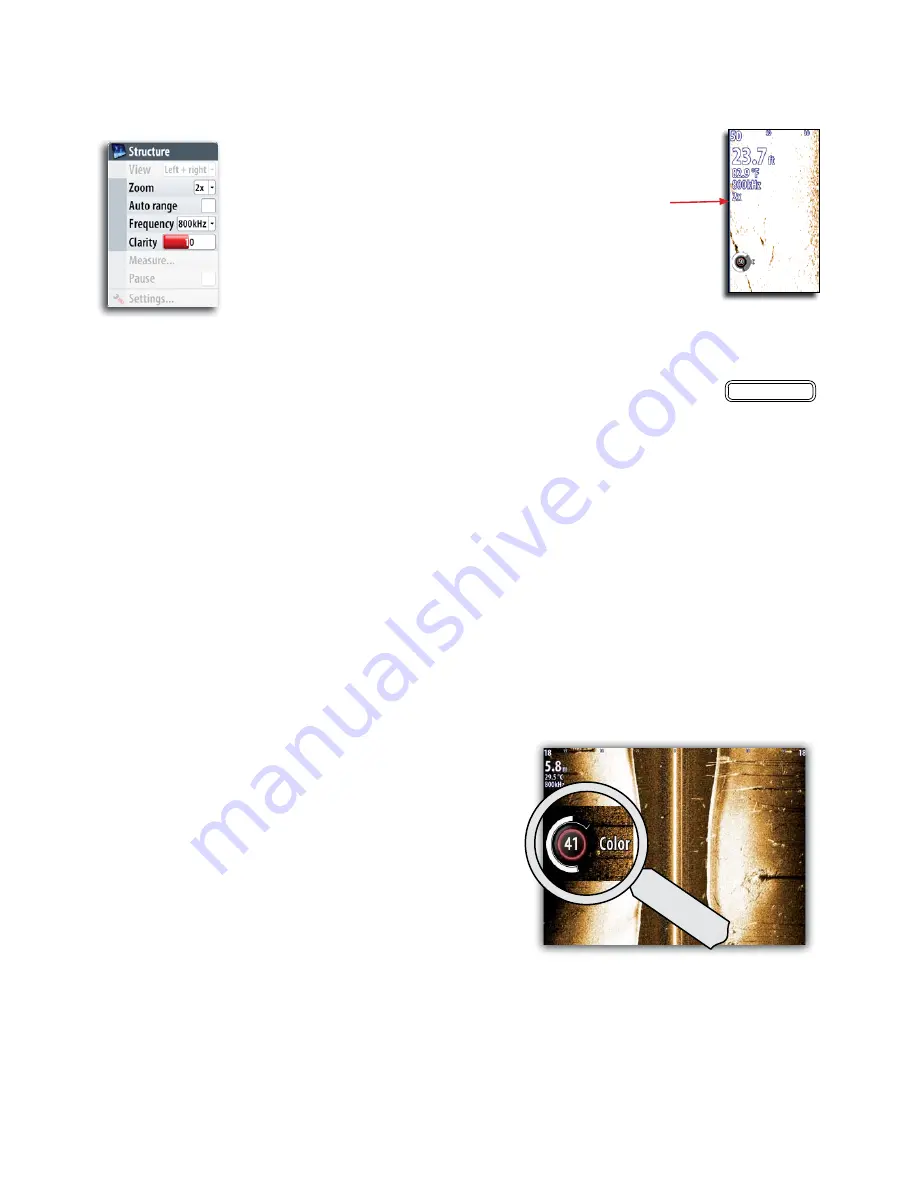
StructureScan | 57
Changing the StructureScan image
Zooming
You can select different zooming levels on the
StructureScan image.
By default the zoom level is set to Off.
The range
The range setting determines the water depth that
is visible on the screen
Auto
Auto mode will automatically set the range depending on the depth of water. Auto range
will automatically be turned off once you adjust the range manually.
Manually changing the range
You can increase or decrease the range by pressing the zoom keys.
Pressing and holding one of the zoom keys will toggle between auto and manual range.
Autorange is resumed by pressing the “0” key.
When manually changing the range the upper depth line will always be at the water
surface. This option allows you to focus on echoes at the upper part of the water column.
The frequency
StructureScan supports two frequencies. 455 kHz is ideal for greater depth penetration,
while 800 kHz provides better definition especially at shallower depths.
Clarity
Wave action, boat wakes and temperature inversion can cause on-screen clutter near the
surface.
The clarity option reduces surface clutter by decreasing the sensitivity of the receiver
near the surface.
Adjusting the color settings
Strong and weak echo signals have
different colors to indicate the different
signal strengths. The colors used
depend on which palette you select.
The more you increase the Color
setting, the more echoes will be
displayed in the color at the strong
return end of the scale.
Color is adjustable by using the rotary
knob. When you press the knob the
color control image will expand and
display it’s name in full. You can then
adjust the value by turning the knob.
If no adjustments are made within 3
seconds the control will return to default
size.
SELECTED
ZOOM
LEVEL
IN
OUT
Содержание NSO
Страница 17: ...16 Simulator Blank page...
Страница 43: ...42 Using radar Blank page...
Страница 63: ...62 StructureScan Blank page...
Страница 81: ...80 Navigating Position panel Position in lat and lon Time and date SOG Speed over ground COG Course over ground...
Страница 83: ...82 Instruments Time plots J J J J Missing Data...
Страница 85: ...Blank page...
Страница 89: ...88 The pages panel Blank page...
Страница 103: ...102 Customizing your system RADAR MENU WIN MENU WIN...
Страница 109: ...108 Maintenance MENU WIN...
Страница 115: ...I Index Index 114 Weather conditions 32 96 Weather forecast 98 Weather icons 96...
Страница 116: ...NSO Operation Manual English Doc no 988 10028 002 988 10028 002...






























