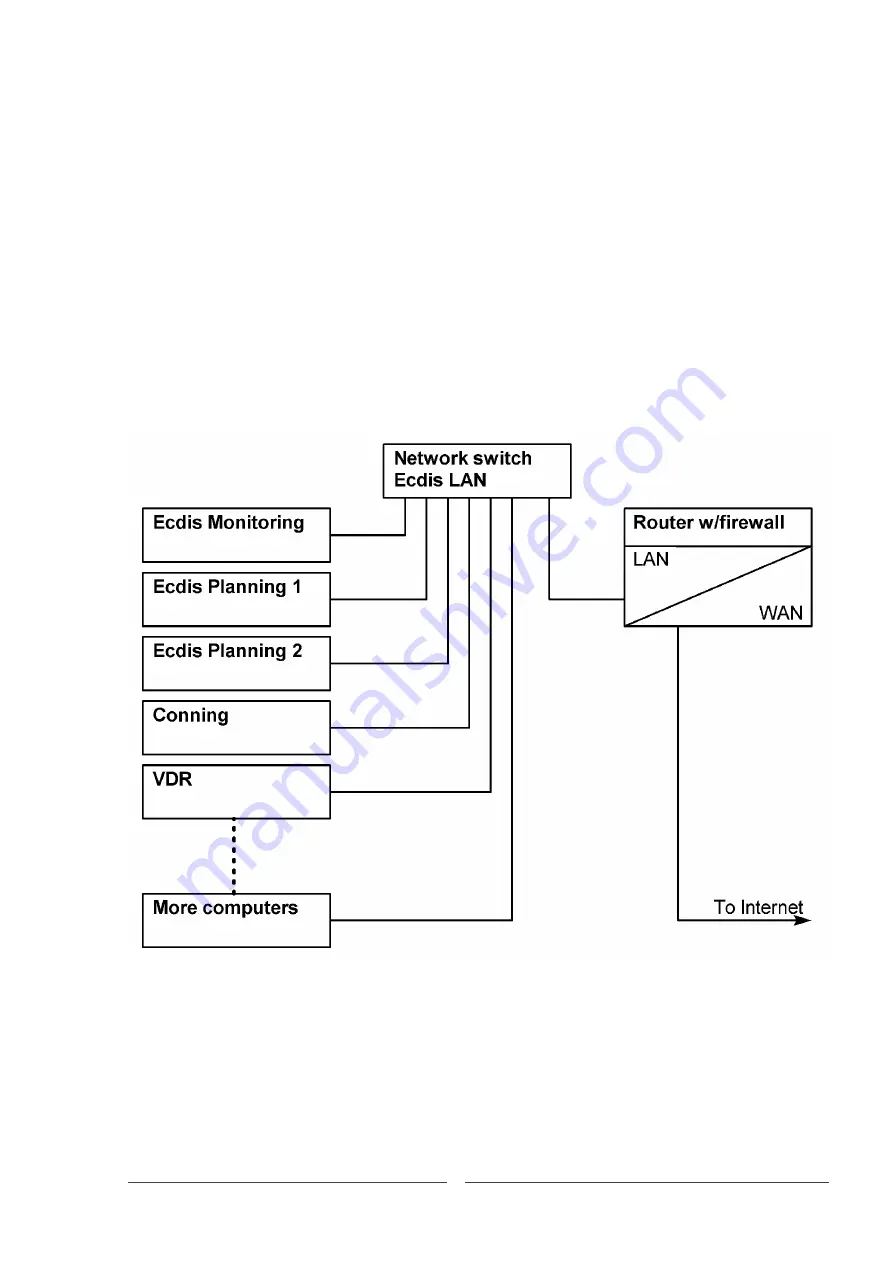
MARIS ECDIS900 Installation Manual
Page 11
FULL MARIS SYSTEM
The Conning station displays in a graphical manner data that is available from the network.
For example, engine, rudder, thruster, etc. This is typically engine data from the VDR and
navigational data from the ECDIS.
The system is modular in nature, and can be extended in many ways, for example with MARIS
LOG4000 and/or VDR as shown below.
With the Internet connection, remote maintenance is an option when broadband is available
on board, which greatly reduces running service costs.
MARIS keeps a sharp eye on the modular functionality. A failing or malfunctioning
workstation will not bring the whole system down and will not compromise safety of
navigation.
The router is mandatory to separate the ECDIS network from the ship’s network and is
normally part of the ship’s IT equipment. If it is missing, MARIS can supply a router.
Simply connecting to the ship’s network without a router is not allowed.
Содержание Maris ECDIS900
Страница 1: ...ENGLISH Maris ECDIS900System Installation Manual www navico commercial com ...
Страница 40: ...Page 40 MARIS ECDIS900 Installation Manual ECDISMK15 MECHANICAL DRAWINGS ...
Страница 41: ...Page 41 MARIS ECDIS900 Installation Manual DIMENSIONAL DRAWINGS FOR 19 TERMINAL LAYOUT FOR 19 ...
Страница 42: ...Page 42 MARIS ECDIS900 Installation Manual DIMENSIONAL DRAWINGS FOR 24 TERMINAL LAYOUT FOR 24 ...
Страница 43: ...Page 43 MARIS ECDIS900 Installation Manual WIRING DETAILS FOR MK15 HATTELAND FLAT PANEL COMPUTERMK15 ...
Страница 44: ...Page 44 MARIS ECDIS900 Installation Manual HATTELAND MONITORHD26T21 ECDIS900 PCMK5 ...
Страница 63: ......
Страница 64: ... 988 10960 003 www navico commercial com ...












































