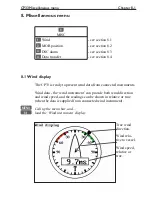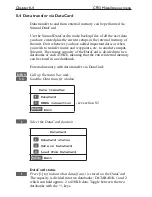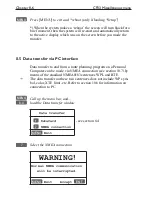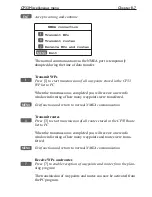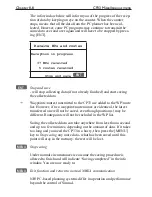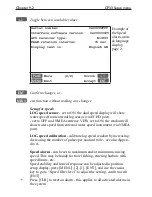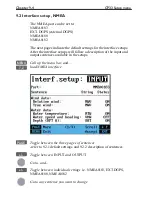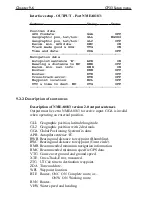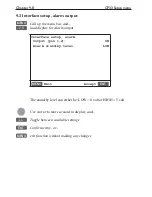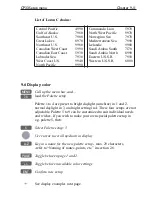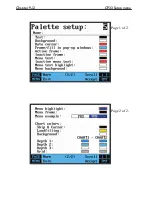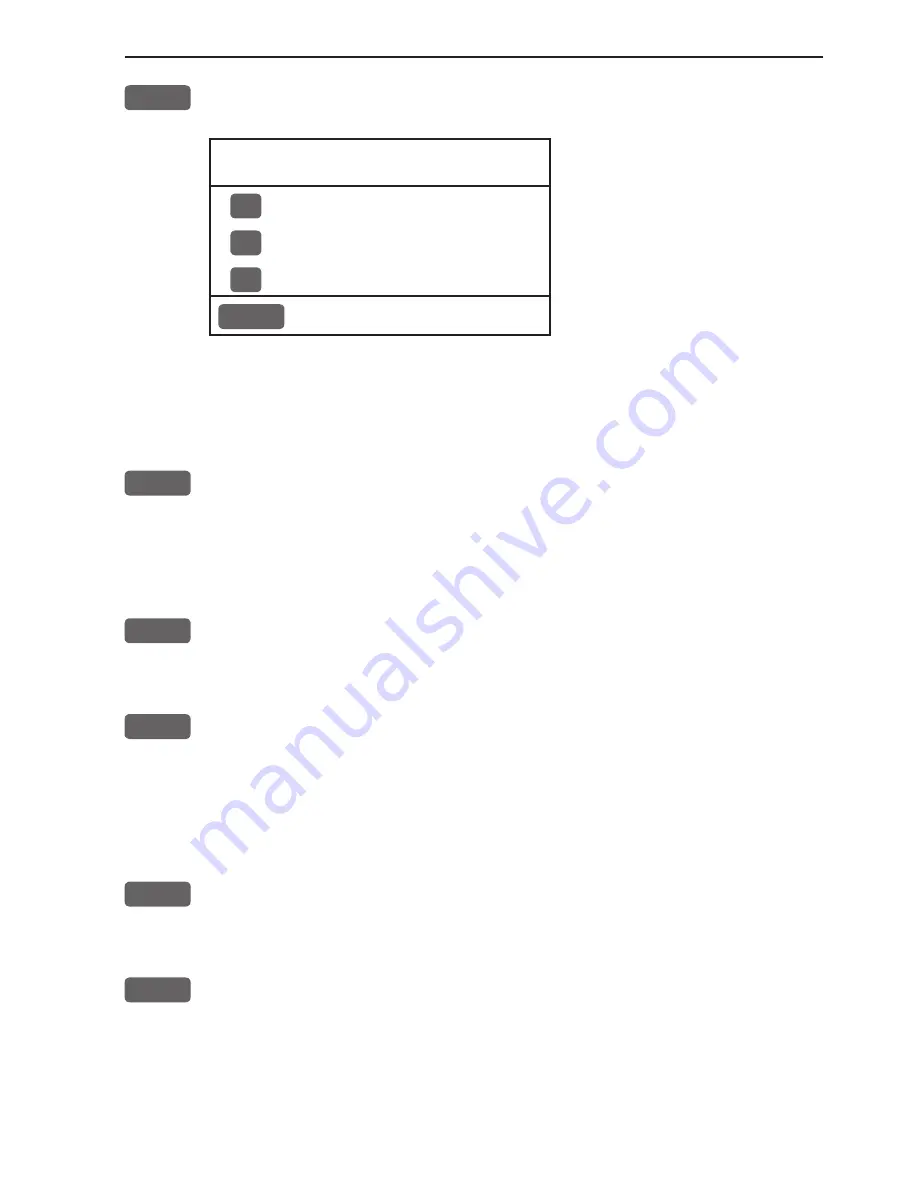
CP33 Miscellaneous menu
Chapter 8-7
ENT
Accept warning and continue
NMEA connection
1
Transmit WPs
3
Transmit routes
7
Receive WPs and routes
MENU
Exit
The normal communication via the NMEA port is temporarily
abrupted during the time of data transfer.
Transmit WPs
1
Press
[1]
to start transmission of all waypoints stored in the CP33
WP list to PC
When the transmission is completed you will receive a new info
window informing of how many waypoints were transferred.
MENU
Exit function and return to normal NMEA communication
Transmit routes
3
Press
[3]
to start transmission of all routes stored in the CP33 Route
list to PC
When the transmission is completed you will receive a new info
window informing of how many waypoints and routes were trans-
ferred.
MENU
Exit function and return to normal NMEA communication
Receive WPs and routes
7
Press
[7]
to enable reception of waypoints and routes from the plan-
ning program
The transmission of waypoints and routes can now be activated from
the PC program.
Содержание CP33
Страница 14: ...Chapter 1 8 CP33 Introduction and safety summary ...
Страница 44: ...Chapter 3 22 CP33 Chart menu and INFO windows ...
Страница 60: ...Chapter 4 16 CP33 Position menu ...
Страница 76: ...Chapter 5 16 CP33 Waypoint route menu ...
Страница 114: ...Chapter 9 12 CP33 Setup menu Page 1 of 2 Page 2 of 2 ...
Страница 118: ...Chapter 10 2 CP33 Installation and service Important settings continued ...
Страница 130: ...Chapter 10 14 CP33 Installation and service ...
Страница 134: ...Appendix A 4 CP33 Glossary of terms ...
Страница 144: ...Appendix C 8 CP33 C MAP attributes ...
Страница 149: ...CP33 Chartplotter Index ...