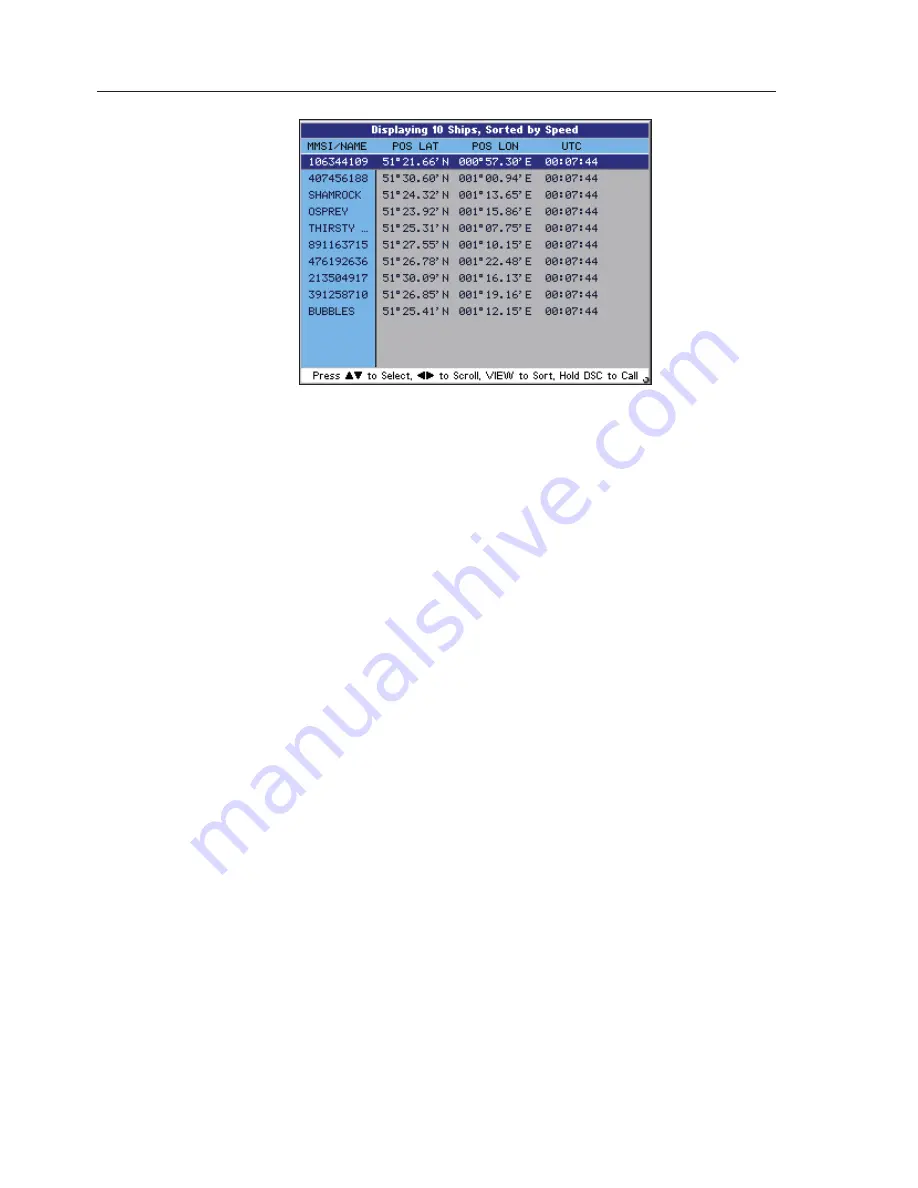
AIS Class B Transceiver
58
At the top just under the title bar are the Data Headings these are:
MMSI/NAME
COG
SOG
DISTANCE
CPA
TCPA
POS LAT
POS LON
UTC
HDG
ROT
CALLSIGN
IMO No
TYPE
DEST
ETA
Each consecutive line below the headings holds the voyage static data for
a vessel within VHF range. Because this information does not fit on the
screen, use the
◄►
keys to scroll across the page, and use the
▲▼
to
scroll down the page.
6.11.1 Changing the Sort Order
To change the display order in which the vessels are sorted, press the
VIEW key, this will cycle through the following sort order:
•
•
•
•
•
•
•
•
•
•
•
•
•
•
•
•
Fig.6.8 – Text Mode
Содержание AI50
Страница 1: ...MANUAL Simrad AI50 Class B Transceiver 988 0168 001 May07 English...
Страница 2: ......
Страница 3: ...MANUAL Simrad AI50 Class B Transceiver 988 0168 002 Iss 2 0 English...
Страница 20: ......
Страница 50: ......
Страница 67: ...Alarms 67 To confirm and clear this alarm press this will close the window and return you to current display...
Страница 68: ......
Страница 74: ......
















































