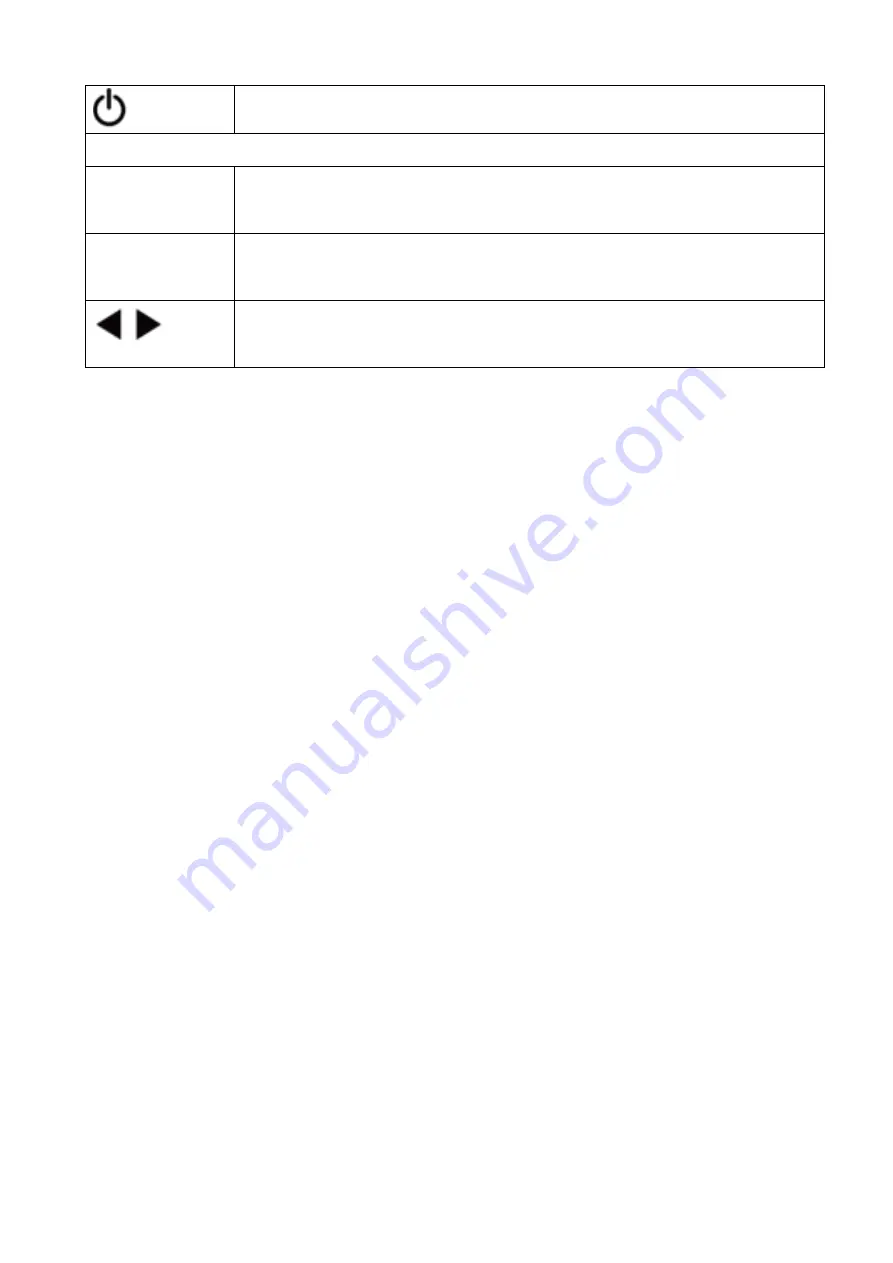
8
Power on the Switcher or set it to standby mode.
Output 1 (Output 2 / 3 / 4)
1/2/3/4
Select the desired input source to Output 1 port output, the
corresponding green LED on the front panel illuminates.
SD
Switch downscale or bypass mode to the Output
1 port output.
Select the last or next the desired input source to Output 1 port output,
the corresponding green LED on the front panel illuminates.
7. Using the Web GUI Interface
The Switcher has a built-in Web interface to provide a means of controlling
or configuring various settings. There are six pages available, each of
which will be outlined in detail in the following sections:
The six pages are:
1.
Status
–
Display information about the firmware and IP setting.
2.
Video
–
Switch the desired input source to output and set the preset.
3.
Input
–
Display information about the input signal and EDID setting.
4.
Output
–
Display information about the output signal and scaler option.
5.
Network
–
Allow basic network setting management and login options.
6.
System
–
Panel lock, beep, serial baudrate setting and firmware update.
Note these six pages are only accessible in Admin mode, when User mode
is used only the Status and Video pages are available.
To access the Web interface, enter the IP address of the switcher into the
address bar of any web browser. The default IP address is
set to DHCP.
Please see the following operation method.
Note that if the IP address of the switcher is not known, use the RS-232
command given in the Network Setting section
“r ip addr!”
to discover the
current IP address or use a network scan tool such as Fing.
Enter the Switcher’s IP address into your brow
ser on the PC to enter
Web GUI page.
After entering the IP address the following log in screen will appear:






















