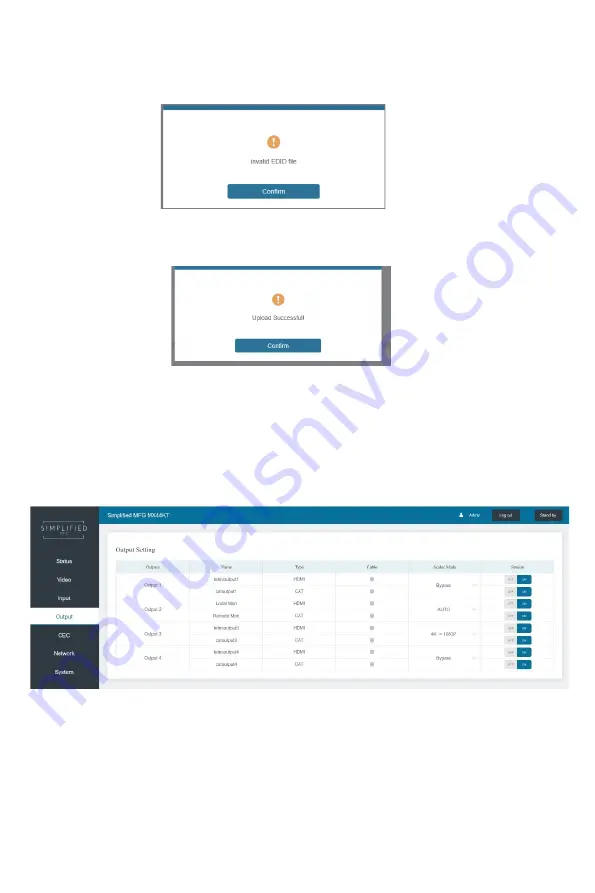
- 14 / 24 -
Set User Defined EDID
Click the “Browse” button, then select the bin file from your PC. If you select the wrong
EDID file, there will be a prompt, as shown in the following figure:
Make sure to select the correct file, then you can check the name of the selected file. Select
“User 1” or “User 2”, then click “Upload”. After successful setting, it will prompt as follows:
Download the EDID File for the Corresponding Input Channel
Click the drop-down box of “Select EDID File” to select the corresponding input channel. Then
click “Download” to download the corresponding EDID file. This is good for building EDID
libraries of known “friendly” devices
■
Output Page
You can do the following operations on the Output page:
①
Outputs:
Displays output by number (parallel HDMI/Cat)
②
Name:
Each output (HDMI and Cat) can be named up to 12 characters
③
Type:
Indicates HDMI and Cat outputs
④
Cable:
Shows whether there is an active connection (green is active, gray means not
connected)
⑤
Scaler Mode:
This has 3 settings, Bypass, 4K
→1080p, & Auto
HDMI and Cat scale
together
⑥
Stream:
Turn on/off the output stream for instant off on situations
























