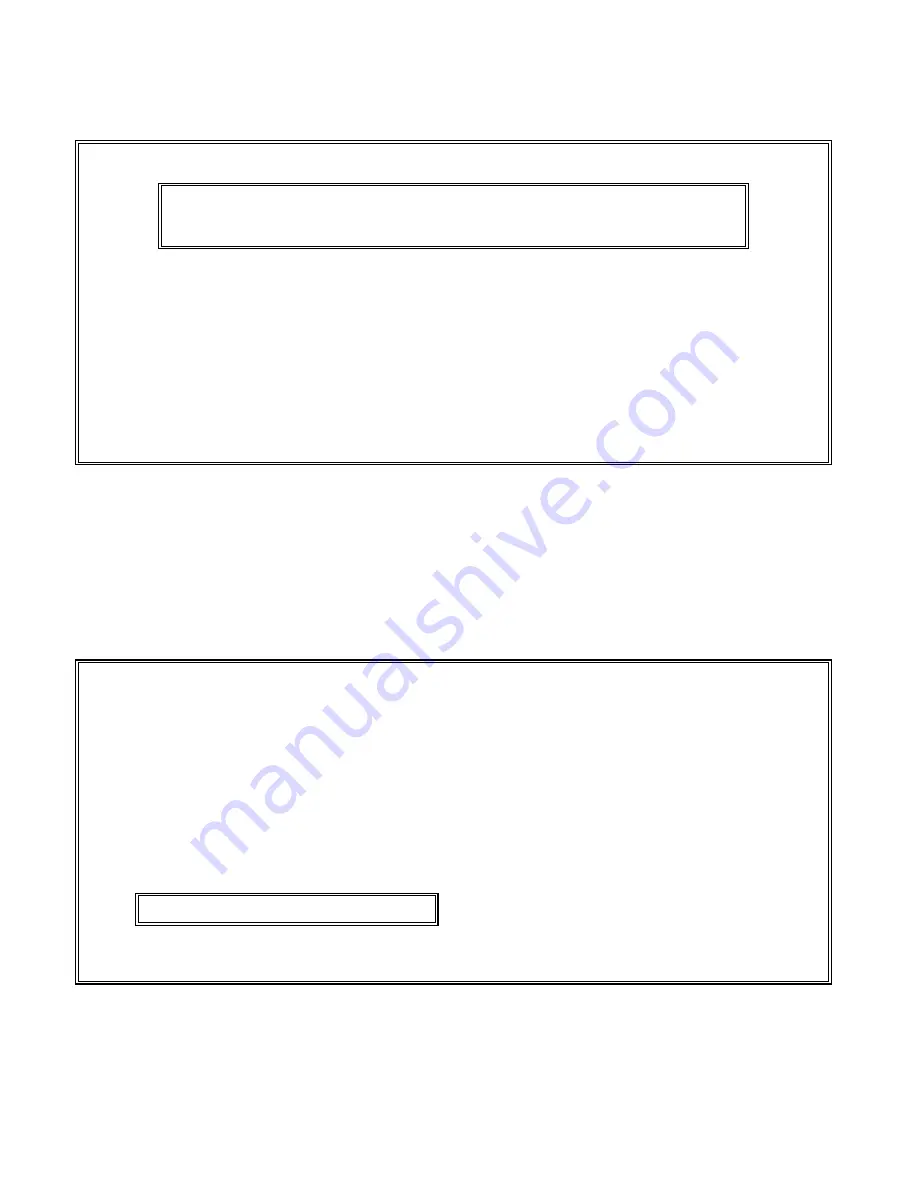
10
20. Since no SmarTerm 320 Utility programs are needed for this installation, select
No
in Figure 17 for all listings
and press Enter.
•
Figure 18 appears.
Figure 18
21. In Figure 18, select the
No!-Leave it alone
option and press Enter. Selecting this option will not allow
SmarTerm to update your
autoexec.bat
file.
•
Figure 19 appears. It summarizes the choices made during the installation.
Figure 19
NO! – Leave it alone
Do you want to update your AUTOEXEC.BAT file?
YES – But create AUTOEXEC.BAK as backup
YES – By placing proposed additions into AUTOEXEC.NEW
This installation program can automatically modify your
AUTOEXEC.BAT file so that you can run SmarTerm from any
subdirectory. These changes won’t take effect until the
next time you boot your computer.
The following summarizes your selections. Please review the list carefully.
This is a FULL INSTALLATION.
Press any key to continue...
You have selected to copy to C:\ST320
You are using an Enhanced keyboard
SmarTerm will use No Graphics Capability
132 Column Board Driver: NONE
Support for Serial Communications: YES
Network Driver: NONE
Printer 1 Support: NONE
Printer 2 Support: NONE
Memory for 24 lines will be allocated
Memory for Com Buffer Size of 512 bytes will be allocated
Multitasking: NO
EMS Memory Use: NO
Содержание SmarTerm 320
Страница 2: ...2...
Страница 4: ...0...
Страница 43: ......
Страница 44: ...MUX2 21 013 Ed 10 93 Simplex Time Recorder Co Simplex Drive Westminster Massachusetts 01441 0001 U S A 574 460...















































