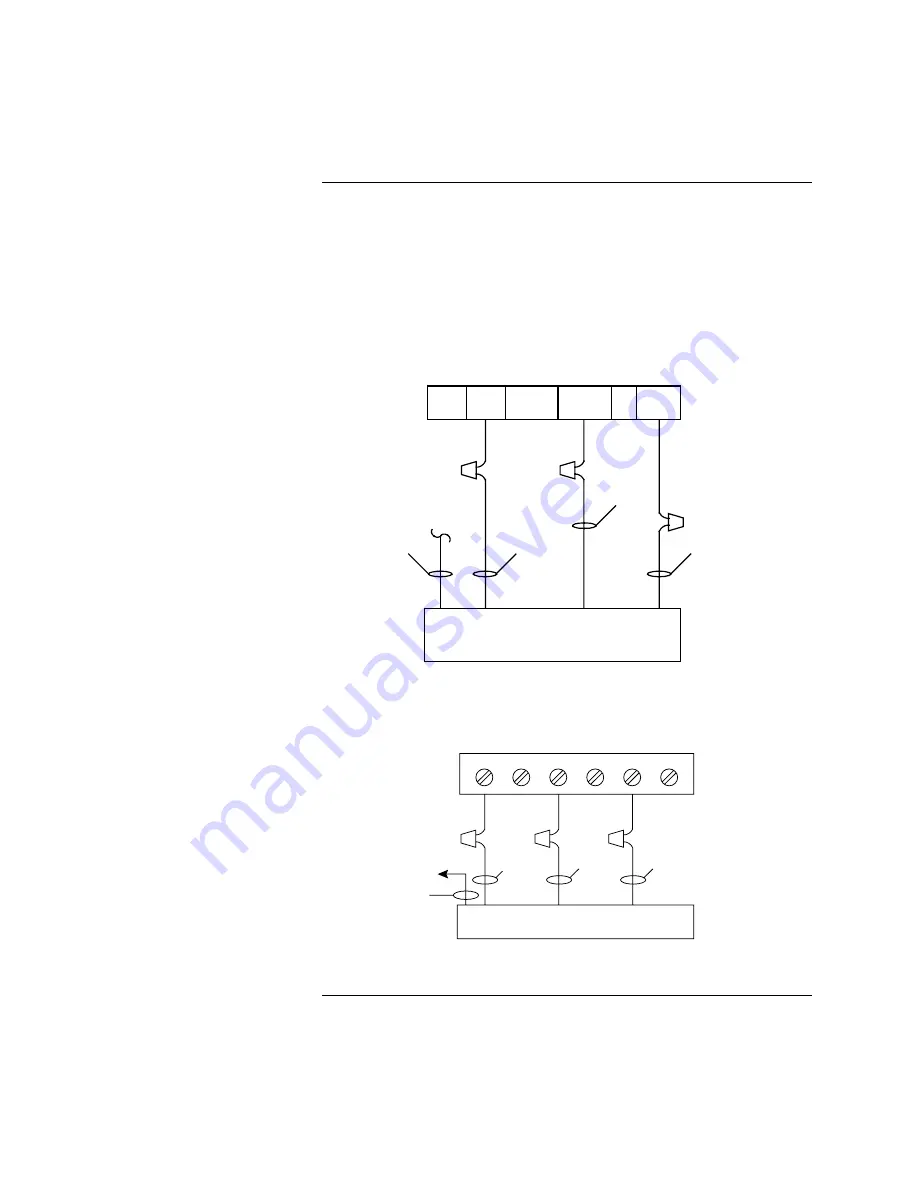
8
Use the 733-937 harness provided with the Simplex shipment (see Figure 3).
The harness is equipped with an RS-232 connector with internal suppression.
Follow these steps to connect the printer to the 2120 Multiplex or 4010 FACP.
•
Connect the harness to the serial interface port of the printer.
•
Refer to Figure 6 to complete the connection to the 2120 BMUX.
•
Refer to Figure 7 to complete the connection to the 4010 FACP.
3
7
20
TO 4190-9007 PRINTER
3
7
20
2
RED
(NOT USED)
RECEIVE
COMMON
HANDSHAKE
2120 BMUX (RS-232 CONNECTOR)
733-937
HARNESS
(FURNISHED)
BLK
GRN
WHT
Figure 6. Connecting to 2120 Multiplex System
1
2
3
4
5
6
3
1
RED
(NOT USED)
GRN
7
20
TO 4190-9007 PRINTER
733-937
HARNESS
(FUNISHED)
WHT
BLU
Figure 7. Connecting to a 4010 FACP
Connecting to Fire Alarm Systems,
Continued
Connecting to 2120 Multiplex
System and 4010 FACP
BLK
Note
Refer to the “4010 Front Panel
Programming for an RS-232
Printer Port” section of this
document if you are wiring the
printer to a 4010 FACP.














