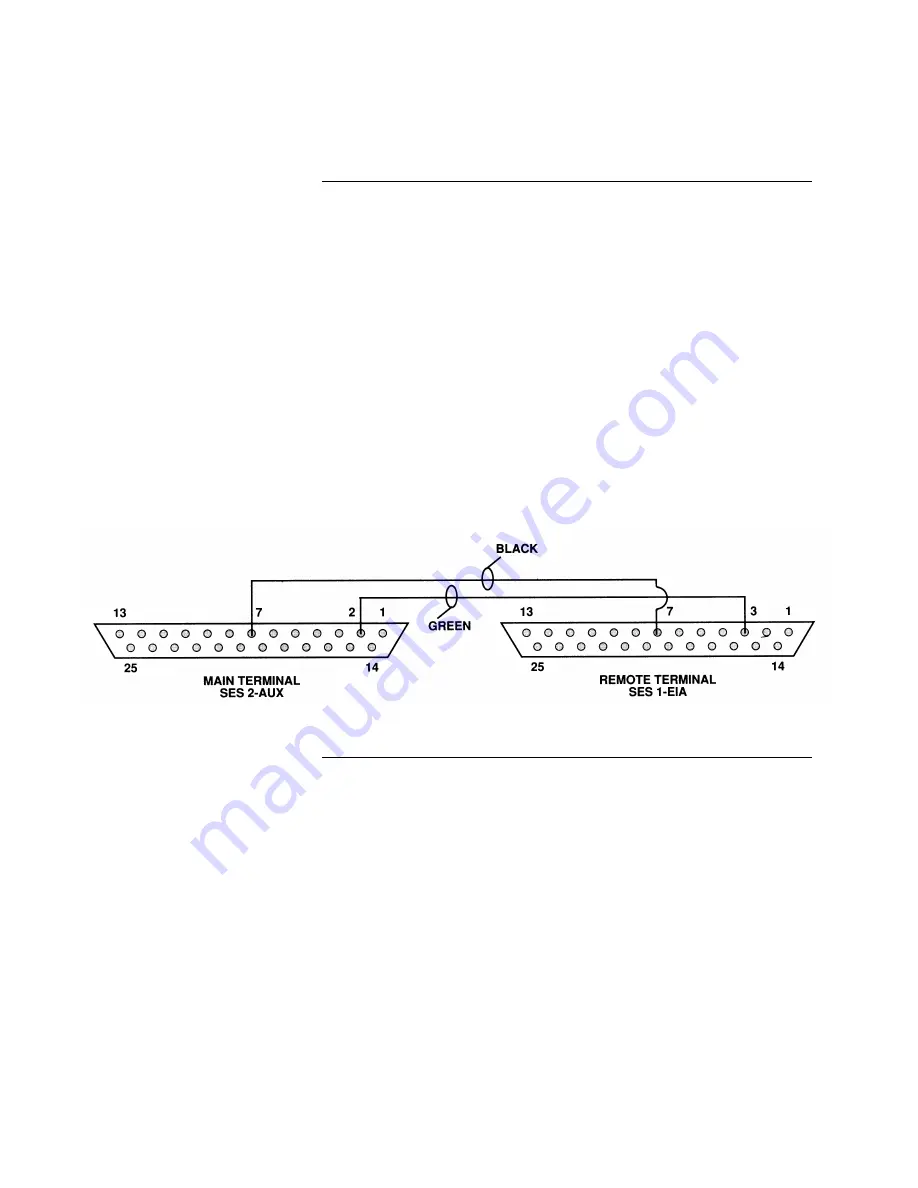
5
The Aux Port (see location in Figure 1) provides an RS-232 signal (at a
±
5V
level) that can automatically furnish the data displayed on the terminal’s screen
to a remote terminal when properly configured (see Figure 3). Using this port’s
output allows two-wire data transmission (XMIT & GND) to remote 4190-9006
terminals that function as remote monitors. The remote terminal is configured
like a 2120 terminal and then used without a keyboard.
Note:
For the 2120 system, the Aux Port is commonly used for remote
monitors. The 4010, 4020, and 4100+/4120 systems do not support a
remote monitor.
The Aux Port is capable of having ten 4190-9006 terminals connected to it as
long as the wiring distance to any terminal does not exceed 2,500 feet and the
total capacitive load of the circuit wiring does not exceed 1.25 mfd. Since each
terminal has an Aux Port, it’s possible to repeat the data as necessary from each
remote terminal.
Refer to Figure 3 to connect from the Aux Port to a remote terminal. If using
shielded cable, connect the shield to the GND terminal.
Figure 3. Aux Port Connections to Remote Terminal
2120 Remote Terminal Connections
Connecting to a Remote
Terminal for 2120 Systems
firealarmresources.com












