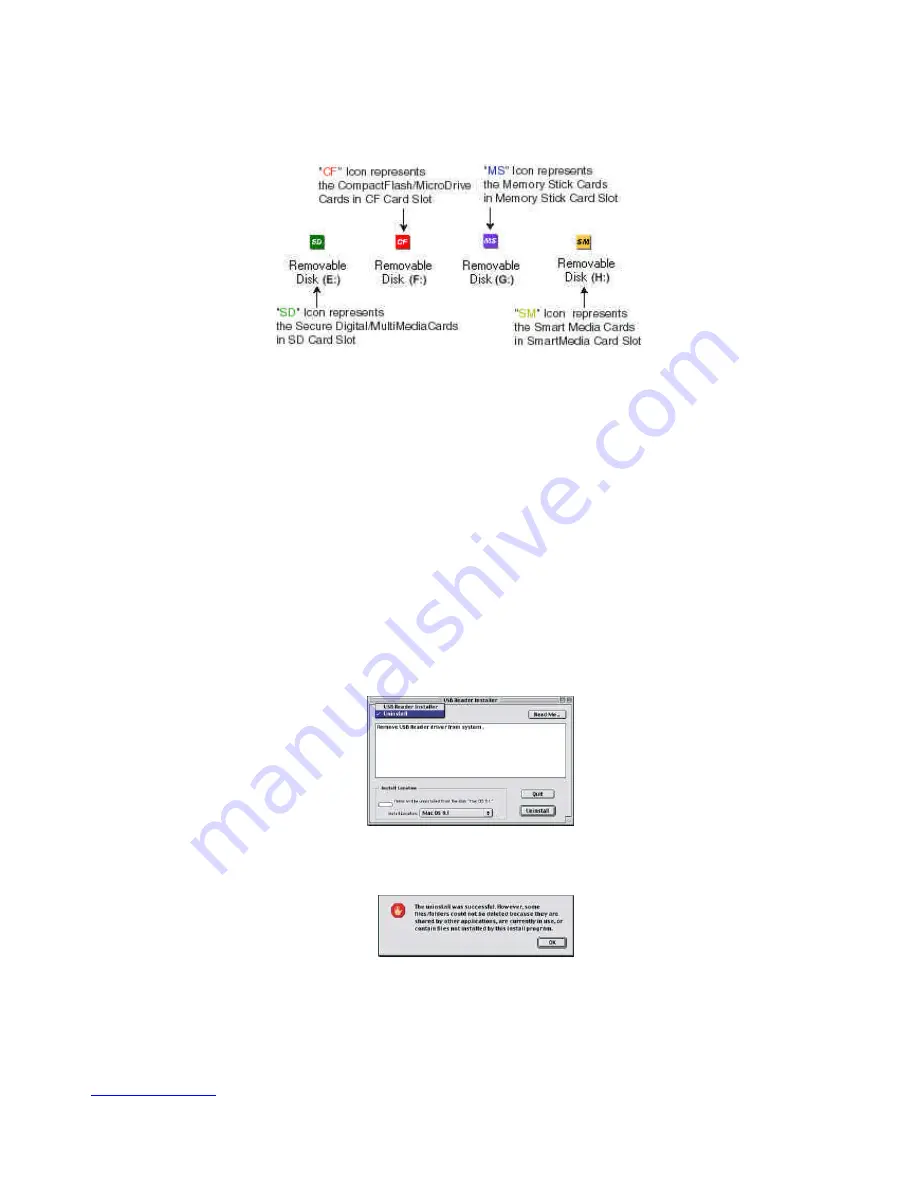
www.simpletech.com
6 of 7
Document Number: 61600-00049-001
4.3. Using the Reader
Showing a disk icon on desktop:
Connect your USB Card Reader to the USB port on Macintosh, then insert your storage card into the slot on
the USB Card Reader, a disk icon will appear on desktop representing the card as shown below.
Note1
: Please note that it takes about 30-45 seconds for the removable Drive ic ons to appear after connecting
the Reader
Accessing files or folders in the flash disks:
You can drag and drop files or folders from/to the disks in the reader just like any files or folders on your Hard
Disk or other storage devices.
WARNING!
Remember to drag the disk icon representing the storage card to the trash box before removing the card from
the reader or unplugging the reader unit from USB port. Do not insert or extract storage cards while the red
LED is flashing which indicates that the device is being accessed by the computer.
4.4. Uninstall Driver
If you want to remove the installed driver files, please repeat step 1 to 3 in Software Setup, but in the installer
dialog, choose
Uninstall
in the pop-up menu.
Click
Uninstall
to remove driver files. During the uninstallation, a warning indicating that Some files /folder
could not be deleted may appear. Please click
OK
ignoring this message.







