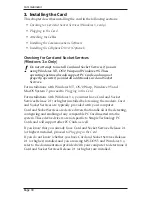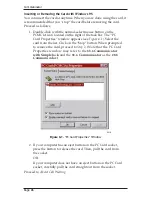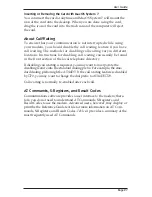Communicator
Page 24
Cellphone Cable (Windows 3.x and Windows 95 Only)
For the
33.6 Communicator with SimpleJack
, attach the optional cellphone
cable to the connector on the left (see
Figure 3-5)
. For the
33.6 Communica-
tor
and the
14.4 Communicator
, attach the optional cellphone cable to the
only connector on the bottom of the card.Connect the other end of the
cellphone cable to your cellphone.
Proceed to
Installing the Communications Software.
Installing the Communications Software
Use communications software to connect to remote computers, dial bulletin
boards, send electronic mail and to send or receive faxes. If you have a PC
compatible computer with a microphone and speakers or you are using a
handset with the line access cable, use communications software that
supports the voice features of the modem. Be sure to select the appropriate
microphone and speakers when configuring the communications software.
Communications software is provided with the modem for either
Windows 3.x and Windows 95, or MacOS System 7. (MacOS System 7
software is not available for the
14.4 Communicator.
) Refer to the
installation sheet supplied with the communications software for
installation and start-up.
The communications software may ask for an initialization string. Use
the following suggested suggested initialization string:
ATE0 V1 &C1 &D2 S95=47.
For Windows NT and OS/2 Warp, use your favorite communications
software compatible to Windows NT or OS/2 Warp. Refer to the guides
that came with the communications software for installation and start-up.
If you have purchased the optional cellphone cable, proceed to
Cellphone
Driver Installation (Windows 3.x and Windows 95 Only).
If you are not using the cellphone option, installation is complete.
Proceed to
Chapter 4.
Optional Cellphone Driver Installation
(Windows 3.x and Windows 95 Only)
To use the card with cellphones, refer to the installation guide provided
with the optional cellphone cable for information about installing the
cellphone drivers.
Installation is complete. Proceed to
Chapter 4.