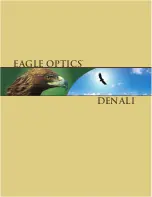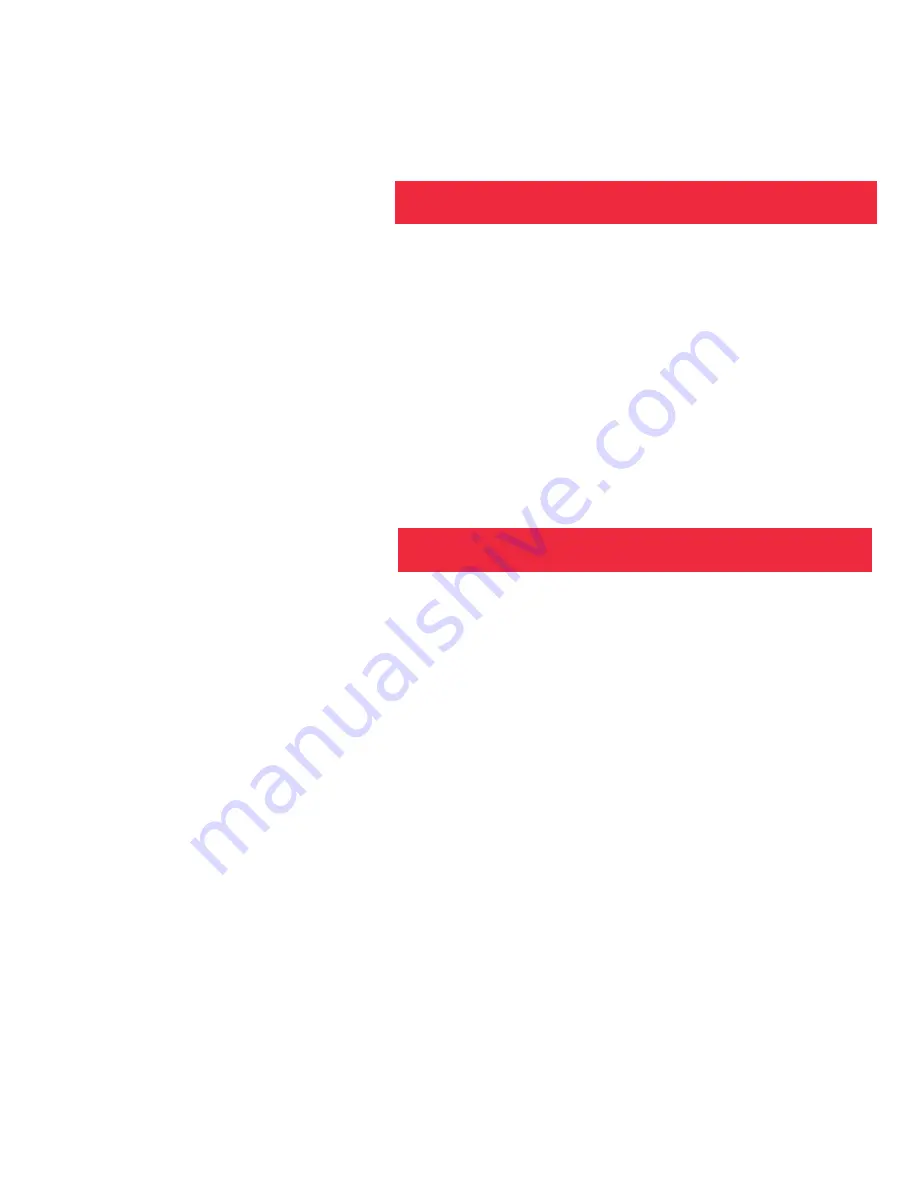
Other Software
The included CD ROM contains other software programs by Ulead that will assist you
in editing your images, allow you to transfer images to email, and provide you with
other useful functions. Ulead Photo Express
®
, Photo Explorer, and Cool 360
®
, and
CaptureView Manager are proprietary programs, and may not be sold, licensed or
distributed without the express written consent of Ulead. For more information about
Ulead Photo Express, visit the Ulead website at
www.ulead.com/pe
. Click on the
"Product Documents" link in the Download section of their homepage to find a link for
the Photo Express manual.
Ulead®, Cool 360® and Photo Express® are trademarks or registered trademarks of Ulead Systems, Inc. in the
United Staes and/or other countries.
• Windows 98SE/Win Me/Win 2000/Win XP
Note:
If using Windows 98ME or higher, CaptureView automatically installs on
your PC. No drivers are needed. If using Windows 98SE or lower, drivers must be
installed on your PC and can be found on the included CD-Rom.
• 200MHz (or equivalent) processor or faster.
• 64MB of RAM free over System requirements
• Video (VGA) card with 2MB of RAM for minimum 16-bit (High Color) display.
• 4x CD-ROM drive.
• USB port (1.1).
• 600MB of free hard drive space.
If you have questions regarding your PC system specifications, please contact your
PC manufacturer.
For the latest firmware updates and technical assistance, go to:
www.simmonsoptics.com
System Requirements
Operations
27
Содержание CaptureView CV-2
Страница 1: ...CV 2 8 x 30 1 3MP Digital Camera Binocular ...
Страница 2: ......
Страница 31: ......