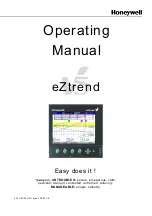SIMEX Sp. z o.o.
ul. Wielopole 11
80-556 Gdańsk
Poland
tel.: (+48 58)
762-07-77
fax: (+48 58) 762-07-70
http://www.simex.pl
e-mail: [email protected]

SIMEX Sp. z o.o.
ul. Wielopole 11
80-556 Gdańsk
Poland
tel.: (+48 58)
762-07-77
fax: (+48 58) 762-07-70
http://www.simex.pl
e-mail: [email protected]







![Lambrecht power[cube] 30.95800.015000 Manual preview](http://thumbs.mh-extra.com/thumbs/lambrecht/power-cube-30-95800-015000/power-cube-30-95800-015000_manual_3388101-01.webp)