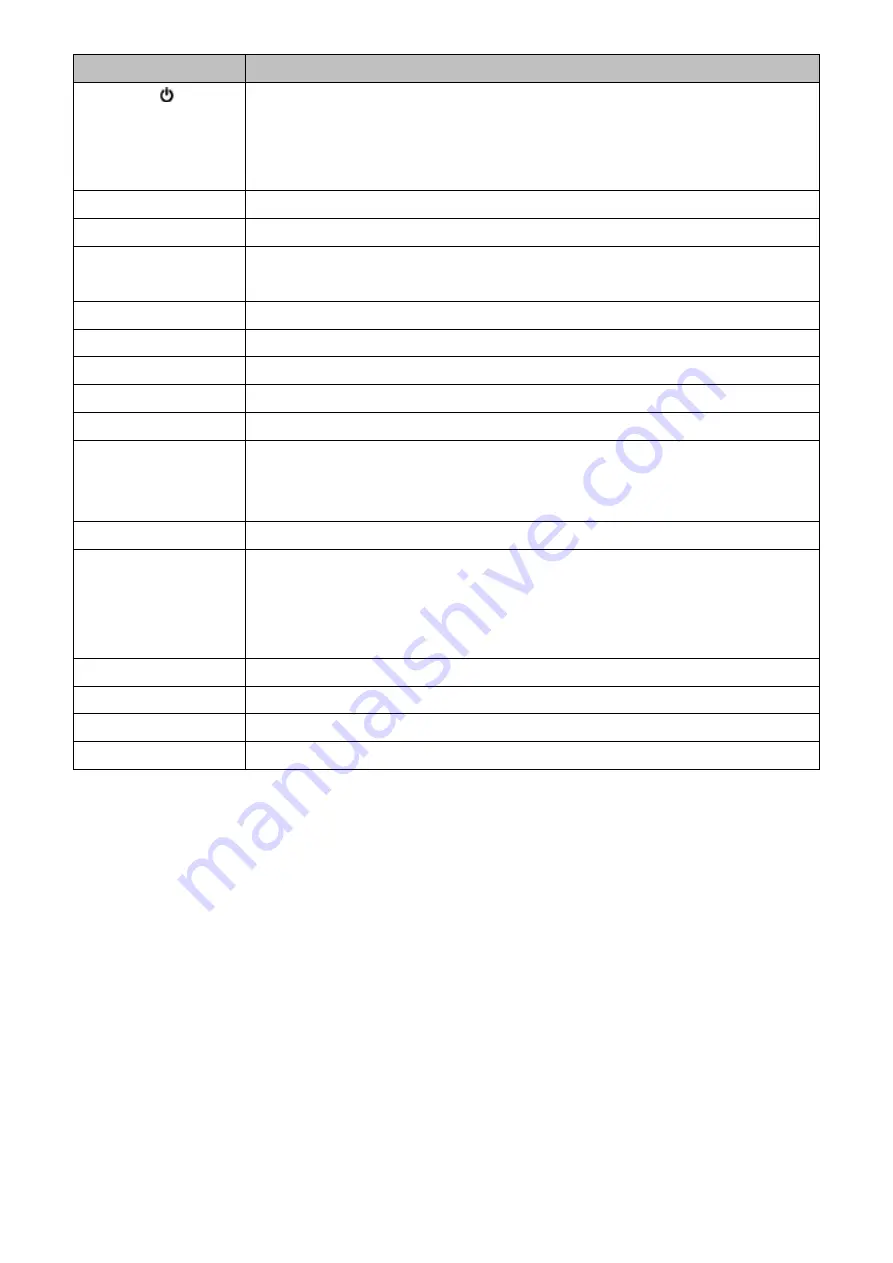
6
Button
Description
1. Power key
/
Mode key
Press and hold the power button for a few seconds to turn on the camera. The screen of the camera
will show a “welcome” page. To turn off the camera, press and hold the power button for a few
seconds until the screen shows “Goodbye”. You may also change the mode of the camera when it is
turned on.
2. Lens
Camera lens
3. Screen
Display image or settings menu
4. Charging status indicator
Charging status indicator lights up when the battery is charging. The indicator goes off when the
battery is fully charged.
5. Operation indicator
Operation indicator lights up when camera is in use.
6. Shutter/ Select Button
Press to start an action, e.g. start/ stop video recording, take a picture or select an option in settings.
7. Operation indicator
Operation indicator lights up when camera is in use.
8. Battery Door
Camera lid protecting the battery
9. Battery Door Latch
Push in latch to open the battery door
10. Wifi/ Zoom-in/ Selection
UP
Wi-Fi: Press this button once to enter Wi-Fi connection screen with Wi-Fi name and password;
Zoom-in: Long press this button to zoom in the camera in both video and camera mode;
Selection: Select an upper option in settings menu of the camera.
11. Speaker
Speaker for playing videos captured
12. Mute/ Zoom-out/
Selection DOWN
Mute: Press this button once to mute the built-in microphone of the camera;
Zoom-out: Long press this button to zoom out the camera in both video and camera mode;
Selection: Select a lower option in settings menu of the camera. Used together with the selection UP
button to cycle through options.
13. Microphone
Microphone of the camera
14. Micro USB
Micro USB port for connecting to the charger or the computer
15. Micro SD slot
Slot for MicroSD card expansion (supports up to 64 GB)
16. Micro HDMI output
Connect your camera to another displaying device with micro-HDMI cable











