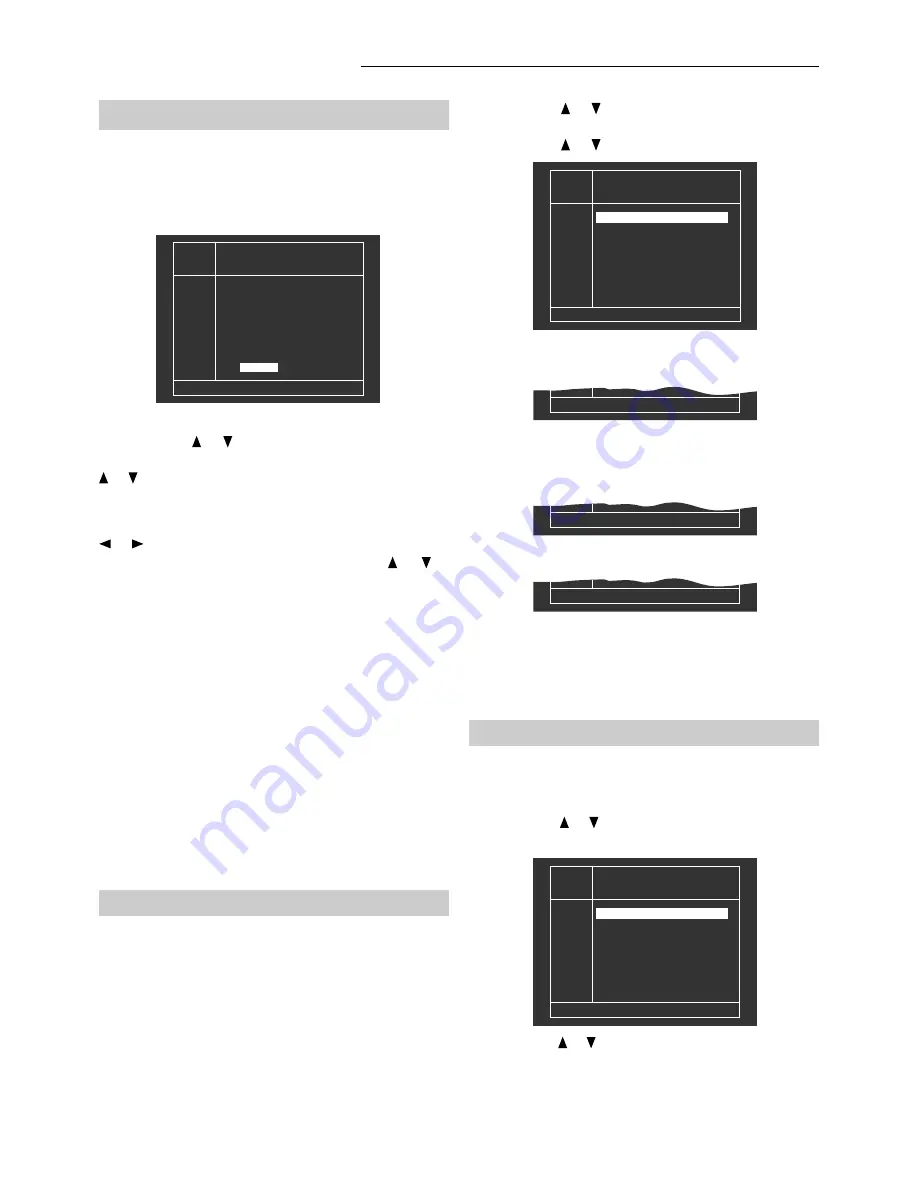
SVP 450 PLUS - SVD 500 PLUS
30
5.8.5 How to store a new input signal
To store a new input signal in a memory bank press
MEMO
and you will enter the MEMORY MANAGER mode.
The following menu will appear:
MEMORY MANAGER
Copy from ?
LOAD
COPY
BN
NAME
F HOR VER
01 Pal Upc
. . . . .
Pup 16/9
Nstc.....
NstcUpc
Vga 2
Vga 3
N
31.2
50
02
- --.- ---
03
W 31.2
50
04
N
15.7
60
05
N
31.4
60
06
N
35.1
56
07
N
37.6
68
WORK
08
MOVE
DEL
MEMORY MANAGER
Mem adjusted value to bank
LOAD
COPY
BN
NAME
F HOR VER
04 Pal Upc
Vga 3
Pup 16/9
Nstc.....
NstcUpc
Vga 2
NTSCR
N
31.2
50
05
W 31.2
50
06
W 31.2
50
07
N
15.7
60
08
N
31.4
60
09
N
35.1
56
10
N
37.6
68
WORK
10
MOVE
DEL
MEMORY MANAGER
Load bank ?
LOAD
COPY
BN
NAME
F HOR VER
01 Pal Upc
. . . . .
Pup 16/9
Nstc.....
NstcUpc
Vga 2
Vga 3
N
31.2
50
02
- --.- ---
03
W 31.2
50
04
N
15.7
60
05
N
31.4
60
06
N
35.1
56
07
N
37.6
68
WORK
08
MOVE
DEL
Use the arrow or and the left arrow to select
LOAD
.
Press
ENTER
to confirm, the following menu will appear:
Use the arrow or to select un memory bank from 01
to 25 and press
ENTER
. The following message will
appear under the table:
The name of the first bank available will be highlighted.
Use the arrow or to write a mnemonic name. Press
the right arrow to select the aspect ratio and use the arrow
or to select the desired one. Finally, press
ENTER
to
store the new entry.
Should there be no signal, one having the following
features will be stored: 31.25 KHz, 50 Hz. Press the arrow
or to select field
F
and press
ENTER
to confirm the
you wish to change the field. Use the arrow or to
change the aspect ratio.
Press
ENTER
to confirm the selection or
EXIT
to exit.
Select the desired memory bank by means of the up or
down arrows. Press
EXIT
to exit.
Press
ENTER
to confirm and store the data.
Use the left or right arrow to select only the name of the
bank. Press
ENTER
to enter in the writing mode and
change the letters by means of the up or down arrow.
Press
ENTER
to confirm the name or
EXIT
to exit the
menu.
Use the up or down arrows to select one of the following
functions: Loading, Copy, Move, Delete and press
ENTER
to confirm.
Use the button to go from the right side of the menu to the
left one and go back by means of the
EXIT
button.
To exit this menu, press
EXIT
. The projector will indicate
the previous menu. Press
ESC
to exit.
5.8.6 Load
This item on the MEMORY MANAGER menu allows
the user to load and change a memory bank
containing all the projector adjustments.
This is possible only if there is a match between the input
frequencies and the frequencies stored in the memory
bank.
Load bank 01 ?
Press
ENTER
to confirm or
EXIT
to exit.
If the input signal frequencies (horizontal and vertical) do
not match the selected memory bank, the following
message will appear under the table.
Done
If they do, the following message will appear:
Not permitted
Upon pressing
ENTER
, the memory bank number will
appear under the label
WORK
.
Press
EXIT
to exit this menu. The video projector will take
you back to the previous menu.
Press
ESC
to enter the menu again.
5.8.7 Copy
This function allows you to copy a memory location
containing settings in another location.
Use the arrow or to select
COPY
and press
ENTER
,
the following message will appear:
Use the arrow or to select a memory bank (from 01 to
25) to be copied and press
ENTER
.




























