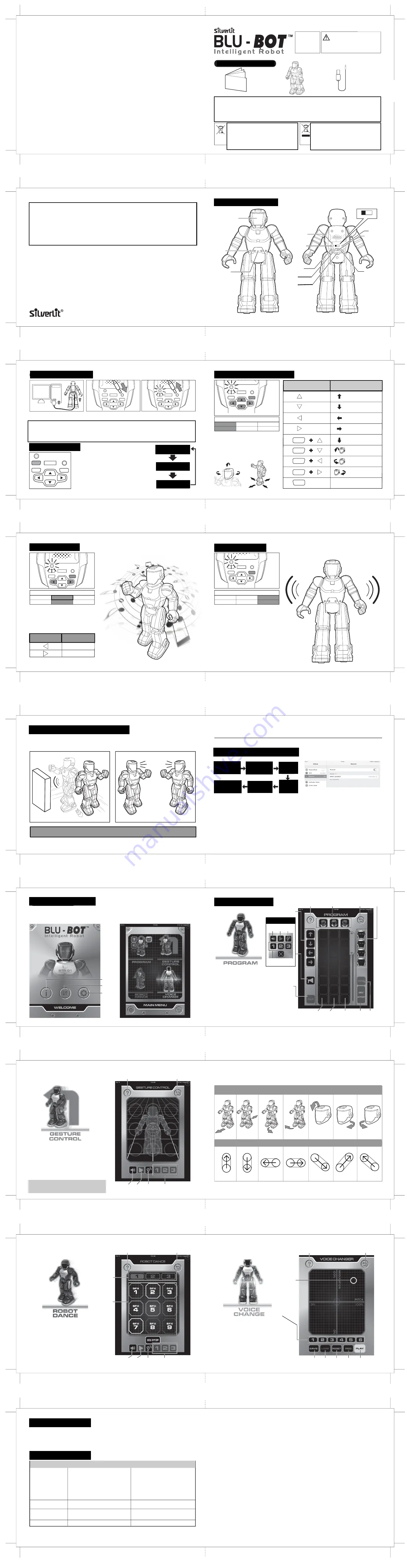
Blu-Bot
TM
1. Delivery contents
Safety precautions
- Parents: Please read the operating instructions carefully with your children prior to the first use.
- Stop the Blu-Bot through the transmitter before picking it up.
- Keep hands, hair and loose clothing away from the moving parts, e.g. hand and foot, when toy is switched on.
- Do not operate the remote controlled Blu-Bot on streets. Avoid hitting people, pets or home furnishings.
NOTE:
This equipment has been tested and found to comply with the limits for a Class B digital device, pursuant to Part 15 of the FCC Rules.
These limits are designed to provide reasonable protection against harmful interference in a residential installation. This equipment generates,
uses and can radiate radio frequency energy and, if not installed and used in accordance with the instructions, may cause harmful interference to
radio communications.
However, there is no guarantee that interference will not occur in a particular installation. If this equipment does cause harmful interference to radio or
television reception, which can be determined by turning the equipment off and on, the user is encouraged to try to correct the interference by one
or more of the following measures:
- Reorient or relocate the receiving antenna.
- Increase the separation between the equipment and receiver.
- Connect the equipment into an outlet on a circuit different from that to which the receiver is connected.
- Consult the dealer or an experienced radio/TV technician for help.
This device complies with part 15 of the FCC rules. Operation is subject to the following two conditions:
1)This device may not cause harmful interference, and
2)This device must accept any interference received, including interference that may cause undesired operation.
FCC Statements
Battery requirement for Blu-Bot:
Power Supply :
Rating : DC 3.7 V , 3.5 W
Batteries : 1 x 3.7 V LiPo Rechargeable Battery Pack (included)
Capacity : 500 mAh
Notes:
- Keep this instruction manual for future reference.
- Users should keep strict accordance with the instruction manual while operation
the product.
- Under the environment with electrostatic discharge, the toy may malfunction
and require user to reset the toy.
Care and Maintenance:
- Wipe the toy gently with a clean cloth.
- Keep the toy away from direct heat.
- Do not submerge the toy into water that can damage the electronic
assemblies.
Warning:
Conversion or modifications to this product not expressly approved by the party responsible for compliance could void the user's authority to operate the
product.
Waste Electrical and Electronic Equipment
(WEEE)
When this appliance is out of use, please remove all batteries and
dispose of them separately. Bring electrical appliances to the local
collecting points for waste electrical and electronic equipment. Other
components can be disposed of in domestic refuse.
WARNING:
CHOKING HAZARD - Small Parts. Not for
children under 3 years.
BLU-BOT
Sensor
Facial Expression
Display
Instruction Manual
The crossed-out dustbin symbol indicates that batteries, rechargeable batteries,
button cells, battery packs, etc. must not be put in the household waste.
Batteries are harmful to health and the environment. Please help to protect the
environment from health risks. If the toy is out of use, please use common
household tool to break the product for built-in rechargeable battery operated
toy or unscrew the battery door for replaceable battery operated toy, then take
the battery out from the toy. Dispose of battery in accordance with your local
battery recycling or disposal laws.
Power switch
Charging
socket
Action button
right
Action button
front
Action button
back
4. Operation Steps
Start to play
- Press the Mode button to switch between 3 different modes.
The LED indicator shown as the right diagram.
- Switch on your Blu-Bot.
- Blu-Bot will randomly moves if there is no input.
- 3 Modes for selection.
•
Program mode (default)
•
Dance mode
•
Guard mode
- Blu-Bot will go to Sleep mode after no input for 10 mins.
2. Part Identification
3. Charging the Blu-Bot
5. Program Mode
7. Guard Mode
6. Dance Mode
Blu-Bot
Recharging Cable
1
2
3
4
6
7
10
11
13
15
12
This product is in compliance with the essential requirements
and other relevant provisions of Directive 1999/5/EC.
5
ENGLISH
EI-5336
For Ages 5+
Ab 5 Jahre
Pour 5 ans et plus
Voor leeftijd 5+
Para 5+ años
Dai 5 anni in su
SHIFT
MODE
POWER
DC IN
GO
OFF ON
1. Connect the USB cable from charging
socket to computer.
3. The charging process will begin automatically
and the LED indicator will flash in purple color.
Unplug the charging plug after the charging
completed and LED indicator turns off.
2. Insert the charging plug into the
charging socket on the Blu-Bot.
- The Blu-Bot default in the “Program mode” and LED
indicator is in blue color.
- Input steps by follow the actions listed in the right
diagram to program the Blu-Bot’s actions.
- Press “Go button” to start the action.
- After input the steps, “Go” button must be pressed to
activate the action within 30 seconds, otherwise it will
return to previous status.
Blue LED
Forward
Forward left
Forward right
Backward
Fast backward
Head nodding
Head turn left
Head turn right
Activate all actions being input
Movement
Action Button
SHIFT
SHIFT
SHIFT
SHIFT
GO
Last dance
Next dance
Movement
Action Button
- Press the “Mode” button to select “Dance” mode
(LED indicator is in purple color).
Mode status shown through LED light
Blue
Program mode
Purple
Dance mode
Red
Guard mode
- Press “Left” or “Right” button for toggle selection of
3 dances. You will hear a short music introduction of
the dance music.
- Press “Go Button” to start the dance.
- Press any button to abandon the dance.
Purple LED
- Press “Go button” to start guarding.
- When an intruder within 1 meter range is detected,
the alarm will be activated. Blu-Bot will generate
alarm sound and move around.
- Press any button to stop the alarm.
- Press “Go button” to restart guarding.
Red LED
- Press the “Mode” button to select the “Guard” mode
(LED indicator is in red color).
Mode status shown through LED light
Blue
Program mode
Purple
Dance mode
Red
Guard mode
This toy is equipped with a LiPo rechargeable
battery, please pay attention to the following
cautions for safety use:
- Do not dispose the battery in fire or heat.
- Do not use or leave the battery near a heat source such as fire
or heater.
- Do not strike or throw the battery against hard surface.
- Do not immerse the battery in water, and keep the battery in a
cool dry environment.
- When recharging, only use the battery charger specifically for
that purpose.
- Do not over-discharge the battery.
- Do not connect the battery to an electrical outlet.
- Do not directly solder the battery and pierce the battery with a
nail or other sharp object.
- Do not transport or store the battery together with metal objects
such as necklaces, hairpins etc.
- Do not disassemble or alter the battery.
- Charge the battery every 6 months.
- Battery inside the toy is not replaceable
Note: 1. When the LED indicator on the Blu-Bot starts blinking, recharge the batteries.
2. It can recharge batteries either the Blu-Bot is power on or off.
3. The Blu-Bot can operate for about 60 minutes per every 60 - 80 minutes charging when power off.
4. Before recharging the battery, wait 10 - 15 minutes for it to cool down.
Microphone
12. Operating Tips:
1. Only operate the Blu-Bot on flat, smooth (but not slippery) and dry surfaces or low pile carpets. Hair, carpet or dirt can affect
the operation of the Blu-Bot.
2. Do not operate the robot on sand or through water or snow. If your Blu-Bot gets wet, wipe it with a towel and allow it to dry
completely.
3. Do not operate near concrete walls which may disturb bluetooth transmission.
13. Troubleshooting
Symptom
Cause
Solution
- Avoid these if possible, or choose another place to
operate the vehicle.
- Switch off the toy and turn it on again.
- Recharge iPod touch, iPhone or iPad.
- Change all batteries in vehicle with new alkaine
batteries.
- Recheck if your iPod touch, iPhone or iPad connects
with your vehicle in Bluetooth.
- Power switch is not in “ON” position.
- Weak batteries.
- High-frequency interference occurred near to
high-voltage lines, transformers and some types of
building.
- iPod touch, iPhone or iPad batteries are weak.
- Robot batteries are weak.
- Bluetooth may not be in connection with your robot.
- The toy is in stand-by mode.
- Switch on the power.
- Recharge the batteries.
Blu-Bot runs slowly,
erratically or does not run.
Bluetooth connection unsuccessful.
- Other bluetooth device connected.
- Disconnect other bluetooth device and try again.
Blu-Bot does not react, or react
poorly to the mobile device.
- Play in a more open place.
- Bluetooth signal of mobile device was obstructed.
Loss of control.
Program mode
(Blue light)
Dance mode
(Purple light)
Guard mode
(Red light)
16
8. Obstacle and Companion Detection
8
9
- During idling, walking or dancing, Blu-Bot will detect the obstacle
in front and automically turns to different directions to avoid the
obstacle.
- When Blu-Bot meets a robot companion during walking or idling,
they will greet to each other with a robot “Greeting” message.
11. Four Play Modes
11.1. App - Program mode
- Drag and drop the “Walking step” icons to
Column A.
- Drag and drop the “Head movement” icons to
Column B.
- Drag and drop the “Facial Expression” icons to
Column C.
- Press “Send” button to send commands to your
Blu-Bot or press “Clear” button to reset.
- Press “Go/Stop” button and Blu-Bot will start the
programed actions.
- Press “Voice play” button to enter to voice play
menu. (Control refer to other modes)
Walking
Step
Clear
Button
Head movement
Help
Facial
Expression
Back
Send
Go/Stop
Column A
Column B
Column C
Note: Object detection may vary from different colors and material reflection. The sensor would have has best performance
in white color material.
Tips: Place the Blu-Bot’s back facing to user
when operating all commands.
- Follow the gesture diagram on next page and wipe
your finger on screen to control Blu-Bot’s movement.
- Press “Talk” button to record your voice, then press
“Play” button to broadcast it via Blu-Bot’s speaker.
- Press “Listen” button to pick up the sound via Blu-
Bot’s microphone, press the “Play” button to
playback in smartphone.
- Press one of the three pre-recorded messages
button to broadcast the pre-record messages in
voice changer mode via Blu-Bot’s speaker.
11.2. App - Gesture Control mode
Talk
Button
Listen
Button
Play
Button
Pre-recorded
messages
Talk
Button
Listen
Button
Play
Button
Pre-recorded
messages
Help
Back
- Press “Record button” to record a message.
- Press “Play button” to listen voice changed
message.
- Move the voice change cursor to the position
you want or press ‘Preset Voice” button for
preset effect.
- Press “Preset Voice” button or “Voice Change
Cursor” to change the recorded voice.
- Press “Save button” to save the voice changed
messages. It can save up to 3 messages.
- Press “Load button” to load 3 of the saved
messages.
11.4. App - Voice Change mode
Save
button
Preset
Voices
Load
button
Reset
button
Record
button
Play
button
Help
Back
Voice
Change
Cursor
SHIFT
MODE
POWER
DC IN
GO
OFF ON
PROGRAM
DANCE
GUARD
LED
Indicator
Shift
Button
Action button
left
Mode
Button
9. How to Connect the Blu-Bot
APP PLAY
- Turn on the Blu-Bot.
- Search and download the Blu-Bot App in App store.
IOS
- Turn on your mobile device.
- Go to “Setting” menu, turn on bluetooth function, search
and connect with the device “Robot_Silverlit”.
- Then launch the Blu-Bot app to play with the Blu-Bot via
bluetooth control.
- Turn on the Blu-Bot.
- Search and download the Blu-Bot App in Google play store.
Android
- Turn on your mobile device.
- Go to “Setting” menu, turn on bluetooth function, search
and connect with the device “Robot_Silverlit”.
- Then launch the Blu-Bot app to play with the Blu-Bot via
bluetooth control.
* The diagram is showing the IOS version.
Go to App Store /
Go to Gogole Store
Search “Blu-Bot App”
download & install
Connect
Bluetooth
Turn on
the Blu-Bot
Open the App
Ready to
Play
OFF ON
11.3. App - Robot Dance mode
- Press “Dance Music” button to select one of the
three dance music.
- Press “Go” to start dance, press it again to stop.
- Press “Drum pads - SFX 1 to 9 button” to jam
sound effect during Blu-Bot’s dance.
- Press “Talk” button to record your voice, then press
“Play” button to boardcast it via Blu-Bot’s speaker.
- Press “Listen” button to pick up the sound via Blu-
Bot’s microphone, press the “Play” button to playback in
smartphone.
- You can pre-record up to 3 messages and boardcast
it in voice changer mode via Blu-Bot’s speaker.
Dance
music
Drum
pads
Talk
Button
Listen
Button
Pre-recorded
messages
Play
Button
Help
Back
10. Start the App
- Start up Blu-Bot app and there are 3 icons in the main page.
•
Link :
Press to enter into main menu page.
•
Info :
Press to enter information page.
•
Setting :
For option setting.
Info
Setting
Link
- The screen will show main menu with following 4 play
mode selections:
•
Program mode
•
Gesture Control mode
•
Robot Dance mode
•
Voice Change mode
- Press the “Link” button.
14
Control Command
Forward
Forward
Left
Forward
Right
Backward
Head shake
Right
Head shake
Left
Nod
11.2. App - Gesture Control mode
Mode status shown through LED light
Blue
Program mode
Purple
Dance mode
Red
Guard mode
Voice Play Button
Silverlit SAS, Espace Green Parc, Route de Villepecle, 91280 Saint Pierre du Perray / France.
©2014 Silverlit. All rights reserved.
Возраст
5+
Предупреждение
!
Русский
Опасность удушья - мелкие
детали. Не для детей в
возрасте до 3 лет.
ПРОГРАММИРУЕМЫЙ РОБОТ С ДИСТАНЦИОННЫМ УПРАВЛЕНИЕМ
инструкция
робот
зарядное устройство
1. КОМПЛЕКТАЦИЯ
Меры предосторожности:
- Родители: пожалуйста, прочитайте внимательно инструкция по эксплуатации со своими детьми до первого использования.
- Остановите робота через передатчик, прежде чем поднять его.
- Держите руки, волосы и свободную одежду подальше от движущихся частей, например, рук и ног, когда игрушка включена.
- Не пользуйтесь дистанционным управлением и роботом на улицах. Во избежание поражения людей, животных или иных предметов.
Предупреждение: преобразования или модификации данного устройства, не одобренные стороной ответственной за производство,
могут лишить пользователя права на эксплуатацию продукта.
Перечеркнутый контейнер для мусора означает, что символ
батарейки, аккумуляторы, кнопки, батареи и др. нельзя
выбрасывать в бытовые отходы.
Батарейки вредны для здоровья и окружающей среды.
Пожалуйста, помогите защитить
окружающую среду. Если игрушка не использовалась
длительное время, пожалуйста, используйте инструмент для
извлечения батареи, затем вставьте новые для корректной
работы игрушки. Утилизируйте в соответствии с местными
законами об утилизации батареи.
Отходы электрического и электронного оборудования
(ОЭЭО)
Когда данный прибор не используется, пожалуйста, извлеките
все батареи и
утилизируйте их отдельно. Принести электроприборы в местный
пункт сбора отходов электрического и электронного
оборудования. Другие
компоненты могут быть утилизированы с бытовым мусором.
Заявления ФКС
Данное устройство соответствует требованиям части 15 правил ФКС. Эксплуатация допускается при соблюдении следующих двух условий:
1) данное устройство не должно создавать вредных помех
2) данное устройство должно принимать любые помехи, включая помехи, которые могут вызывать сбои в работе.
Примечание: данное оборудование было протестировано и признано соответствующим ограничениям для цифровых устройств класса B,
согласно части 15 правил ФКС.
Эти ограничения предназначены для обеспечения разумной защиты против вредных помех при установке в жилых помещениях. Данное
оборудование генерирует-использует и может излучать радиочастотную энергию и, если установлено и используется в соответствии с
инструкциями, может создавать помехи для радиосвязи.
Однако, нет никакой гарантии, что помехи не возникнут в отдельных случаях установки. Если данное оборудование вызывает вредные
помехи радио или телевизионному приему, что можно определить путем включения и выключения оборудования, пользователю
рекомендуется попытаться устранить помехи одним или более из следующих мер:
- Переориентировать или переместить приемную антенну.
- Увеличить расстояние между оборудованием и приемником.
- Подключить оборудование к розетке в цепи, отличной от той, к которой подключен приемник.
- Проконсультироваться с дилером или опытным радио/ТВ техником.
Уход и обслуживание:
- Протрите игрушку аккуратно чистой тряпочкой.
- Держите игрушку подальше от прямых источников тепла.
- Не погружайте игрушку в воду, что может привести к повреждению
электронных компонентов.
Примечания:
- Храните это руководство для дальнейшего использования.
- Пользователи должны держаться строго в соответствии с
инструкцией по эксплуатации во время игры.
- Аккуратнее с электростатическим разрядом, игрушка может выйти из
строя и требовать от пользователя сброса.
Эта игрушка оснащена литий-полимерной перезаряжаемой
батареей, пожалуйста, обратите внимание на следующее
предостережения для безопасного использования:
- Не бросайте аккумулятор в огонь.
- Не используйте и не оставляйте батарею вблизи источников тепла,
таких как огонь
или обогреватель.
- Не ударяйте и не бросайте батарею о твердую поверхность.
- Не погружайте батареи в воду, и храните аккумулятор в сухом
прохладном месте.
- При перезаряжайте, используйте только зарядное устройство
специальное для этой цели.
- Не подключайте батарею к электрической розетке.
- Не протыкайте аккумулятор острым предметом, таким как гвоздь
или нож.
- Не переносите и не храните батарею вместе с металлическими предметами
такие как ожерелье, заколки для волос и др.
- Не разбирайте и не изменяйте батарею.
- Заряжайте батарею каждые 6 месяцев.
- Батарея внутри игрушки не заменимая
Аккумулятор для робота:
Электропитание :
Оценка : 3,7 В постоянного тока , 3.5 Вт
Батареи : 1 х 3.7 V литий-полимерный аккумулятор (в комплекте)
Емкость : 500 мАч
Лицевой
дисплей
СЕНСОР
МИКРОФОН
Светодиодный
инликатор
Кнопка
режима
Кнопа
переключения
Кнопка
влево
Кнопка
вниз
Кнопка
вправо
Кнопа
вверх
Отверстие
для зарядки
Выключатель питания
ВЫКЛ / ВКЛ
3. ЗАРЯДКА РОБОТА
2. ОПИСАНИЕ
1. Подключите USB-кабель от зарядки
в отверстие на компьютере.
2. Вставьте разъем зарядного устройства в
разъем зарядки на роботе
3. Процесс зарядки начнется автоматически
а светодиодный индикатор будет мигать в
фиолетовом цвете.
.
Примечание:
1. Когда светодиодный индикатор на роботе начинает мигать, перезарядите батарею.
2. Робот может заряжаться как во выключенном, так и во включённом режиме
3. Робот может работать около 60 минут на каждые 60 - 80 минут зарядки при отключении питания.
4. Перед зарядкой батареи, подождите 10 - 15 минут, пока она остынет.
4. РЕЖИМЫ ДЕЙСТВИЙ
режим
питание
выкл/вкл
разъем
зарядки
переключение
пуск
Начать играть
- Нажмите кнопку РЕЖИМ для переключения между тремя
различными режимами.
Светодиодный индикатор как показано на правой схеме.
- Включите вашего робота.
- Робот будет двигаться в случайном порядке если им не управлять.
- 3 режима для выбора.
• Программный режим (по умолчанию)
• Режим танца
• Режим охраны
- Робот впадает в спящий режим после 10 минут простоя
Режим программирования
(Синий свет)
Режим танца
(Фиолетовый свет)
Режим охраны
(Красный свет)
5. РЕЖИМ ПРОГРАММИРОВАНИЯ
Состояние режима показано светом
Состояние режима показано светом
Состояние режима показано светом
синий
синий
синий
фиолетовый
фиолетовый
фиолетовый красный
красный
красный
фиолетовый
свет
красный
свет
синий
свет
программирование
программирование
программирование
режим танца
режим танца
режим танца
режим охраны
режим охраны
кнопки действий
движение
ВПЕРЕД
НАЗАД
НАЛЕВО
НАПРАВО
БЫСТРО НАЗАД
НАКЛОН
ГОЛОВЫ
ГОЛОВА
НАЛЕВО
ГОЛОВА
НАПРАВО
АКТИВИРОВАТЬ
ДЕЙСТВИЯ
ПЕР
ПЕР
ПЕР
ПЕР
ПЕР
пуск
- Робот по умолчанию в режиме “программирование” и
свет индикатора в синий.
- Выполните действия, перечисленные в правой схеме
для программы действий на роботе.
- Нажать кнопку “ПУСК”, чтобы начать действие.
- После ввода в действия, кнопка “ПУСК”должна быть
нажата, чтобы активировать действие в течение 30
секунд, в противном случае будет возврат в
предыдущее состояние.
- Нажать кнопку “режим” для выбора режима “танец”
(Светодиодный индикатор в фиолетовый цвет).
- Нажмите клавишу “влево” или кнопку “вправо” для выбора
нескольких файлов из
3 танцев. Вы услышите один короткий звуковой сигнал -
танцевальная музыка.
- Нажать кнопку “ПУСК”, чтобы начать танец.
- Нажмите любую кнопку, чтобы отменить танец.
кнопки действий
движение
6. РЕЖИМ ТАНЦА
7.РЕЖИМ ОХРАНЫ
последний танец
следующий танец
- Нажмите кнопку “режим”, чтобы выбрать режим “охрана”
(Светодиодный индикатор в красный цвет).
- Нажать кнопку “ПУСК”, чтобы начать охрану.
- При обнаружении нарушителя в радиусе 1 метра,
сигнал тревоги будет активирован. Робот будет генерировать
звуковой сигнал и передвигаться.
- Нажмите любую кнопку для остановки звукового сигнала.
- Нажать кнопку “ПУСК”, чтобы перезапустить
режим охраны.
8. ОБНАРУЖЕНИЕ ПОМЕХ (ПРЕПЯТСТВИЙ)
Примечание: обнаружение объекта может варьироваться от различных цветов и материалов для
распознавания. Датчик лучше всего распознает материалы белого цвета.
- Во время холостого хода, ходьбы или танца,
Робот обнаружив препятствие поворачивает в
разные стороны, чтобы избежать
препятствие.
- Когда Робот встречает робота-компаньона при
ходьбе или на холостом ходу, они будут
поздравлять друг друга приветственным
сообщением.
ПРИЛОЖЕНИЕ ДЛЯ ИГРЫ
9. Как подключить робота
Перейти в App Store
Перейти в Gogole
Store
Поиск “ Blu-Bot Приложение”
скачать и установить
Включите
приложение
Подключить
Bluetooth
включите
Робота
Робот готов к
игре
IOS
- Найдите и скачайте приложение «Blu-бот» в
APP STORE.
- Включите ваше мобильное устройство.
- Перейдите в меню “Настройка”, включите
функцию Bluetooth, поиск
и соединитесь с устройством “Robot_Silverlit”.
- Запустите приложение Blu-бот, чтобы играть
с роботом управляя через Bluetooth.
Android
- Найдите и скачайте приложение «Blu-бот» в
Google play store.
- Включите ваше мобильное устройство.
- Перейдите в меню “Настройка”, включите
функцию Bluetooth, поиск
и соединитесь с устройством “Robot_Silverlit”.
- Запустите приложение Blu-бот, чтобы играть
с роботом управляя через Bluetooth.
11. ЗАПУСК ПРИЛОЖЕНИЯ
- Запустите приложение Blu-бот , появятся 3 иконки на
главной странице.
• Ссылка: Нажмите для входа в основное меню.
• Информация: Нажмите для входа в меню информации
• Установка : Нажмите для входа в меню действий.
ИНФОРМАЦИЯ
ОСНОСНОВНОЕ
МЕНЮ
МЕНЮ
ДЕЙСТВИЙ
- Нажмите кнопку “основное меню” .
- Появится меню с 4 игровыми режимами
• Режим программирования "PROGRAM"
• Режим управления жестами "GESTURE CONTROL"
• Режим танца робот "ROBOT DANCE"
• Режим изменения голоса "VOICE CHANGE"
11. РЕЖИМЫ ИГРЫ
11.1 Режим программирования "PROGRAM"
11.1 Режим управления жестами "GESTURE CONTROL"
11.3 Режим танца робот "ROBOT DANCE"
11.2 Режим управления жестами "GESTURE CONTROL"
11.4 Режим изменения голоса "VOICE CHANGE"
12. Советы по эксплуатации:
13. Устранение неполадок
КНОПКА
ПОМОЩИ
ДВИЖЕНИЯ
ГОЛОВОЙ
возврат в
предыдущее
меню
ВЫРАЖЕНИЕ
ЛИЦА
ШАГИ
КНОПКА
ОЧИСТКИ
СТОЛБЕЦ АСТОЛБЕЦ ВСТОЛБЕЦ СВПЕРЕД/СТОП
ОТПРАВИТЬ
- Нажмите кнопку «ШАГИ»”, чтобы записать
действие в СТОЛБЕЦ А
- Нажмите кнопку «ДВИЖЕНИЕ ГОЛОВОЙ»”,
чтобы записать действие в СТОЛБЕЦ В
- Нажмите кнопку «ВЫРАЖЕНИЕ ЛИЦА»”, чтобы
записать действие в СТОЛБЕЦ С
- Нажмите кнопку «ОТПРАВИТЬ», чтобы
отправить команды робота или нажмите кнопку
«очистить», чтобы сбросить.
- Нажмите кнопку «ВПЕРЕД/СТОП» и Робот
начнет выполнять программируемые действия.
- Нажмите кнопку “ГОЛОСОВОЙ РЕЖИМ”, чтобы
войти в меню голосового режима игры.
(Откроется дополнительное окно)
голосовой режим
кнопка
говорить
кнопка
игры
кнопка
слушать
предварительно
записанные сообщения
КНОПКА
ПОМОЩИ
возврат в
предыдущее
меню
КНОПКА
ПОМОЩИ
возврат в
предыдущее
меню
возврат в
предыдущее
меню
КНОПКА
ПОМОЩИ
предварительно
записанные сообщения
кнопка
слушать
кнопка
игры
кнопка
говорить
- Следуйте схеме жестов на следующей странице и касайтесь
вашим палацем экрана, чтобы контролировать движение робота.
- Нажмите кнопку “ГОВОРИТЬ”, чтобы записать свой голос, а
затем нажмите
Кнопку “ИГРАТЬ”, чтобы транслировать его через робота.
- Нажать кнопку “СЛУШАТЬ”, чтобы звуки через микрофон робота,
нажмите на кнопку “ИГРАТЬ”, чтобы воспроизведение через
мобильное устройство.
- Нажмите на одну из трех предварительно записанных сообщений
для трансляции предварительно записанного сообщения в
режим смены голоса через робота.
Советы:
Расположите робота спиной к пользователю
при выполнении всех команд.
ВПЕРЕД
НАЗАД
ПОВОРОТ
НА ЛЕВО
ПОВОРОТ
НА ПРАВО
НАКЛОН
ГОЛОВЫ
ГОЛОВА
НА ПРАВО
ГОЛОВА
НА ЛЕВО
КОМАНДЫ УПРАВЛЕНИЯ
предварительно
записанные сообщения
кнопка
слушать
кнопка
игры
кнопка
говорить
Музыка для
танца
- Нажмите кнопку “МУЗЫКА ДЛЯ ТАНЦА”, чтобы выбрать одну из
трех мелодий.
- Нажмите кнопку “ИГРАТЬ”, чтобы начать танец, нажмите ее снова,
чтобы остановить.
- Нажмите “БАРАБАННЫЕ КОЛОДКИ“ - кнопка загрузить из SFX
архива от 1 до 9 звукового эффекта в танец робота..
- Нажмите кнопку “ГОВОРИТЬ”, чтобы записать свой голос, а затем нажмите
Кнопку “ИГРАТЬ”, чтобы воспроизвести через робота.
- Нажать кнопку “СЛУШАТЬ”, чтобы записать звук через микрофон
робота, нажмите кнопку “ИГРАТЬ” для воспроизведения через
мобильное устройство.
- Вы можете предварительно записать до 3 сообщений в архив
голосового режима и далее воспроизводить через робота.
Барабанные
колодки
кнопка
сохранить
кнопка
загрузить
кнопка
сброса
кнопка
записи
кнопка
играть
предустановленные
голоса
курсор
измиинения
голоса
- Нажмите кнопу “ЗАПИСЬ“, чтобы записать сообщение.
- Перемещайте “КУРСОР ИЗМЕНЕНИЯ ГОЛОСА“ в
различные положения или нажмите кнопку
“ПРЕДУСТАНОВЛЕННЫЕ ГОЛОСА” для
воспроизведения готовых вариантов.
- Нажмите кнопку “ИГРАТЬ”, чтобы слушать голосовое сообщение.
- Нажмите кнопку “ ПРЕДУСТАНОВЛЕННЫЕ ГОЛОСА
” и перемещайте “ КУРСОР ИЗМЕНЕНИЯ ГОЛОСА ”
для изменения записанного голоса.
- Нажмите кнопку “СОХРАНИТЬ”, чтобы сохранить
измененные голоса. Вы можете сохранить до 3 сообщений.
- Нажмите кнопку “ЗАГРУЗИТЬ” , чтобы загрузить 3
сохраненных сообщения.
1. Играйте на плоской, гладкой (но не скользкой) и сухой поверхности, на ковре с низким
ворсом. Волосы, ковер или грязь могут повлиять на работу с робота.
2. Не используйте робота на песке или на воде, или снегу. Если ваш робот намок, протрите
его полотенцем и дайте ему полностью высохнуть.
3. Не работать вблизи бетонных стен, могут мешать передаче данных через Bluetooth.
Робот никак не
реагирует, или
реагирует плохо
на мобильное
устройство.
- Произошли высокочастотные помехи рядом
с высоковольтными линиями,
трансформаторами и некоторыми видами домов.
- iPod, iPhone или iPad села батарея.
- Робот, сели батарейки.
- Bluetooth не подключен.
- Игрушка находится в режиме ожидания.
ПРОБЛЕМА
ВОЗМОЖНАЯ ПРИЧИНА
РЕШЕНИЕ
- Избегайте, если это возможно, подобных мест
или выберете другое место для управления роботом.
- Выключить игрушку и включить ее снова.
- Зарядите устройство iPod, iPhone или iPad.
- Поменять все батареи в игрушке.
Перепроверьте, Ваш iPod, iPhone или iPad
подключен ли он через Bluetooth.
Потеря контроля
Робот работает
медленно, нестабильно
или не работает.
НЕ удается подключить
Bluetooth.
- Bluetooth сигнал от мобильного
устройства пропал.
- Выключатель питания находится НЕ в
положении “ВКЛ”.
- Слабые аккумуляторы.
- Подключены другие Bluetooth-устройства.
- Играйте в более открытом месте.
- Включите питание.
- Перезарядите батареи.
- Отключите другие устройства Bluetooth и
повторите попытку.







