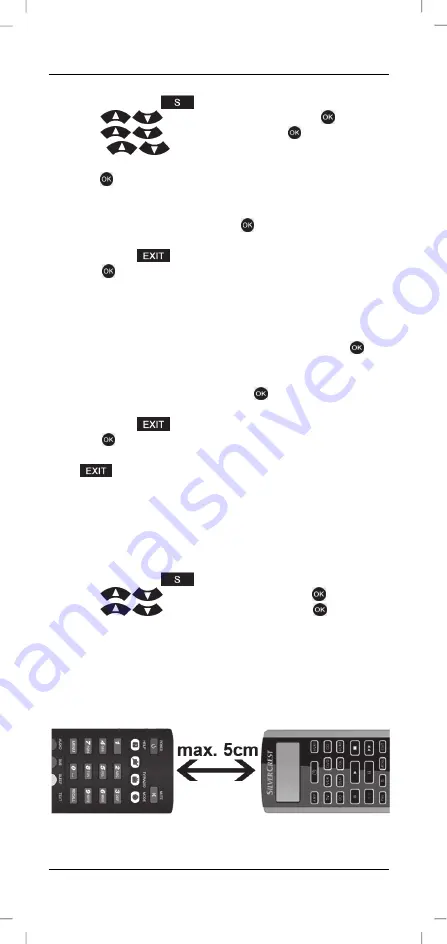
SilverCrest SFB 10.1 C3
20 - English
Resetting to factory defaults (RESET)
1. Press and hold the
button for 3 seconds.
2. Press
, select “CONFIGURE” and press
to confirm.
3. Press
, select “RESET” and press
to confirm.
4. Press
and choose between “ALL RESET” and
“MODE”.
5. Press
to confirm your entry.
Choosing “ALL RESET” will restore the settings for all devices. The
procedure is as follows:
6. After choosing “ALL RESET”, press
to confirm. The display will
read „CONFIRM RST“.
You can still press
to cancel the reset at this point.
7. Press
to confirm your entry. The display reads “OK” and then
returns to the start window.
The day of the week and the time are not reset.
Choosing “MODE” restores the settings for the selected device only. The
procedure is as follows:
8. After you confirm your selection “MODE” by pressing
, the
display shows the device currently selected. Select the device you
want by pressing the corresponding device button.
9. After confirming your choice with
, the display will read
"CONFIRM RST".
You can still press
to cancel the reset at this point.
10. Press
to confirm your entry. The display reads “OK” and then
returns to the start window.
Press
to go back one menu level. To return to the start window,
press one of the device buttons.
The learn function (LEARNING)
Programming via the learn function (LEARN KEY)
This function allows the remote control to learn individual buttons for a
selected device.
1. Press the device button for the device that you wish to program.
2. Press and hold the
button for 3 seconds.
3. Press
, select “LEARNING” and press
to confirm.
4. Press
, select “LEARN KEY” and press
to confirm.
5. The display reads “SELECT KEY”.
All buttons except the device buttons support learning.
6. Press the button that you wish to learn a command. The display
reads “WAITING”.
7. Place the original remote control so its IR LED and the IR LED (2) of
your 10-in-1 remot e control face each other and are no greater than
5 cm apart.
8. Next press the button on the original remote control from which you
wish to copy the signal. The successful detection of the button code is
indicated by “SUCCESS” on the display.
Содержание SFB 10.1 C3
Страница 1: ......
Страница 2: ......
Страница 3: ...V 1 0 English 2 Čeština 29 Slovensky 59 Deutsch 89 ...
Страница 122: ......
















































