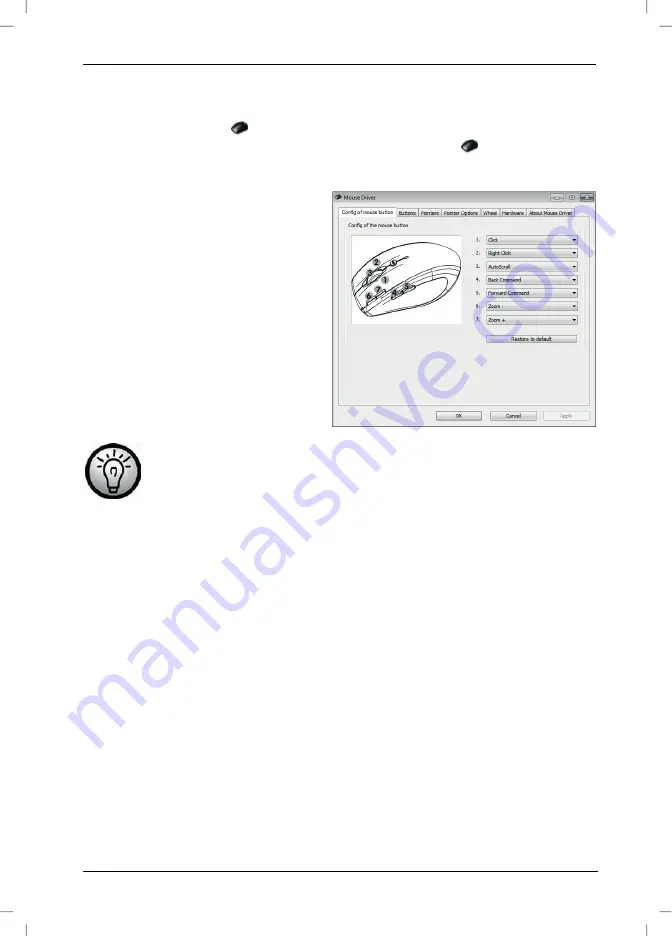
Wireless keyboard with wireless mouse MTS2219-SLN
English - 15
Configuring the Wireless Optical Mouse
Double-click on the
icon in the task bar (lower-right corner on your
screen, near the system clock) or right-click on the
icon and select
"Open" from the context menu. The mouse configuration menu will appear.
Here you can assign a function for
the highlighted mouse buttons.
Click on the radio button
corresponding to the mouse
button and select the desired
function from the menu.
By using "Restore to default" you
can return all settings to factory
default.
All selected options apply to the default mode. The button
assignments for media mode cannot be modified.
Enable changes by clicking the "Apply" button (the window remains open) or
by clicking on the "OK" button (the window closes).
Configuring the Wireless Keyboard
The wireless keyboard features 22 hotkeys (quick access keys) plus a
volume adjustment button. Once the software has been installed, the
function keys have the following default assignments. Additionally, there are
19 programmable functions keys.
Содержание MTS2219-SLN
Страница 21: ...Wireless keyboard with wireless mouse MTS2219 SLN 20 English Warranty Information ...
Страница 41: ...Klawiatura bezprzewodowa z myszą bezprzewodową MTS2219 SLN 40 Polski Informacje dotyczące gwarancji ...
Страница 61: ...Brezžična tipkovnica z brezžično miško MTS2219 SLN 60 Slovenščina Informacije o garanciji ...
Страница 81: ...Bezdrôtová klávesnica s bezdrôtovou myšou MTS2219 SLN 80 Slovensky Záručné podmienky ...
Страница 82: ...Bezdrôtová klávesnica s bezdrôtovou myšou MTS2219 SLN Slovensky 81 ...
Страница 83: ......
Страница 84: ...TARGA GmbH Lange Wende 41 D 59494 Soest www silvercrest cc Mat No 1619259 1619281 1619283 1619282 GB PL SI SK ...






























