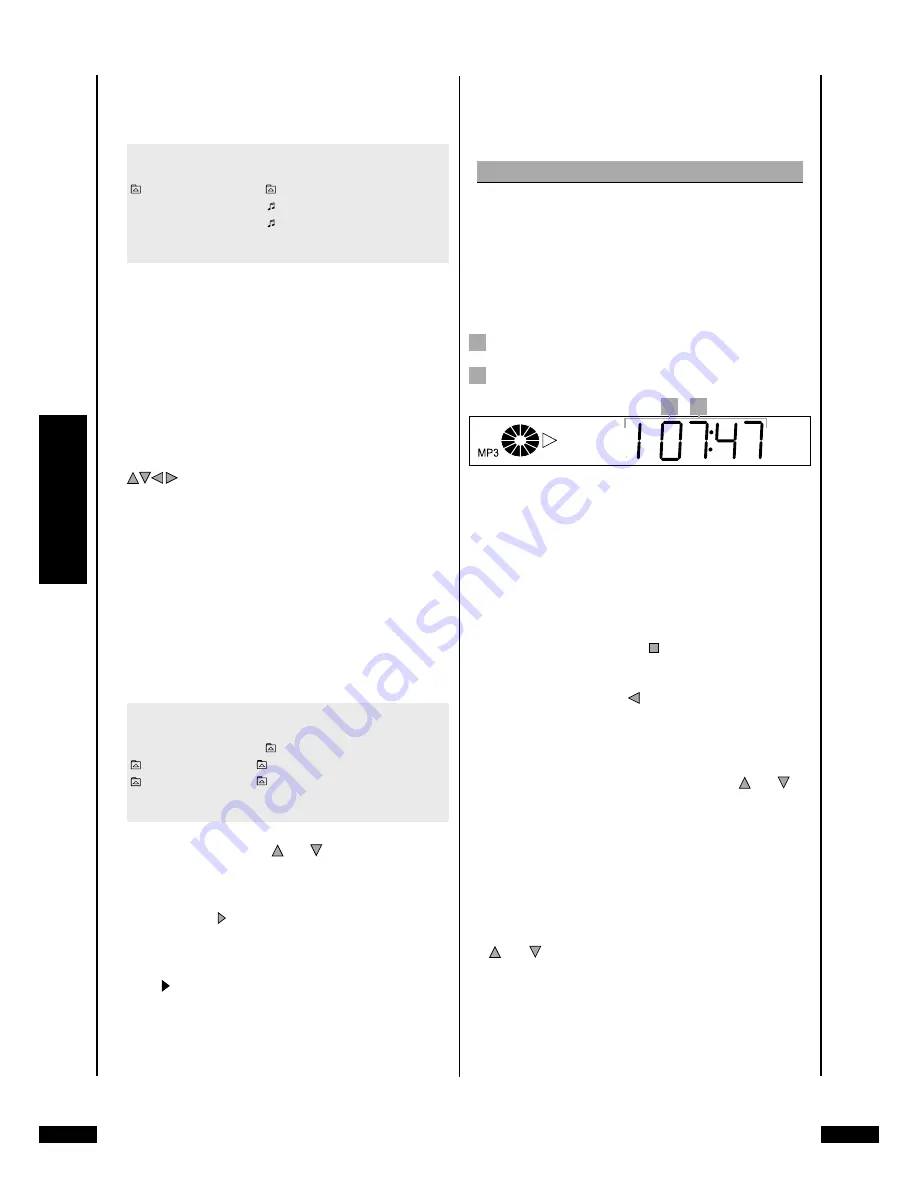
38
M
P
3
Silvercrest KH 6778
Please continue reading directly at Step 10.
When there are folders:
CD-R MENU
ROOT
ROOT
0
Folder 1
1
Folder 2
2
Mode
Folder Normal
• On the left-hand side – the main folder (“Root”) on the
loaded CD-R/CD-RW
• On the right-hand side – all sub-folders with MP3 or
WMA files on the loaded CD-R/CD-RW (here designated
as “Folder 1“ and “Folder 2“)
• Under the mode select bar
The first sub-folder on the right-hand side is the first
to be automatically selected. Press the control buttons
on the remote control to change between the
individual folders; press the “OK” button once to display
the contents of a selected folder.
9
If you have selected a folder to display its contents, then
the following will be displayed in the CD-R menu …
• On the left-hand side – all sub-folders with MP3 or WMA
files (consecutively numbered) on the loaded CD-R/CD-
RW
• On the right-hand side – all titles (consecutively num-
bered) within the currently selected sub-folder
CD-R MENU
ROOT
0
..
0
Folder 1 0
Volume 1 – Title 1
Folder 2 0
Volume 2 – Title 2
1
Mode
Folder Normal
10
Press the control buttons and on the remote control
to alternate between the individual titles; press the “OK”
button once to select a title for playback. The selected
title will then be played immediately without having to
press the “Play” button.
Displayed on the television screen …
• “Play ” is briefly shown to the left above the CD-R-
Menu
• The currently played time is faded-in to the right above
the CD-R-Menu. This display can be faded out by press-
ing the “Display” button on the remote control once.
• Detailed information concerning the currently played
title is faded in to the left, underneath the CD-R menu,
e.g. the name of the “Artist”, the name of the “Album”, the
“Year” of the recording, etc.
Please note:
Display of the detailed information relating to the cur-
rently played title presupposes that this information
has been stored on the CD-R/CD-RW. No information,
or only limited information relating to a title, will be
displayed, depending on the above circumstance.
The display on the front of the DVD Player indicates …
1
The number of the currently played title
2
The time hitherto played of the currently played title.
1
2
Changing folders (only if there are folders)
If you wish to play a title from another sub-folder on the CD-
R/CD-RW with MP3 or WMA files it will first be necessary to
change the current folder to the required folder.
Proceed as follows …
1
If a title is currently being played, then discontinue play-
back by pressing the “Stop” button on the front of the
DVD Player or on the remote control.
2
Press the control button on the remote control once to
change over from the list of titles of the currently selected
sub-folder in the right half of the CD-R menu to the list
of sub-folders in the left half of the menu.
3
Select at this point with the control buttons and the
sub-folder to which you wish to change.
4
Confirm the selection by pressing the “OK” button on the
remote control once.
5
The list of titles in the selected sub-folder are shown in
the right half of the CD-R menu.
6
Select a new title for playback with the control buttons
and and the “OK” button.
7
Press the “Return” button on the remote control to re-
turn to the main directory of the CD-R/CD-RW at the stop
mode.
Содержание KH 6778
Страница 1: ...KH 6778 DVD Player Operating Instructions ...
Страница 22: ...20 Silvercrest KH 6778 Playing DVDs VCDs or S VCDs ...
Страница 32: ...30 Silvercrest KH 6778 Playing audio CDs ...
Страница 38: ...36 Silvercrest KH 6778 Playing CD Rs CD RWs with MP3 orWMA Files ...
Страница 45: ...43 Silvercrest KH 6778 Playback JPEG CDs ...
Страница 51: ...49 Silvercrest KH 6778 General Functions of the DVD Player ...
Страница 55: ...53 Silvercrest KH 6778 Faults and how they can be remedied ...
Страница 59: ...57 Silvercrest KH 6778 Glossary Index ...






























