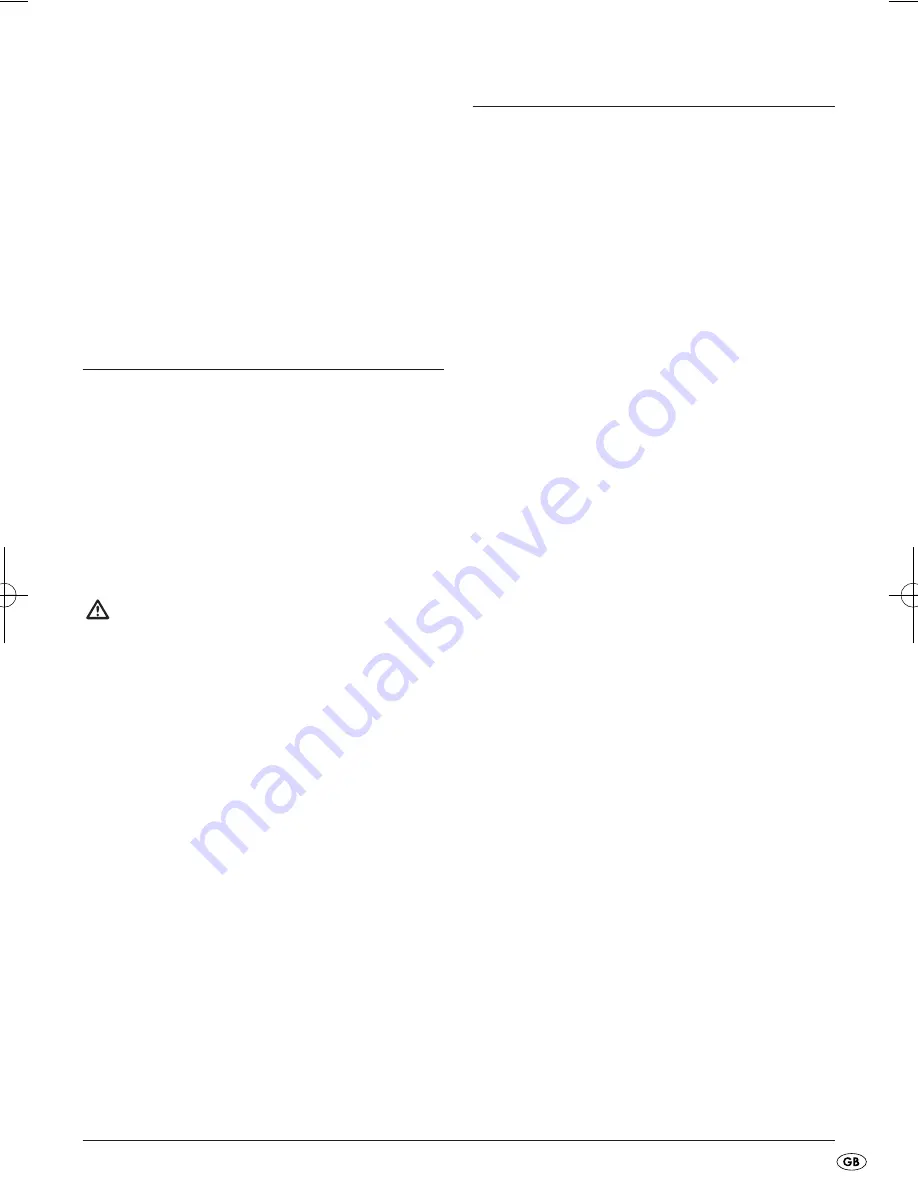
- 33 -
Status indicator
•
During playback press the
STA/FRQ
button to
show either the currently tuned frequency or
the channel number in the display.
•
With the buttons
PREV
DOWN
/
NEXT
UP
on
the remote control and/or
PREV/NEXT
/
or
/
on the device you can now tune the
channel number/frequency.
15. Cleaning of the DVD player
•
Clean the housing of the DVD player exclusive-
ly with a soft damp cloth and a mild washing-
up liquid. When cleaning, make sure that no
moisture gets into the DVD player!
Clean the inside of the disc tray – if necessary –
with a clean, dry brush only (e.g. lens cleaning
brush, available from camera stores). Never clean
the inside of the disc tray with anything moist!
Warning!
Moisture penetrating into the DVD player crea-
tes the risk of an electric shock! The DVD play-
er may also be irreparably damaged!
16. Troubleshooting
Display is blank/DVD player shows no
functions even though it is switched on
A
Check to see that the power cord is properly
plugged into the power socket.
B
Check to see if the power socket, in which you
have plugged the power cord of the power sup-
ply unit/vehicle adapter is supplying power by
connecting to it another device. If necessary
plug the power cord of the power supply
unit/vehicle adapter into another power socket.
C
Switch off the DVD player by pressing the
POWER ON/OFF
button and then wait ten seconds.
Then switch the DVD player back on by pres-
sing the
POWER ON/OFF
button.
The display shows "No Disc" even though
there is a disc inserted
A
The disc is dirty, scratched or damaged.
Clean the disc or insert another disc.
B
The Country/Region code on the inserted
DVD/VCD/S-VCD does not correspond to
the Country/Region code of the DVD player.
In this case the DVD/VCD/S-VCD cannot be
played with the DVD player.
Inserted disc will not playback
It is possible that a layer of condensation has built up
on the DVD players laser scan lens. This can be the
case especially if the DVD player has been subjected
to strong temperature fluctuations.
If this is the case place the DVD player in a dry en-
vironment at normal room temperature. First remove
the currently inserted disc from the disc tray. Then
leave the DVD player switched off for at least one
hour without using until the condensation film has
evaporated.
IB_KH6504_V865_LB6_V2 24.01.2008 18:27 Uhr Seite 33
Содержание KH 6504
Страница 40: ... 38 ...







































