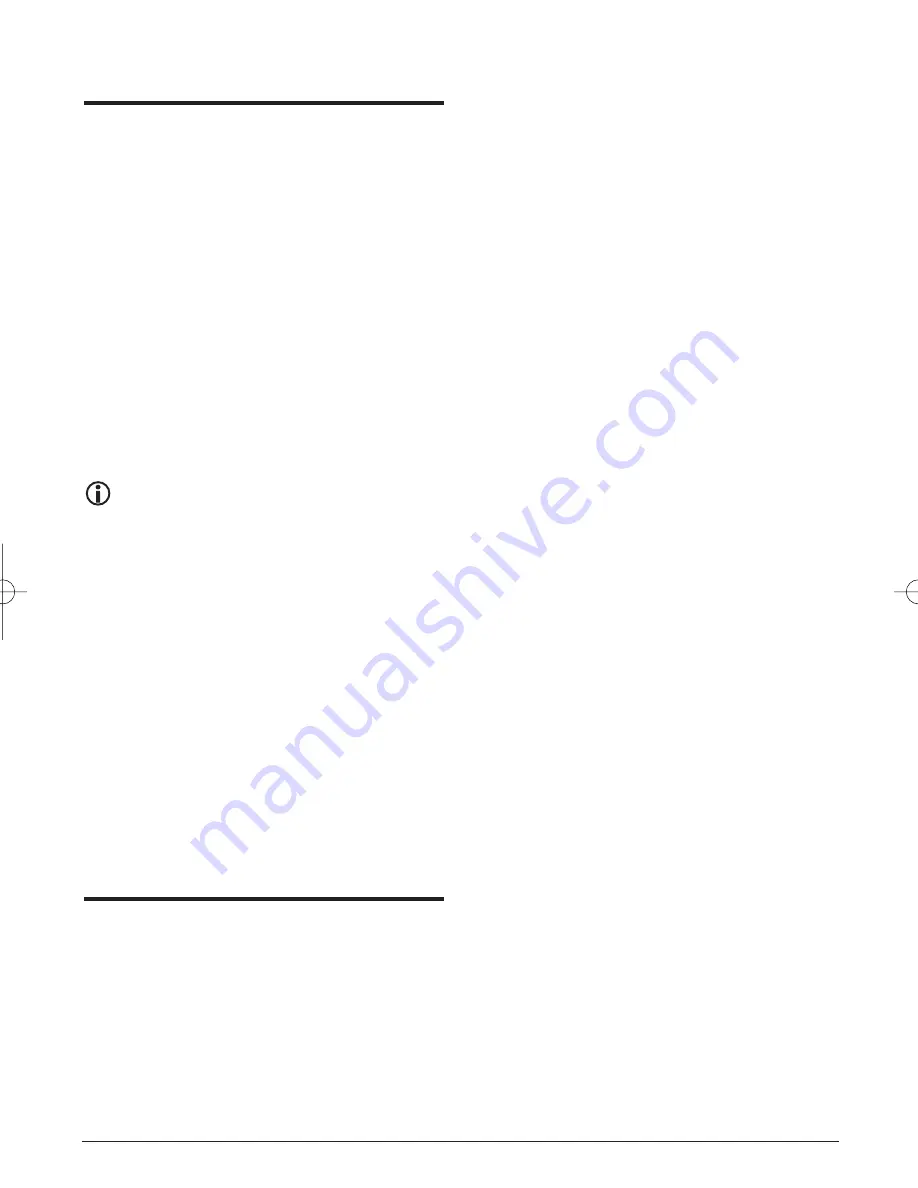
18. Warranty and service
The warranty for this appliance is for 3 years from
the date of purchase. Should you have grounds for
complaint, despite our high quality standards, please
contact our Service Hotline. In the event that your
complaint cannot be resolved over the telephone,
you will receive from them
• a processing number (RMA number) as well as
• an address, to which you can send your product
for warranty processing.
In the case of a mail-in shipment please enclose a
copy of the purchase receipt (sales slip). The appli-
ance must be securely packed and rhe RMA number
clearly visible. Shipments without an RMA number
can not be processed.
Note:
Warranty claims are only valid for material
and manufacturing defects..Warranty claims
are not valid on
• worn out parts
• damage to breakable parts like switches
or rechargeable batteries.
This product is for private use only and is not intended
for commercial use. The warranty is void in the case
of abusive and improper handling, use of force and
internal tampering not carried out by our authorized
service branch. Your statutory warranty claims are
not restricted by this warranty.
19. Importer
KOMPERNASS GMBH
BURGSTRASSE 21
D-44867 BOCHUM
www.kompernass.com
IB_KH6500_V5557_UK_V2_EN.qxd 21.08.2007 12:34 Uhr Seite 35
Содержание KH 6500
Страница 38: ... ...

















