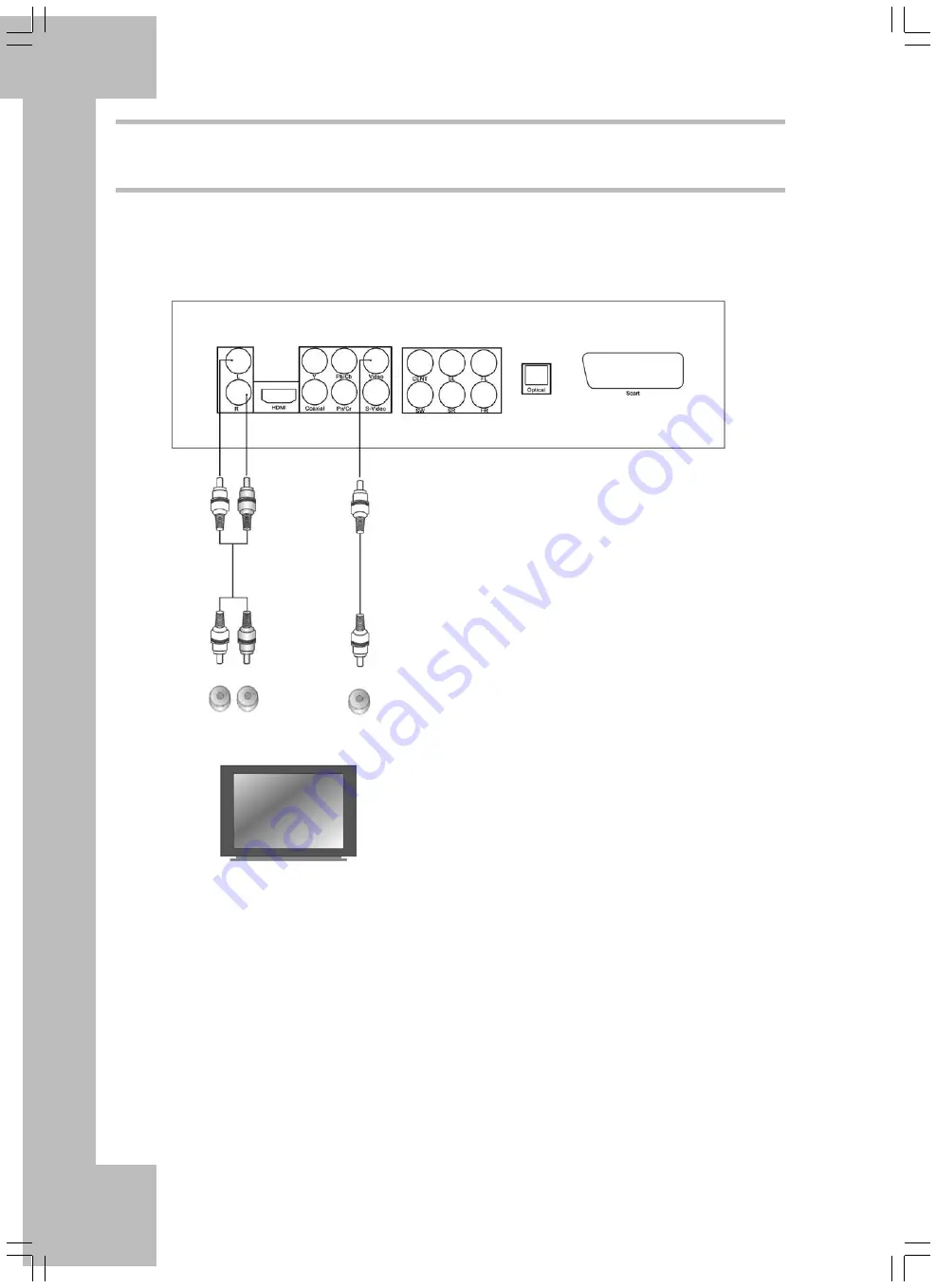
14
Audio/Video Connection to a Screen with Composite Video
and Stereo Audio Inputs
If your TV set features only one single video input – typically a yellow receptacle – please use the Composite
Video output of your DVD player. For the audio connection, use the red and white stereo audio inputs of your
TV.
Have the following cable ready:
1. Audio/video cable – red, white and yellow
connectors (supplied)
2. Power cord (please note that your Silvercrest
DVD player has a fixed-installed power cord)
Warning: Connect the power cord of your DVD
player only after you have finished connecting
all video and audio cables.
1. Power your screen off and connect the DVD
player’s Video Out with the Video In
connector of your screen. Typically, this is a
yellow receptacle equivalent to the Video Out
connector on the back of your DVD player.
2. If you want to output the sound via your TV
set, connect the DVD player’s stereo
connectors to the corresponding inputs of your
TV. Use the red and white connectors of the
audio/video cable.
3. As your Silvercrest DVD player has a fixed
power cord, you only need to plug the other
end into a wall outlet.
4. First turn on your TV then turn on the DVD
player.
5. Select the corresponding Video In connector
on your TV set.
Note:
For further information, please check the
instruction manual offered by your TV set.
On the
TV screen you’ll see the DVD player’s start
screen.
6. If no picture is displayed, press the V-Mode
button (button 37 on the fold-out cover page)
of the remote control to enable the Video
Output of your Silvercrest DVD player and
press the button as many times as necessary to
display the picture.
white
red
Stereo Cinch
cable
to TV screen’s stereo
input
Video Cinch
cable
to TV screen’s Video
input
Содержание DP-5400x
Страница 1: ...DVD Player DP 5400x User s Manual and Service Information ...
Страница 7: ...4 ...
Страница 9: ...6 ...
Страница 43: ...40 ...
Страница 44: ...41 ...
Страница 45: ...42 TARGA GmbH Lange Wende 41 59494 Soest Germany www silvercrest cc ...






























