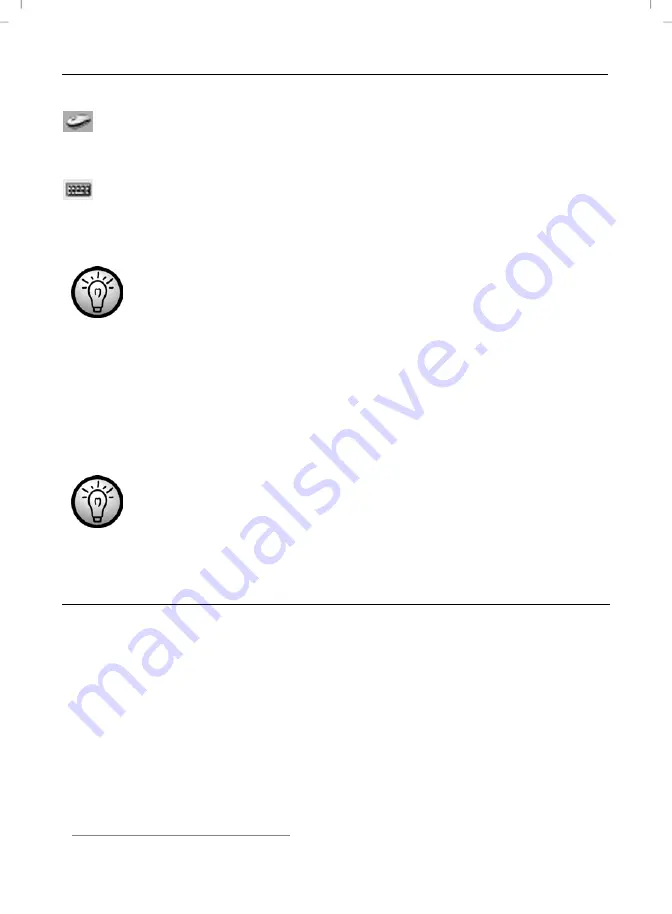
English
Wireless keyboard with wireless mouse DMTS2017
16
Task Bar Symbols
A double click on this symbol opens the configuration menu for the optical
mouse (see page 17 – “Configuration of the Optical Mouse” for a
description).
A double click on this symbol opens the configuration menu for the
keyboard (see page 18 – “Configuration of the Keyboard” for a
description).
Right-click on the corresponding icon to open a menu showing
the following options:
Open
Opens the configuration menu of the corresponding
device.
Info
Shows information about the version of the installed
driver.
Exit
Exits the function. If necessary, you can open the
applications again from the Start menu of your
operating system.
The operating systems default settings will hide disabled icons
in the task bar. It is recommended to disabled the “Hide inactive
icons” option in task bar properties.
Configuration
Toggling between Operating Modes
Use the CPI button (13) to quickly toggle between 800 cpi and 1600 cpi resolution
for optical tracking. Tracking at 1600 cpi offers a higher accuracy.
If you would like to toggle between standard operation and media operation on
the mouse, press the
CPI
button (13) and keep it pressed for a minimum of
3 seconds until the power control lamp (10) briefly lights up. Please see the list on
page 3 for information on the functions available in the media operation mode.
Содержание DMTS2017
Страница 23: ...English Wireless keyboard with wireless mouse DMTS2017 22 Warranty Information ...
Страница 45: ...Polski Bezprzewodowa klawiatura z bezprzewodową myszą DMTS2017 44 Informacje dotyczące gwarancji ...
Страница 67: ...Slovensko Brezžična tipkovnica z brezžično miško DMTS2017 66 Opozorila glede garancije ...
Страница 68: ...Brezžična tipkovnica z brezžično miško DMTS2017 Slovensko 67 ...






























