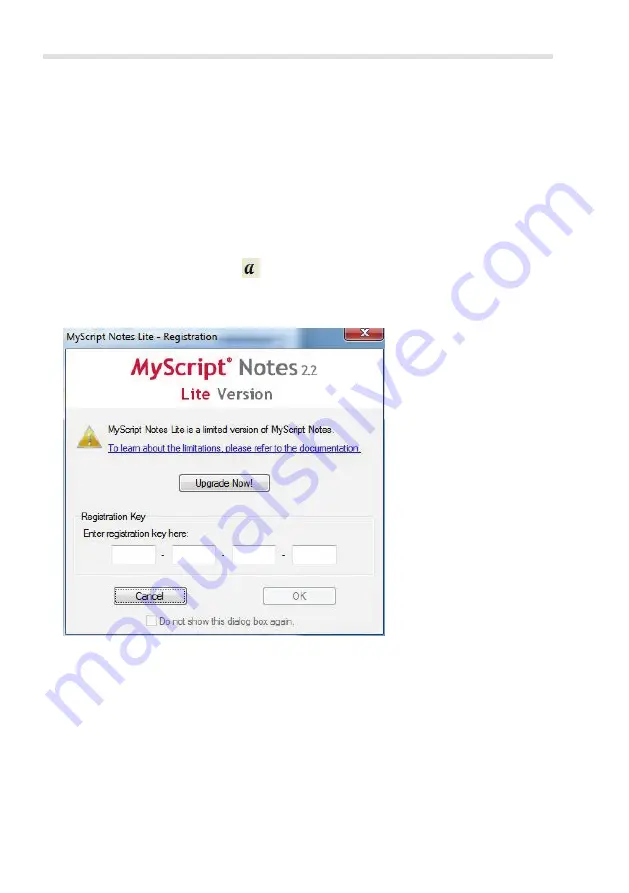
English
30
Silvercrest DGP1000
Convert note to text
To convert handwritten notes into computer-legible text, proceed as follows:
1. Start "MyScript Notes Lite".
In the Note Manager:
−
Select the note which you would like to convert to text.
−
In the "File" menu, click "Convert to text".
In the "virtual block":
−
In the icon bar, click on
.
When the programme starts, the following dialogue box opens:
The registration code is printed on the "MyScript Notes Lite 2.2 for Silver-
crest DGP1000" CD.
2. Enter the registration code and click [OK].
Содержание DGP1000
Страница 2: ...English 1 Dansk 39 ...
Страница 38: ...English 36 Silvercrest DGP1000 Warranty information and hotline numbers ...
Страница 39: ...English Silvercrest DGP1000 37 ...
Страница 40: ...English 38 Silvercrest DGP1000 ...
Страница 77: ...Dansk Silvercrest DGP1000 75 Garantioplysninger og hotlinenumre ...
Страница 78: ...Dansk 76 Silvercrest DGP1000 ...
Страница 79: ......
Страница 80: ...Mat No 1 5 7 9 2 6 4 TARGA GmbH Lange Wende 41 D 59494 Soest www silvercrest cc DK IE ...






























