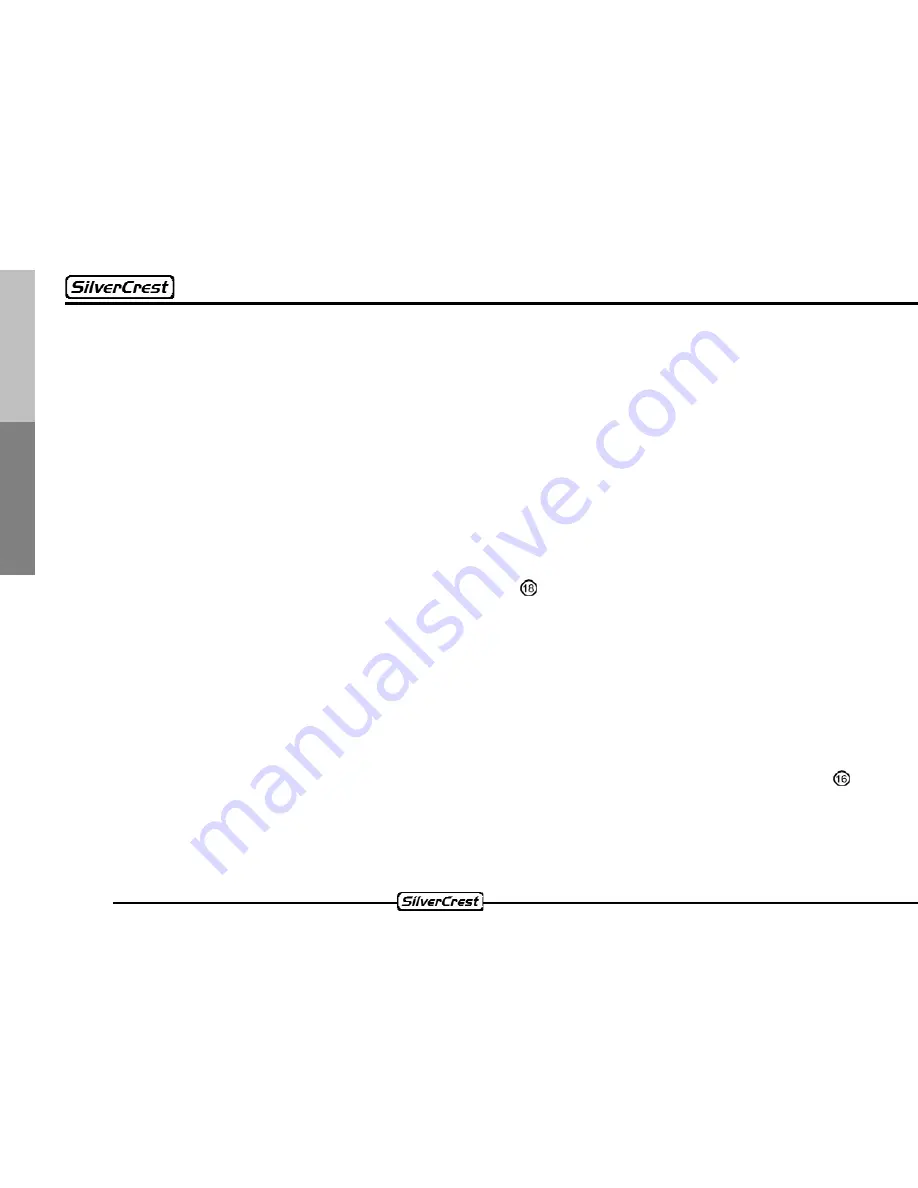
38
Deutsch
English
14.5 Storing a station with the station buttons
With the station buttons “1”, “2”, “3”, “4”, “5”, and “6” you can preset six programming spaces
each on each level of the wave band (e.g. “FM 1“, “FM 2”, or “FM 3”).
To store the station, select the corresponding station with the station search or manually. Press
one of the buttons “1”, “2”, “3”, "4", "5" or "6" until the radio sound is briefly muted in order to
store the station. Now the station is stored at the station button you selected.
When the monitor is open, please keep your finger on the corresponding station field until the
playback is briefly interrupted. Now the station is stored at the corresponding position.
14.6 Storing stations with automatic station search
The automatic station search scans for the strongest available stations and stores these under
the station selection buttons “1” - “6”.
In order to start the search, press the “P.SCAN” button and keep it pressed for more than two
seconds. Now the scanner allocates all station positions at the current level of the selected
wave band as long as enough stations with sufficient reception quality are available. After the
scanning has ended, the stored stations are automatically matched up with their station names
and the station stored at the station position “1” can be heard. Now the device will briefly play all
stations in sequence and then stop at the station under the station button “1”.
When the monitor is open, the PSCN field is available to you for this function.
14.7 Calling up stored stations
In order to access the stored stations, select the desired wave range with the “BAND” button ,
e.g. “FM 1”. Press one of the six station buttons and you will hear the station stored there. The
corresponding applies when the monitor is open.
















































