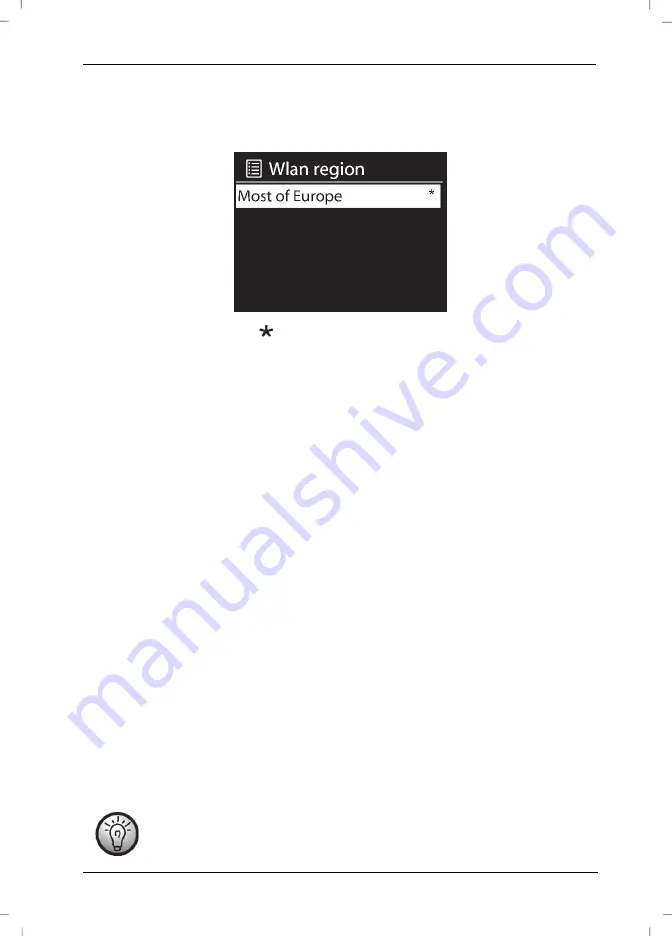
SilverCrest SIRD 14 C2
English - 183
Selecting the WLAN region
Here, the only available option is “Most of Europe”. Press the NAVIGATE knob [3] to confirm. This
launches a search for available wireless networks.
The
icon indicates the current setting.
Network
Any WLAN networks found are listed on the display [1], along with their names.
After selecting the desired WLAN, proceed as described in the chapter "WPS-encrypted network -
the easiest way to connect".
If you don't want to establish a connection via WPS, the list of available WLAN network offers you
the following choices:
[Rescan]
This re-launches a search for available wireless networks.
[Wired]
Choose this option if you don't want to connect your Internet Radio to your router via
wireless and would prefer a wired connection. The connection is then established immediately.
[Manual config]
Manual input of connection details.
WPS-encrypted network - the easiest way to connect
If your router supports WPS you can use this user-friendly function for easy setup. This is the easiest
way to establish a connection between your Internet Radio and your router. When searching for
wireless networks, the device will detect any WPS-compatible routers and show them in the list with
a “[WPS]” in front of the network name. First, make sure that your router supports WPS. It may be
necessary to enable WPS on your router first. Please consult the technical documentation that came
with your router.
Rotate the NAVIGATE knob [3] to select the wireless network you want from the list and press the
NAVIGATE knob [3] to confirm it. Next, the following options are available for WPS-compliant:
If the router does not support WPS you are prompted for the network key once you
have selected the wireless network. See the chapter “Skip WPS”.
Содержание 279398
Страница 1: ......
Страница 2: ......
Страница 3: ...V 1 1 Deutsch 2 Français 57 Italiano 114 English 166 ...
Страница 220: ......
















































