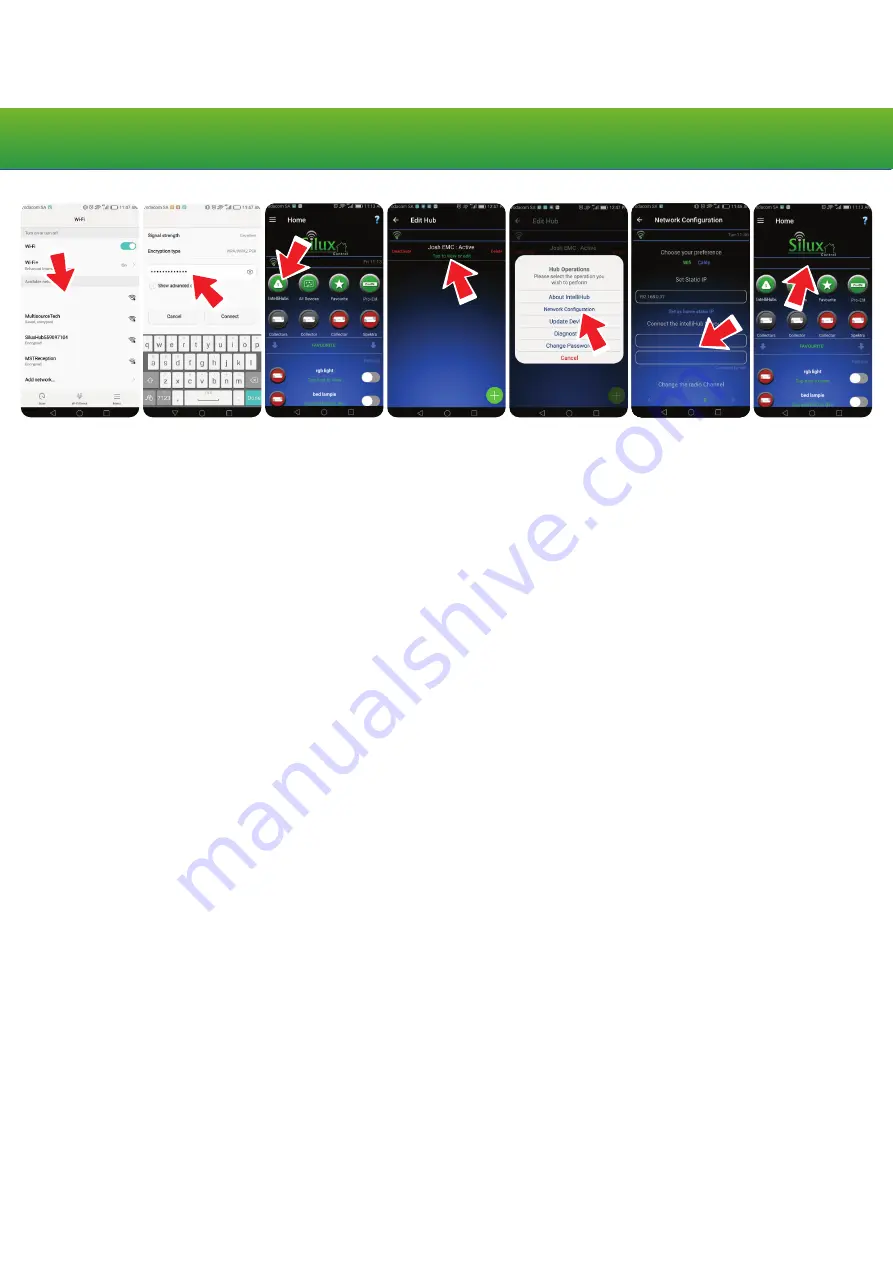
Pro-EM IntelliHub559097897
Pro-EM IntelliHub559097897
Saved, encrypted
Hub discovered - Welcome to Silux Control
***********
WiFi name
Connecting the Pro-EM
®
IntelliHub
®
to your local network
Step 1. On your smart device, scan your “available WiFi networks”.
Step 2. Connect to the Pro-EM
®
IntelliHub
®
’s WiFi.
If you are unsure which name refers to your Silux Control
®
Pro-EM
®
IntelliHub
®
, it can be located on
the bottom of your Pro-EM
®
IntelliHub
®
as SSID, along with the default password. When prompted for
a password, use the password provided.
Step 3. Once you have successfully connected to the Pro-EM
®
IntelliHub
®
’s WiFi, open your Silux
Control
®
app.
Step 4. On the home page, tap the “IntelliHubs” icon.
Step 5. Tap on the Pro-EM
®
IntelliHub
®
in the list.
Step 6. Tap “Network Configuration”.
Step 7. Under the heading “Connect your IntelliHub
®
to your WiFi”, enter your local WiFi name or
select it from the drop down list, enter your password and tap “Connect to wifi”. Your Pro-EM
®
IntelliHub
®
will restart and attempt to connect to your local network.
Step 8. On your smart device, scan your “available WiFi networks” and connect to your local WiFi.
Step 9. Go back to the dropdown menu on your Silux Control
®
app and tap “Discover Hub”.
While the Pro-EM
®
IntelliHub
®
is attempting to join your WfFi the power indicator light will start flash-
ing by switching off for 2 seconds then on for half a second. Once it has connected it will flash on for
2 seconds and off for half a second.
In the status bar, a message will be displayed stating the discovery was successful.
Please note:
Your network name and password are case sensitive. Please ensure you type it
exactly as it is displayed if not selecting from the list.
Factory Reset
This function will remove all settings and be restored to its original state. Press and hold the reset
button on the Pro-EM
®
IntelliHub
®
with a pen or paper clip for 5 seconds. The status light will start
flashing ORANGE. The Pro-EM
®
IntelliHub
®
will reboot automatically. Please allow a minute for the
IntelliHub
®
to boot up. Your device will now be restored to its default state.
S i l u x C o n t r o l
®
P r o - E M
®
I n t e l l i H u b
®






